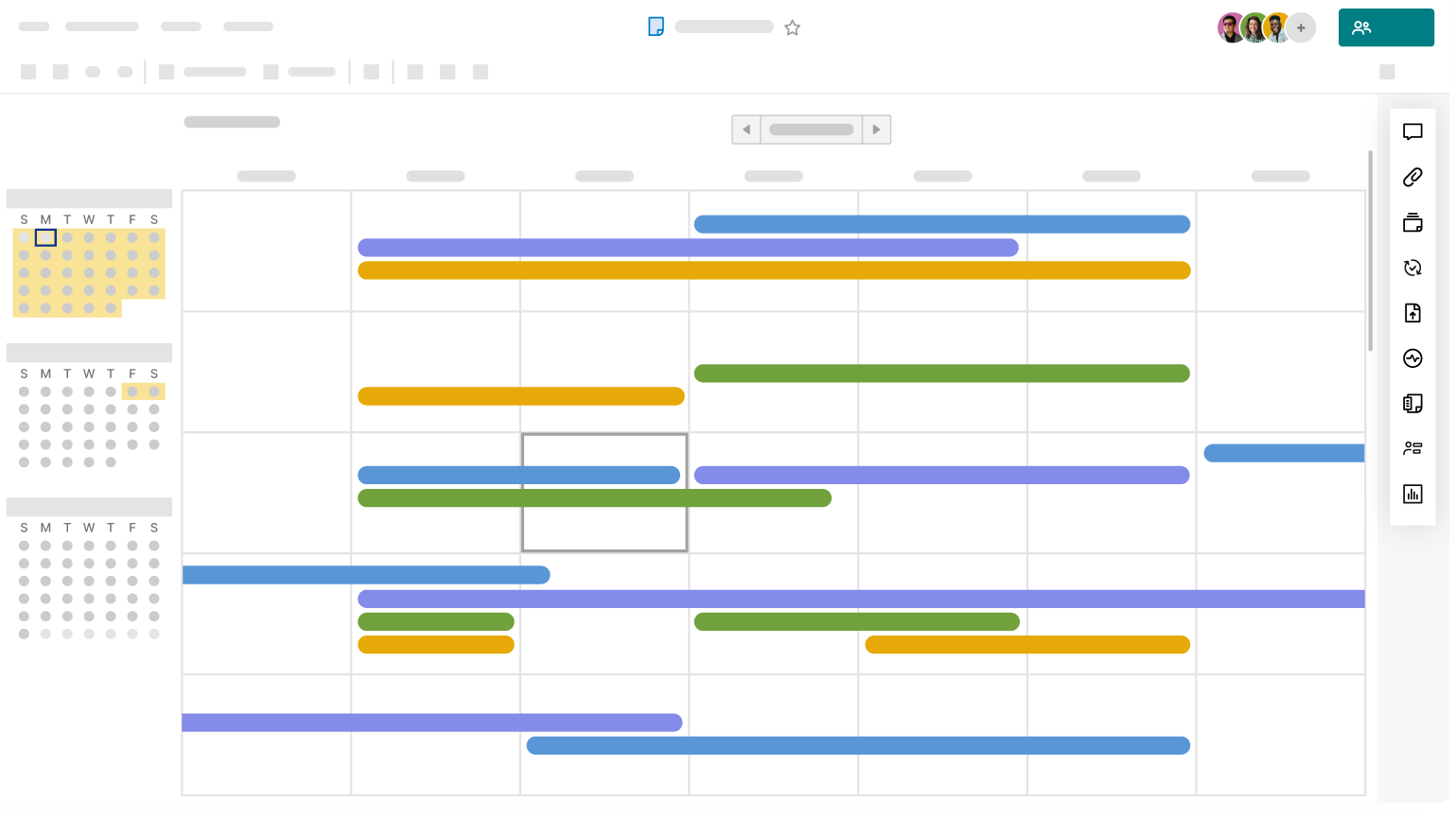Views in Smartsheet allow you to see and work with your data in different ways.
Whether you’re managing projects, planning timelines, or tracking tasks, Smartsheet’s views make it easy to visualize and interact with your work in the way that best suits your needs. Each view is tailored to enhance productivity and ensure seamless collaboration across teams.
You can choose between:
- Timeline view - Displays date-driven data on a timeline in organized groups.
- Board view - Displays key data in cards in vertical, dynamic lanes.
- Grid view—Displays data in a spreadsheet format.
- Gantt view—Displays date-driven data in a spreadsheet on the left and a Gantt chart on the right.
- Card view—Displays data in cards organized in lanes.
- Calendar view—Displays date-driven tasks as events in a week or month calendar.
Use the Views buttons in the top toolbar to switch between these views.
All views pull from the same data source, so updates to one view instantly appear across all views. For example, if you mark a task complete in board view, the task instantly shows as complete in grid view, timeline view, and Gantt view as well.
Timeline view
Timeline view is best for project planning, setting deadlines, and visualizing multiple work streams. Timeline view displays date-based work chronologically over time, helping you plan, track, and manage your team's work.
It's ideal for creating big-picture overviews of portfolios, projects, roadmaps, and complicated multi-phase or multi-channel plans.
You can arrange your date-based work on a horizontal timeline and group tasks to track project progress and communicate project status. A sheet must have at least two date columns (not backed by formulas) to use Timeline view.
Learn more about working with Timeline view and tracking date-based work.
Timeline view is only available on Business and Enterprise plans.

Board view
Board view is best for agile workflows, visual task management, content calendars, and team stand-ups. You can organize tasks and manage work by status, phase, assignee, and more in a Kanban-style format.
With Board view, you can:
- Visually organize your projects, tasks, or cards into dynamic vertical lanes (such as by status, phase, assignee, or team).
- Drag and drop cards to move them across lanes or add and update cards directly.
- Use subtasks to visualize task relationships.
- See real-time changes from collaborators, such as newly added, updated, or deleted cards.
Learn more about using board view to visualize your project.
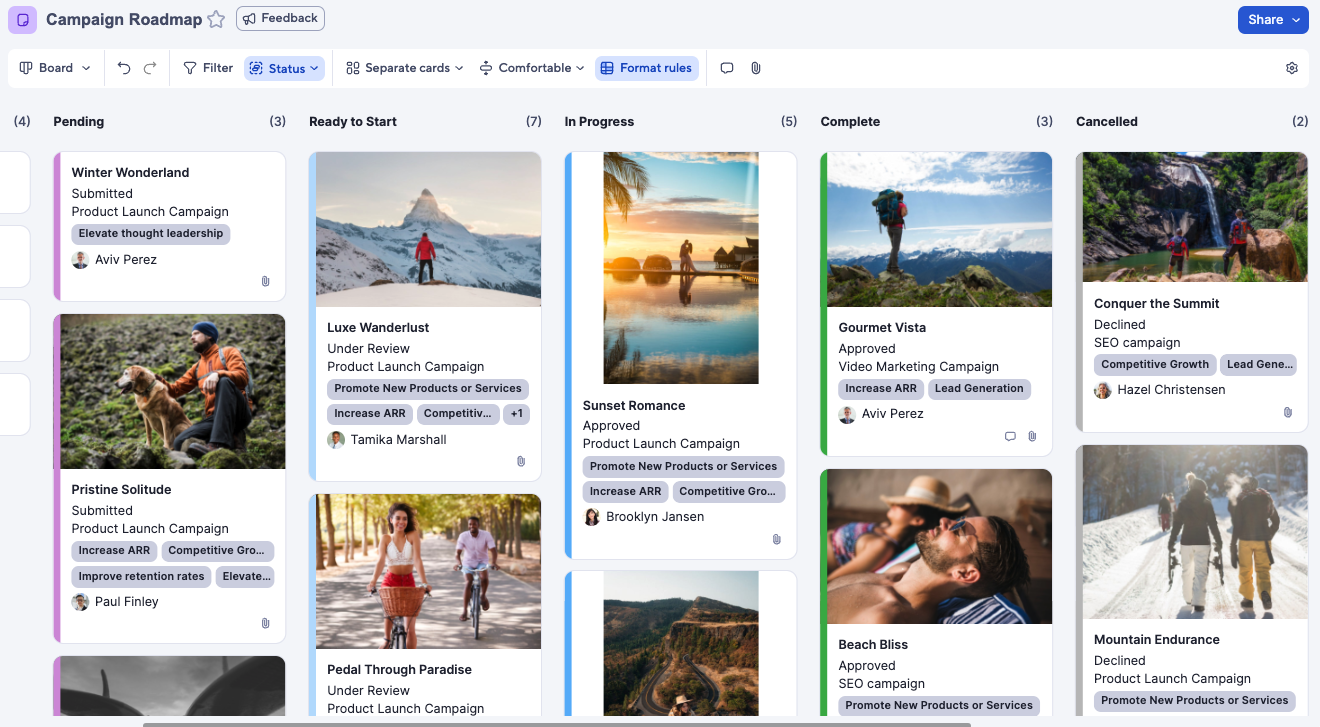
Grid view
Grid view is best for data management, robust project and task tracking, and list-style organization. It is the foundation of Smartsheet and is ideal for entering and organizing large amounts of data.
Switch to Grid view to work with your data in a spreadsheet. In Grid view, you can quickly add, move, or update the columns and rows in your sheet.
Learn more about inserting and deleting rows.
Grid view (as well as Gantt view) allows you to add formulas to your sheet to calculate values.
Learn more about creating and Editing Formulas in Smartsheet.
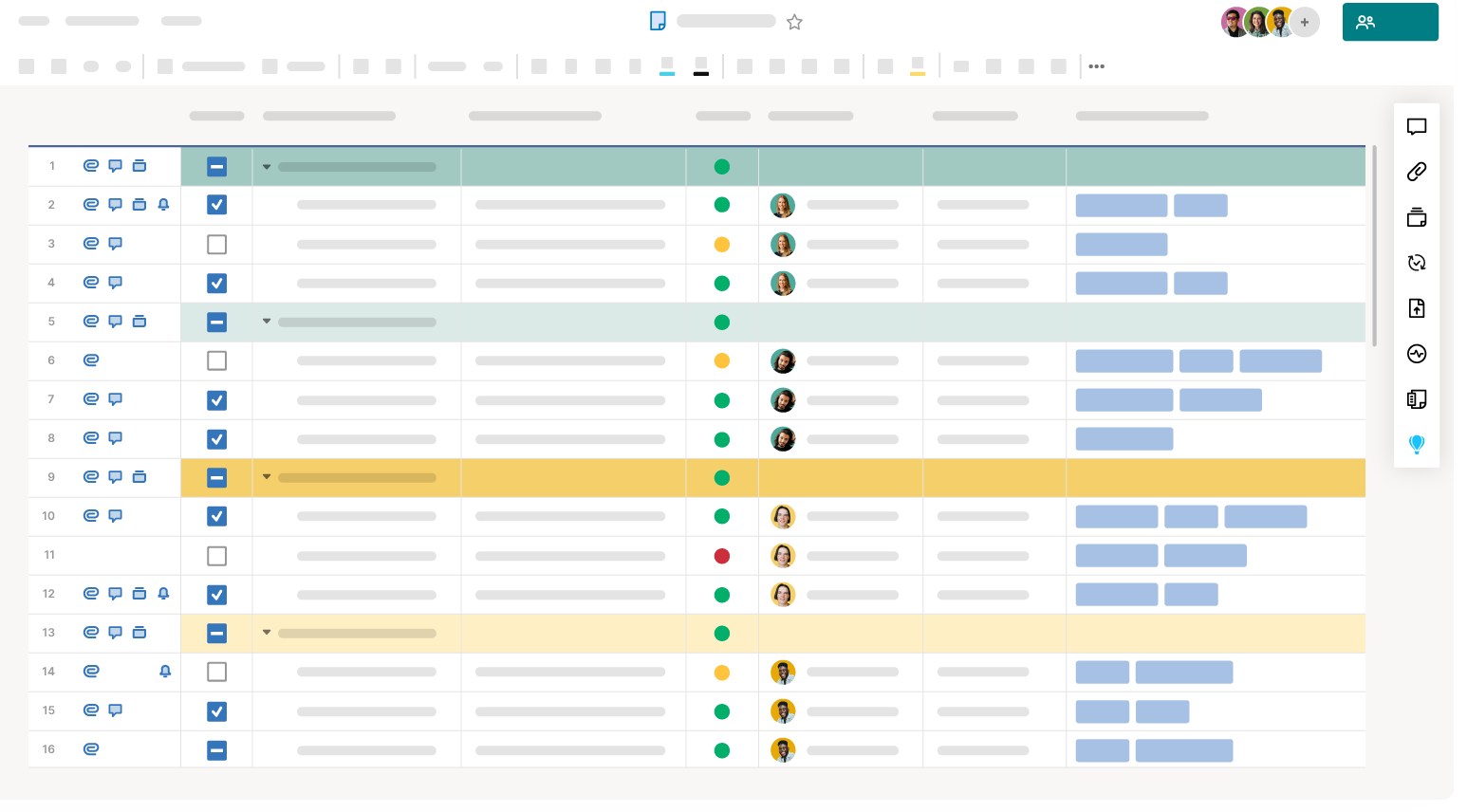
Gantt view
Gantt view is best for complex project tracking, dependencies, and timeline adjustments.
With Gantt view, you can:
Visualize complex projects with task dependencies
Identify critical paths in your projects
Spot changes in estimated vs. actual delivery dates in real time
Adjust deadlines and manage work as needed
See information in the grid on the left and a corresponding Gantt chart on the right
To use Gantt view, you need at least two date columns (not backed by formulas) and to configure project settings.
Use Gantt charts to visually track the duration of and relationships between tasks in a project.
Learn more about working with Gantt charts.
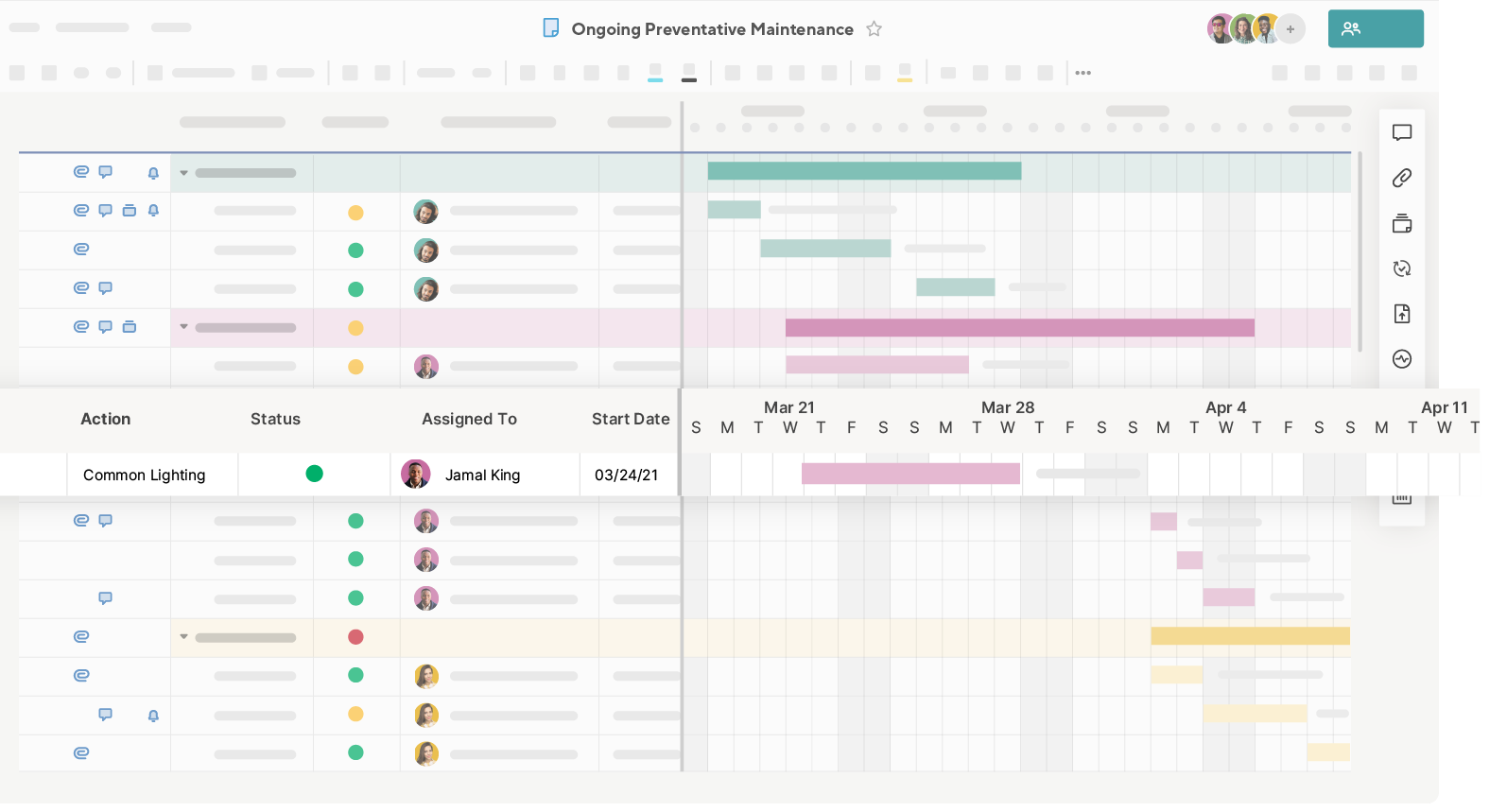
Card view
Card view is best for agile workflows, visual task management, content calendars, and team stand-ups. You can organize tasks and manage work by status, phase, assignee, and more in a Kanban-style format.
You must have at least one single-select dropdown list or contact list column to use Card view. Lanes are created from the properties of the column you select as your view by criteria.
Learn more about using card view to visualize your project.
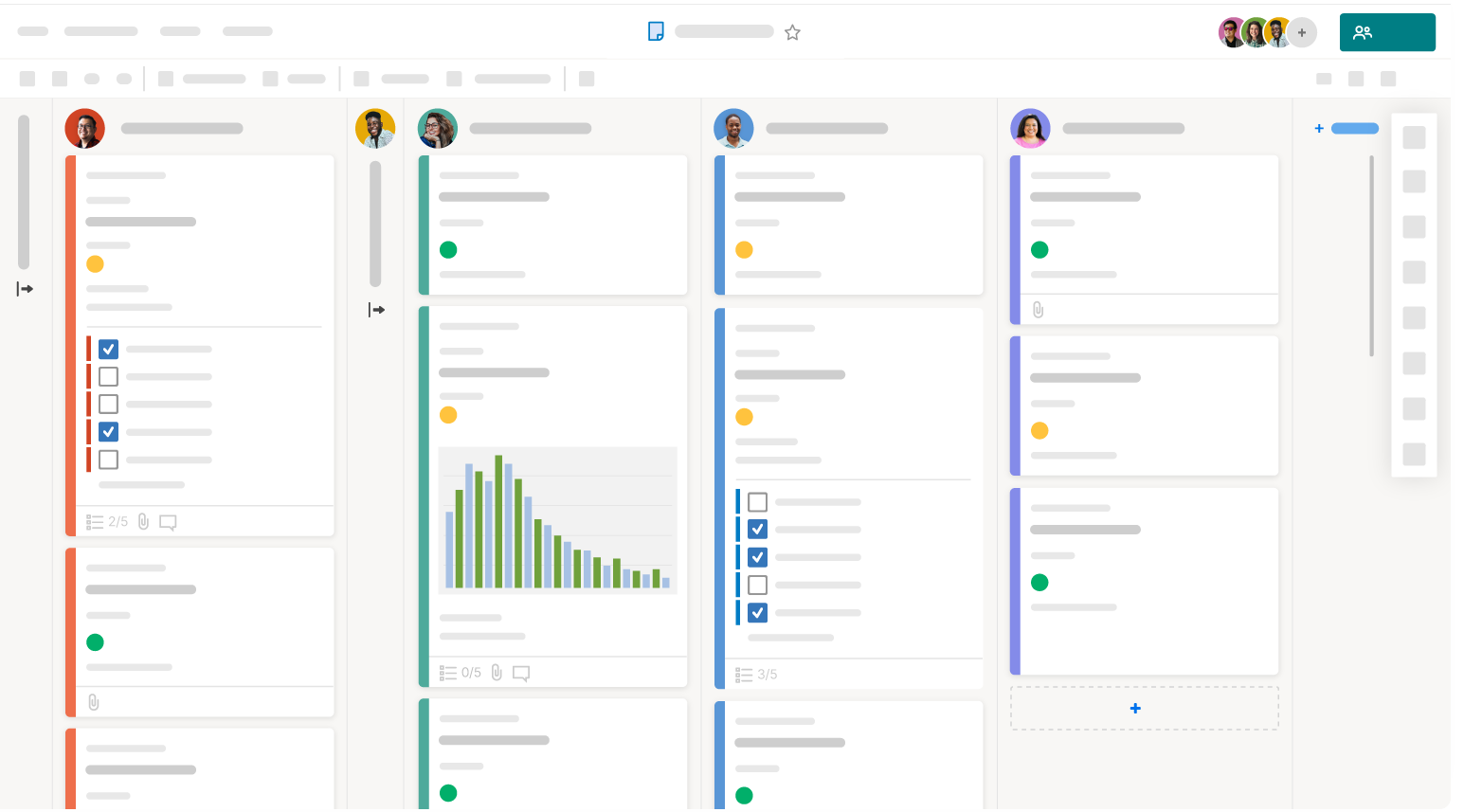
Calendar view
Use calendar view to get a sense of the number of concurrent tasks you have per day in your project and to identify tasks that overlap across weeks or months. You can view any sheet with at least one date column in Calendar view.
Learn more about working with calendar view.