Smartsheet Admin Center allows System Admins and Group Admins to administer and govern their Smartsheet plan. Use the Admin Center to manage users, groups, and plan access, as well as to see an overview of plan settings and usage.
This article discusses information relevant to both the Legacy Collaborator Model and the User Subscription Model. f you're unsure about your model type, learn how to determine the model your plan is on.
Admin Center home
The Admin Center homepage displays a summary of your plan and users. It gives you access to plan insights and user account information, including permission-based user types and Admin-access types. You can also download a detailed user-type report that will show you a full list of your users.
- To access the Smartsheet Admin Center, sign in with your Smartsheet credentials at https://admin.smartsheet.com/
Admin Center homepage: User Subscription Model
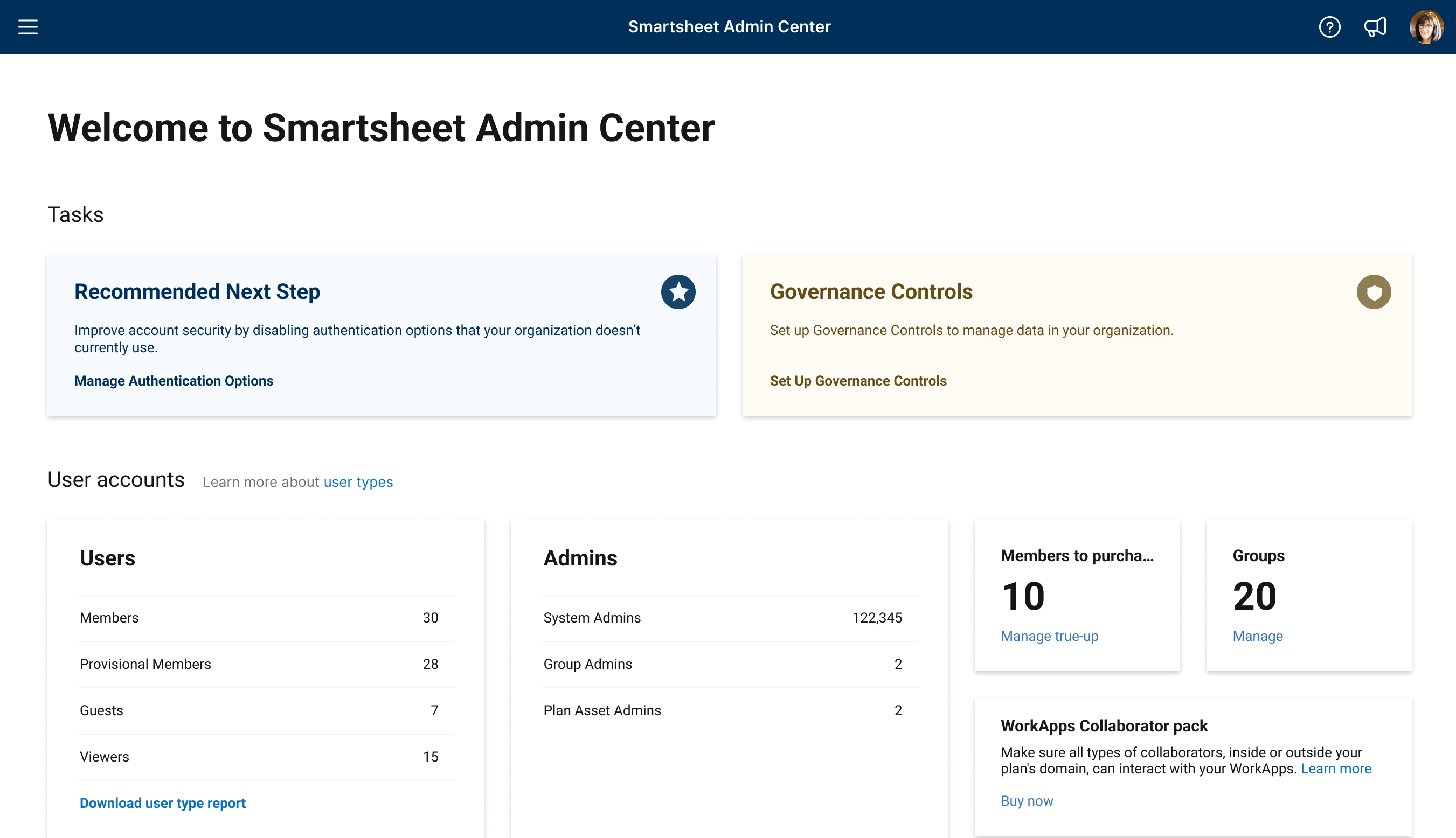
A filled bubble indicates a setting is active. Settings are plan-dependent; an upgrade icon means you must upgrade to access that setting. Warning icons indicate a setting that requires attention; hover over the warning to learn more.
Go to Admin Center and select the Menu icon in the upper-left corner of the screen to navigate to:
- User Roles and Reports
- Group Management
- User Types and True-Up
- Governance Controls
- Plan Insights
- Domain Management
- Settings
- Plan and Billing Info
Admin Center homepage: Legacy Collaborator Model
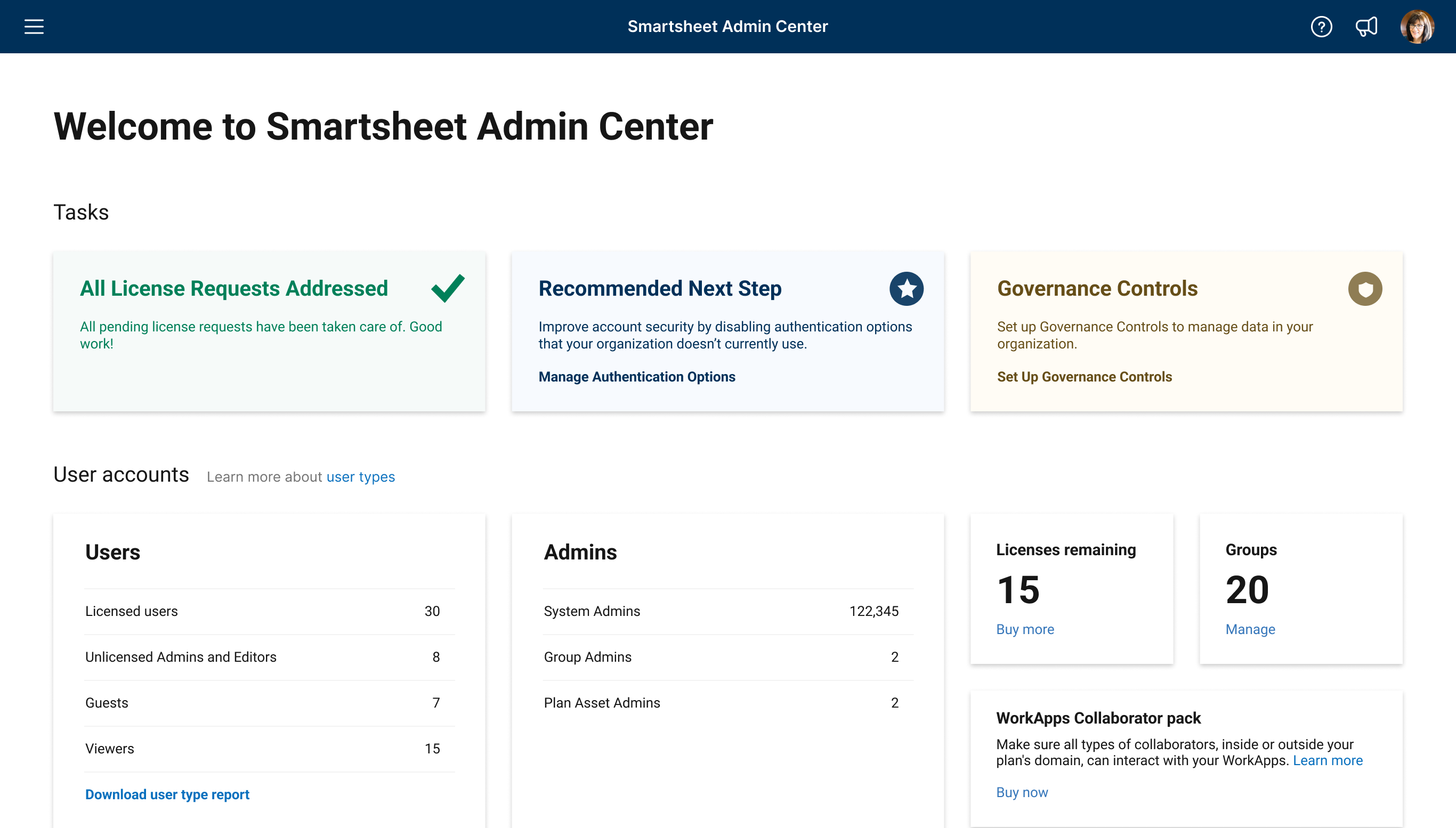
A filled bubble indicates a setting is active. Settings are plan-dependent; an upgrade icon means you must upgrade to access that setting. Warning icons indicate a setting that requires attention; hover over the warning to learn more.
Go to Admin Center and select the Menu icon in the upper-left corner of the screen to navigate to:
- User Management
- Group Management
- License Requests
- Governance Controls
- Plan Insights
- Domain Management
- Settings
- Plan and Billing Info
For information about User Management:
- Admin Center: Bulk actions and more with User Management
- Admin Center: Add, edit, or deactivate users
For information about Group Management:
License Requests page
The License Requests page and Account Discovery are only for plans on the Legacy Collaborator Model.
The license request page displays all free users on your plan who have requested a license. This list displays the requester's name, email address, the age of their request, and a message from the requester if they’ve included one.
You can use the actions on the right to decline or grant license requests.

If you activate Account Discovery, you'll also see requests from Viewers or Team Members on your domain who want to join your plan.