Check if your plan uses the Legacy Collaborator Model or the User Subscription Model.
Some features are only available to specific subscription models. If you are not a System Admin, the best way to determine your model type is to ask your System Admin. The model type and plan information are located in the Admin Center and visible only to System Admins.
Here’s how you can check which subscription model your plan uses.
If you use more than one Smartsheet plan, keep in mind that the subscription model is connected to the plan not the user. So you might have access to different features depending on the plan you’re using.
Legacy Collaborator Model
You can identify that your plan is part of the Legacy Collaborator Model in two ways:
- Users who don’t have paid access to the plan see a Request License button as part of the trial experience.
- Users are prompted and can join their account using the Account Discovery tool
If none of this is visible, then please check with a System Admin to confirm what they see on the Admin Center menu.
User Subscription Model
If there is a User types and true-up page in the Admin Center, the plan is on the User Subscription Model.
System Admins can access the Admin Center by selecting their profile icon and then selecting the Admin Center option.
In the main Admin Center menu, look for User Types and True-up. If it is in the list, the plan is on the User Subscription Model, if not, it is on the Legacy Collaborator Model.
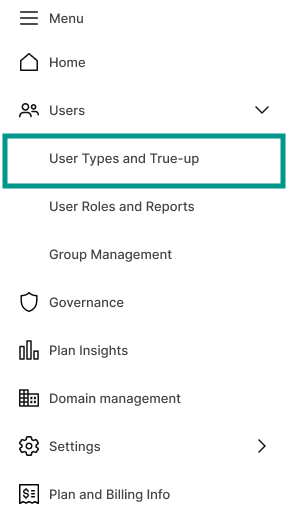
Learn more about the User Subscription Model or get info tailored for System Admins.