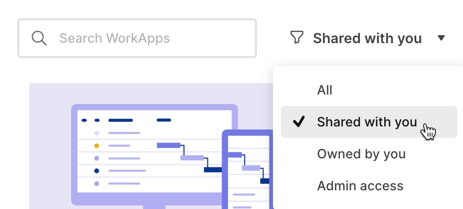Create dynamic applications using WorkApps to share Smartsheet files with users who aren't daily Smartsheet users.
You can build a WorkApp from scratch or use any of these available templates:
- Construction management
- Meeting management
- Project launch
- Project schedule
- Ticketing system
You can build apps using WorkApps on your desktop. Once you build it, you can share it with collaborators for use on both the desktop and mobile apps.
When to use a WorkApp
Create a WorkApp if you need to streamline your work. For example, if your stakeholders need access to different Smartsheet files but not to the same Smartsheet features you enjoy (workspaces, etc.). Use a WorkApp to share the files you need your stakeholders to access.
What can you add in a WorkApp?
When creating a WorkApp, you can add:
- Sheets
- Reports
- Forms
- Dashboards
- Dynamic Views
- Resource Management by Smartsheet
- External content such as Tableau dashboards or Google Docs
After adding Smartsheet files to your WorkApp pages, you can start managing stakeholder permissions.
Who can share WorkApps and with whom?
The owner of a WorkApp can share it with users on any Smartsheet plan at no additional cost. An additional purchase is required to share WorkApps with users who aren’t part of a Smartsheet plan.
For more information about how to purchase the WorkApps Collaborator pack, contact Smartsheet Sales.
How can you request access to a WorkApp?
When you try to access an app, you might receive a message saying You currently don't have access to this app.
- Select Request access to send a message to the app owner.
- When the owner grants you access, you're notified by email, and the app appears on the WorkApps Homepage.
- Use the Filter dropdown to select Apps Shared with you.