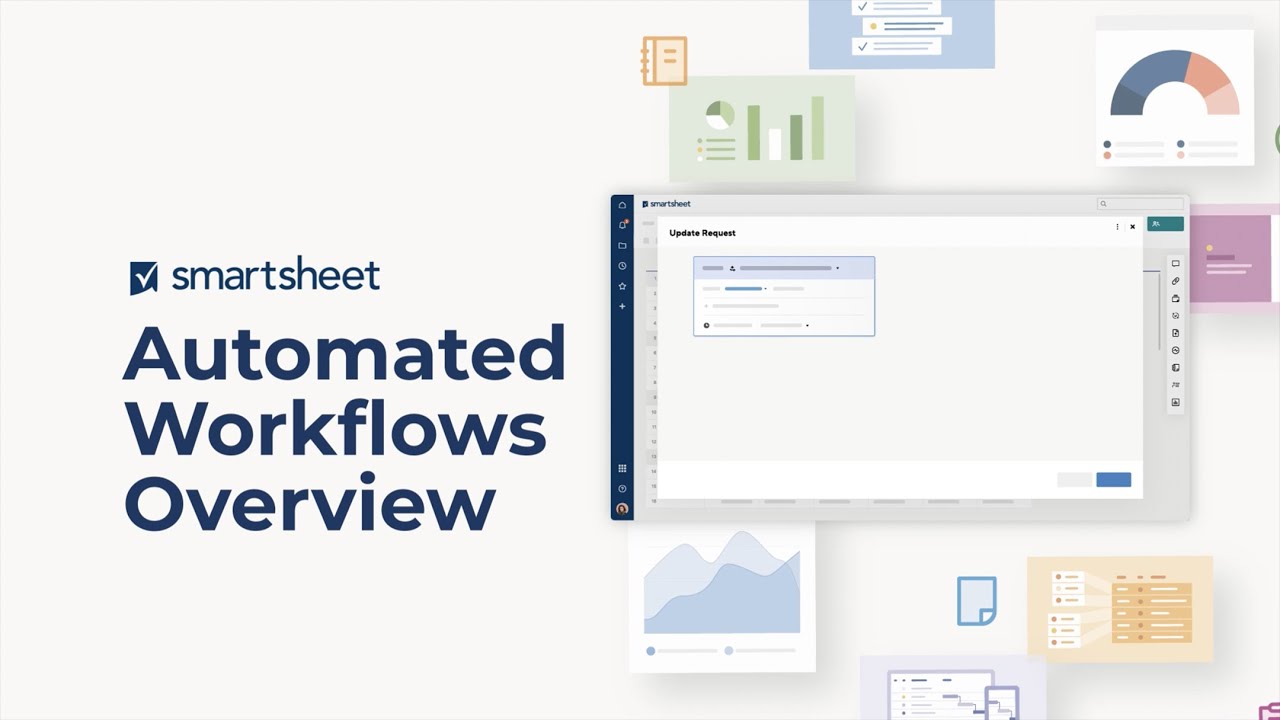USM Content
Smartsheet Automation enables you to replace manual, repetitive tasks with flexible, automated workflows. You can start from a template, or set up a custom workflow based on a "trigger" or change to your sheet. Whether it's sending an alert to your team, setting up a reminder about upcoming deadlines, requesting updates or approvals, locking or unlocking rows, recording a date, assigning a task, or changing a cell value, automation has you covered. So sit back, relax, and let Smartsheet be...smart! Learn more below.
Automate processes with workflows
USM Content
Create your workflow
Building an automated workflow is similar to creating a flowchart. You place triggers, conditions, and actions together from a start block to one or more end blocks.
Your permission level defines what you can do and where you can apply workflows. Learn about Automated workflow permissions.
You can build your workflows from scratch or customize existing templates. The Automation Template Gallery includes tips on when to use the workflow and how to customize each template.

How to add a workflow
Option 1: Access the Automation Template Gallery:
- In the upper-left corner of your sheet, select Automation > Create from template…
- Select a template to open the Details section.
Option 2: Create a workflow from scratch:
- In the upper-left corner of your sheet, select Automation > Create from scratch…
Workflows components include:
- Trigger blocks: Define when you want your workflow to run.
- Condition paths: A line that connects blocks to display different routes that your workflow may take depending on the conditions you set. Your workflow may have a single or several paths from trigger to action based on preceding conditions.
- Condition blocks: Define conditions to filter which rows to include in an alert or action.
- Action blocks: When triggered, they choose the automation your workflow performs.
Customize your workflow
Select the plus icon (+) to insert new paths and blocks to the workflow:
- Add a condition: Filter the rows included in the workflow path.
- Add a condition path: Define an alternate route for your workflow if it can't meet the first condition.
- Add an action: Define what you want your workflow to do once it meets your conditions.
Things to know about workflows
- With multiple paths, the workflow evaluates each condition block in sequence from left to right. The leftmost condition block that the row meets defines the path the row takes through the workflow.
- Add at least one action block at the end of each path. After an action block, you can define additional conditions and paths as long as another action block follows.
- Older workflows, such as emails, update/approval requests, and move row automation on large sheets, may take a few minutes to complete.
- Cells that contain cross-sheet formulas or cell links don’t trigger a workflow that automatically changes the sheet (Move Row, Copy Row, Lock Row, Unlock Row, Approval Request). To work around this, consider using time-based automation or recurrence workflows.
Workflow limitations
- Each sheet can have up to 150 workflows.
- Each workflow can have up to 100 blocks. This includes the trigger, condition, and action blocks.
- Each workflow can have up to 30 action blocks.
- Condition blocks can have up to 20 condition statements (20 lines within the block).
- Attachment links included in automated workflow emails expire after 14 days.
Automated workflows in large-scale sheets (up to one million cells) are partially supported. Workflows with change-based triggers (like Rows added or Rows changed) and Update Cell, Assign People, Clear Cell, or Lock/Unlock Rows actions are supported. Workflows containing other triggers, actions, and conditions aren’t supported.
Best practices for workflows
- Type a workflow name in the workflow builder's upper-left corner.
- Save your workflow after setting it up or after any change.
- Set your trigger to occur an hour before the action should occur. This ensures that technical issues don't prevent the action from happening on time.
- To improve performance, combine workflows that trigger together and deactivate older workflows.
- In the Manage Automation Workflows window, you can deactivate, activate, edit, duplicate, or remove a workflow.
- When you duplicate a workflow, modify the approval requests or use new values. Otherwise, the approvals in your original workflow may trigger approval requests in the new workflow.