USM Content
Troubleshoot the Smartsheet Jira Connector
USM Content
Find and fix sync errors
You can use the following resources to find and resolve workflow errors:
- Run History: Go to this page to see a count of the number of sync errors for a workflow and the error message with the issue details.
- Error Reports: When issues occur, the workflow owner and the person who edited the field or workflow row that caused the issue receive an email.
- Error Column: Check this column in your sheet to review a message on rows with a sync issue.
Run history
After creating a workflow, you can access the Run History page to view the sync history and any errors that occurred. You can access the Run History by selecting your workflow's timestamp in Last Run.
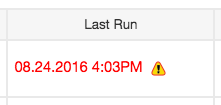
There are the following run types in your Run History:
- Sync to Smartsheet: Workflow runs for changes from Jira that were synced to Smartsheet.
- Sync to Jira: Workflow runs for changes from Smartsheet that were synced to Jira.
- Filtered Row Finder: Workflow runs for changes made to any issues that should be filtered out based on your workflow configuration. Filtered Row Finder is a background process that runs every 2 hours. Filtered-out issues are added to your sheet's Filtered Out by Connector—Not Synced hierarchy. The Filtered Row Finder process only runs with automated workflow types. This process runs even if you have not specified filters in your workflow.
Errors
As issues occur, the workflow owner and the person who edited the issue/row in the workflow that caused the problem, receive email error reports. Here are some common errors and issues.
Field [Group] not set
Subject | Details |
|---|---|
Possible Causes | Issues with no grouping value set in Jira appear in a hierarchy named field group not set |
Troubleshooting | Give a grouping value to issues in Jira |
Filtered Out by Connector-Not Synced
Subject | Details |
|---|---|
Possible Causes | This occurs with the Salesforce and Jira Connector. The Filtered Out by Connector-Not Synced row doesn't add rows with sync issues, only items deleted in Salesforce or rows that no longer meet the Salesforce Filters criteria and aren't syncing with Salesforce. |
Troubleshooting |
|
FAQ
Issue: Row order is not as expected
When running an automated workflow, issues are sorted by ascending Issue Key, even if they are sorted differently in Jira. To sort issues synced with an automatic workflow, utilize Row Grouping.
For manual workflows, the Filtered Row Finder process does not run. In this case, you can manually sort rows in your sheet.
If you want to sort issues manually while still using an automated workflow, follow these steps:
- Sync Jira to a different sheet.
- Use a cross-sheet index/match or vlookup formula to bring the values into your main sheet using the issue key. Example formula: =INDEX({Range that contains value to return}, MATCH([Search Value]@row, {Range that contains search value}, 0))
Error: Field '<field name>' cannot be set. It is not on the appropriate screen or is unknown.
This error appears if the field value you want to set is not on Jira's Edit screen. Only fields on the Edit screen in Jira are editable from the Smartsheet Jira Connector.
To resolve this issue, do either of the following:
- Configure the Edit screen in Jira and add the specified field to the screen. For more information about Jira screens, including the steps to change the configuration, please see Defining a Screen in the Jira documentation.
-or- - Map the specified field in one direction only, from Jira to Smartsheet. This will create a one-way map. Any revisions you make to the fields in Smartsheet will not be written back to Jira.
The issue could not be saved to Jira
You must have write permissions to the connected Jira projects to save data to it.
Data is not removed from a sheet after filter updates
Smartsheet will not delete data pulled from Jira because each row might contain important column data, attachments, or comments.
When the Jira Issues in your sheet no longer meet the workflow filter criteria, Smartsheet creates a Filtered out by Connector—not synced section at the top to retain the information that the Connector filters out. Any rows that are filtered out will not sync until they meet the filter criteria again, and these rows can be deleted if your team no longer needs them included in the sheet.
Error updating error column in Smartsheet
You will see an error if you remove the Sync Error column from the connected sheet. Make sure that the sheet includes a Sync Error column; it is required. You can edit your workflow to remap the Sync Error column to your sheet. See modifying workflow to learn more.
Error Column
This column is automatically added to your sheet by the connector and will display details about any sync issues that occur for the row.
..is not a valid user for the given JIRA project
This message can occur when an invalid email is entered into a Smartsheet field synced to Jira and can cause issues with contact syncing.
Additionally, within Jira Cloud, this error can occur if the user is not assigned to the project in Jira or if, in Jira, external services (such as the Smartsheet Jira Connector) have been prevented from viewing email addresses. A per-user configuration can be modified by accessing Profile > Manage your account > Profile and visibility and modifying the Who can see this? setting for the Contact field at the bottom. If this is set to Only you and the admins, then the Jira Connector cannot access email address information for the user with this setting and will not populate the email field.
When I try to access the Jira Connector, it's saying I'm not authorized to perform this action. What do I do?
It's possible that you don't have the permissions needed to access the Jira Connector yet. Reach out to your Smartsheet Sys Admin for assistance.