USM Content
Boost collaboration even when you can’t share the underlying sheets or reports with the Dynamic View premium app. You can share only what you need with the right people at the right time for viewing or editing.
Get started with Dynamic View
USM Content
The Dynamic View premium application allows you to provide access to view and modify data from a sheet or report without sharing that entire sheet or report.
Here's what data looks like in a Dynamic View:
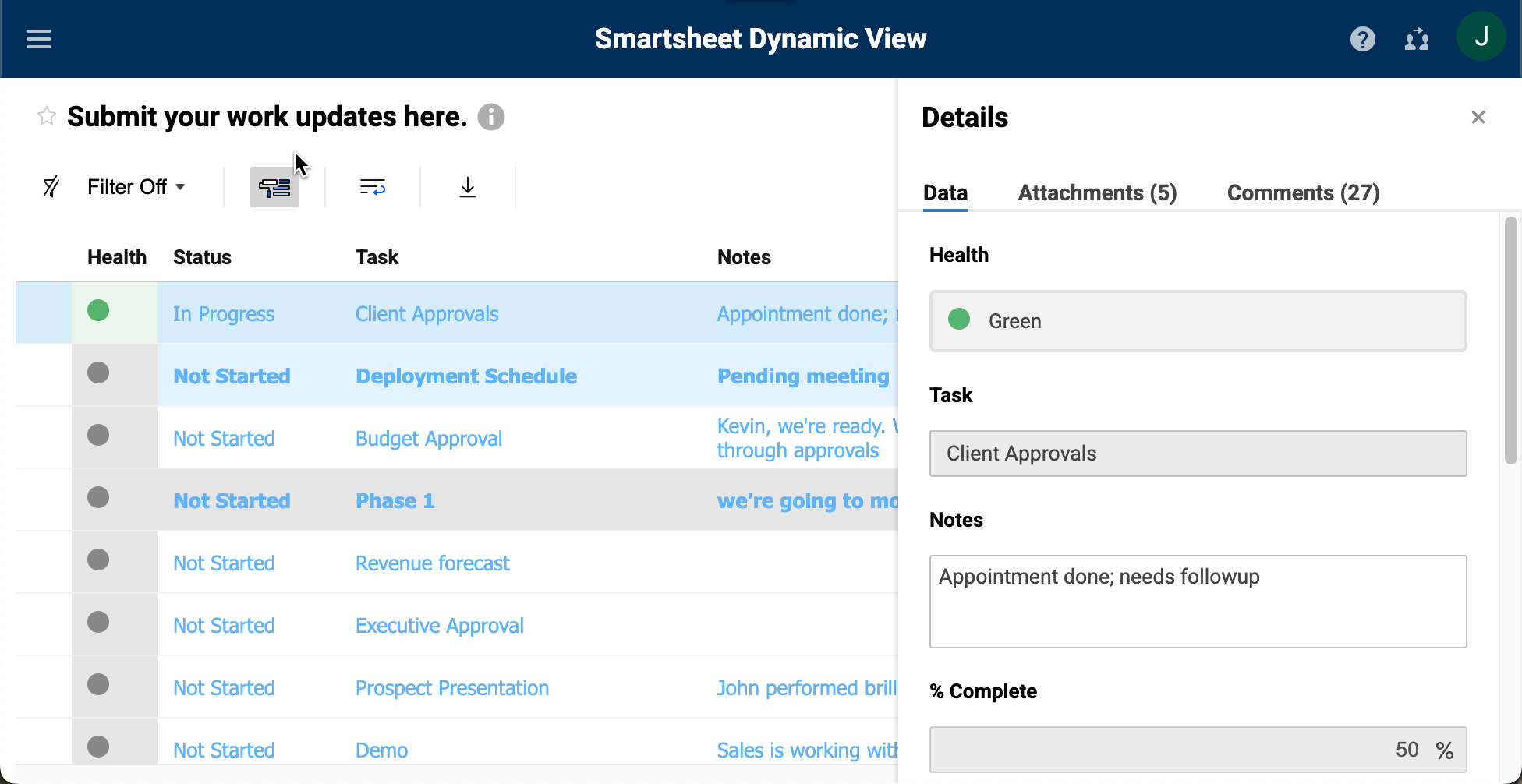
In the image above, the main area of the Dynamic View shows data from the underlying sheet or report. Double-clicking on a row shows that row's data in a Details panel on the right. The grayed-out fields are read-only, while the other fields are editable.
Access Dynamic View
There are a few ways to access the Dynamic View application home:
- Log directly into Dynamic View.
- After your first login, select the Launcher icon in the lower-left corner of your screen and then select Dynamic View.
- From Grid view:
- In a sheet or report, select Dynamic View on the top menu bar.
- Select Manage Dynamic Views > My Dynamic Views.
- In a sheet or report, select Dynamic View on the top menu bar and then select Manage Dynamic Views > My Dynamic Views.
If you're using Smartsheet Gov, use this link: https://app.smartsheetgov.com/dynamicview/ to access Dynamic View. The above login options are for the commercial environment only.
Create a view
You have all these options for sharing sheet or report data via a Dynamic View:
- Share specific fields.
- Display attachments, and optionally enable adding attachments.
- Display comments, and optionally enable adding comments.
- Allow users to submit new rows via the Details panel (requires configuring the panel).
- Add conditional logic for fields in the Details panel.
- Share only rows specific to the current user of the view.
- Share the view with specific users, Smartsheet groups, and domains.
- Enable view export to a .csv file.
- Create a view.
Create an intake form
Create a Smartsheet form to standardize intake to your view's underlying source sheet. Read Collect information with a form for more details.
The following articles offer details into working with views, the conditional logic for views, and how colleagues can interact with views:
Dynamic View insights
System Admins can navigate to Plan Insights in the Admin Center to see Dynamic View insights data. The data includes the total number of views created, rows updated, shared collaborators, views shared, active users, active views, and more.
Learn more about plan insights.