Dynamic View でフィルターを使用する際によく寄せられる質問と、それに対する回答をご覧ください。
Dynamic View のフィルターを使用すると、表示される情報を制限できるため、必要な情報を正確に見つけることができます。たとえば、フィルターを使用することで、特定の日付を期限とする自分に割り当てられたタスクや、特定のステータスのタスクを表示することができます。
[設定] パネルの [ビュー フィルター] オプションはどうなりましたか?
[設定] パネルのフィルター設定は、新しいフィルター オプションに置き換えられました。より柔軟な方法でフィルターを作成できるように、お客様からのフィードバックに基づいてこれらの変更が行われました。所有者は引き続き [シート フィルターでビューを制限] オプションを使用して、ソース シートに設定されているフィルターに基づいてビューをフィルタリングすることができます。
どのような列タイプに対応していますか?
現在、Dynamic View でフィルターを設定する際は、以下の列タイプを使用できます。
文字列/数値列
ドロップダウン リスト
記号列
連絡先リスト
チェックボックス列
日付列
ビューの所有者は、ソース シートでフィルターを設定するか、ビュー設定の [シート フィルターでビューを制限] オプションを選択することで、他の列タイプをフィルタリングすることができます。
フィルターを使用できるのは、Dynamic View に表示された列のみです。
フィルター名にエラー アイコンが表示されるのはなぜですか?
作成したフィルターについては、フィルター設定が有効ではなくなると、フィルター名が灰色になり、エラー アイコンが表示されることがあります。
これが発生する理由はいくつかあります。
列がビュー設定の一部ではなくなった。
列のタイプが変更された。
列タイプに対してフィルター条件を使用できなくなった。
フィルターが無効になった理由の詳細については、編集アイコンを選択してフィルターを開き、エラーの正確な理由を確認してください。フィルターの再設定かフィルターの削除のいずれかを選択できます。
共有フィルターの場合、エラーが発生すると、ビューの所有者と管理者を除き、ビューにアクセスするユーザーにフィルターが表示されなくなります。これらのユーザーにはエラー アイコンが表示され、共有フィルターを修正または削除するための手順を実行できます。
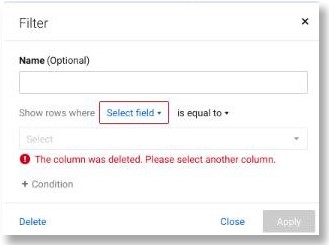
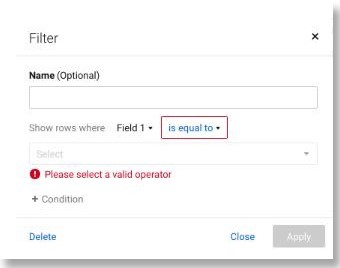
ブラウザーを最新の情報に更新しましたが、ビューがフィルタリングされていません。なぜですか?
Dynamic View では現在、ビューへの再アクセス時にフィルターは保持されません。ビューに再度アクセスした時やブラウザーを最新の情報に更新した時に、フィルターが適用されていないビューが表示されます。フィルターを適用したビューを再度表示するには、フィルター オプションから希望のフィルターを選択します。
Dynamic View でフィルターを追加または編集するには、どの権限レベルが必要ですか?
ビューに対して所有者または管理者の権限を持つユーザーは、フィルターの作成と編集を行えます。また、ほかのユーザーが作成したフィルターを編集したり、ビューを共有されているユーザー全員が使用できるよう、フィルターを共有したりすることもできます。ビューを共有されているユーザーは誰でも、独自のフィルターを作成および編集できます。
データをフィルタリングしたり並べ替えたりする際にエラー アイコンが表示されるのはなぜですか?
ビューですべてのページの読み込みが完了していないために、データのフィルタリングや並べ替えの際にエラー アイコンが表示される場合があります。こうした状況を避けるには、すべてのページの読み込みが完了するまで待機した後、フィルターや並べ替えを適用してください。早すぎるタイミングでフィルタリングや並べ替えを行おうとすると、エラーが発生することがあります。


