Import your Resource Management project to Smartsheet to take advantage of Smartsheet's robust work management features.
If you use Sign in with Smartsheet (Smartsheet Authentication) to access Resource Management, then you can import your existing Resource Management projects into Smartsheet. This allows you to use all of Smartsheet’s robust work management features like automations, forms, dashboards, and advanced capabilities like Control Center and Dynamic View.
Once you import your project into Smartsheet, you can use Smartsheet to manage your project and use Resource Management to monitor capacity, track time and run utilization reports, to name a few.
- In Resource Management, open the project you want to import.
- Select Link to Smartsheet.
Select the destination workspace.
The Project sheet will have the same name as the Resource Management Project.
- If your project does not already have phases, you can select the option to add the phase column in the connected sheet.
- Select Connect.
Once the connection loads, you can follow the link into your newly created sheet in Smartsheet.
When connecting a Resource Management project to a sheet, a new sheet in Smartsheet is created. You cannot link an existing project to an existing sheet in Smartsheet.
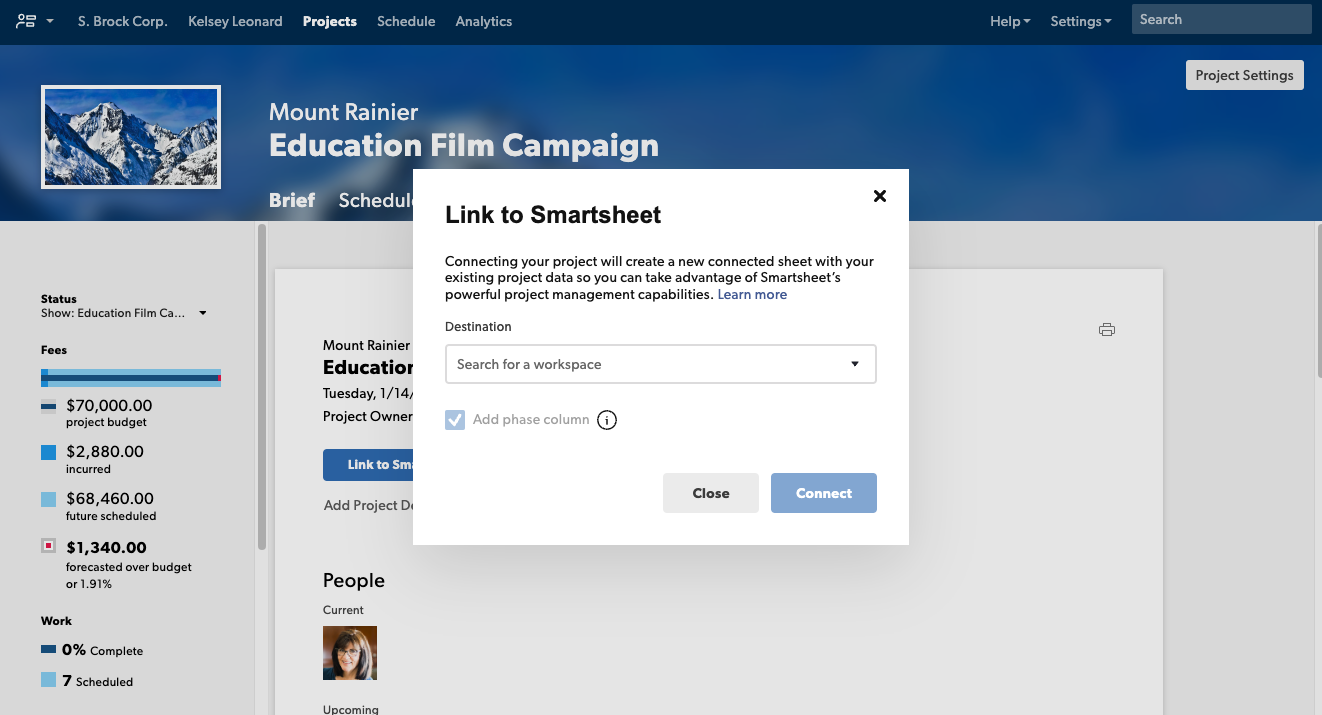
The following data is imported into the connected sheet:
- Assignment name (primary column)
- Assigned resource (contact column)
- Start date
- End date
- Phase (if Add phase column is checked)
Predecessor and Duration columns are also created. See the Activate dependencies and use predecessors in sheets article for more information.

