Если вы видите сообщение о том, что у вас нет доступа к определенному элементу, вот как вы можете запросить доступ.
Запрос доступа к предмету
К числу распространенных причин отсутствия доступа относятся:
- Вы получили ссылку для совместного использования, но ваш адрес электронной почты не был передан элементу.
- Вы вошли в Smartsheet с адресом электронной почты, отличным от того, на который было отправлено письмо.
- Владелец или другой сотрудник удалил ваш доступ к предмету.
- Владелец или администратор удалил элемент.
Если вы хотите получить доступ к листу, отчету, приборной панели или рабочему пространству, которые не доступны для вашего адреса электронной почты, выберите Запрос доступа.
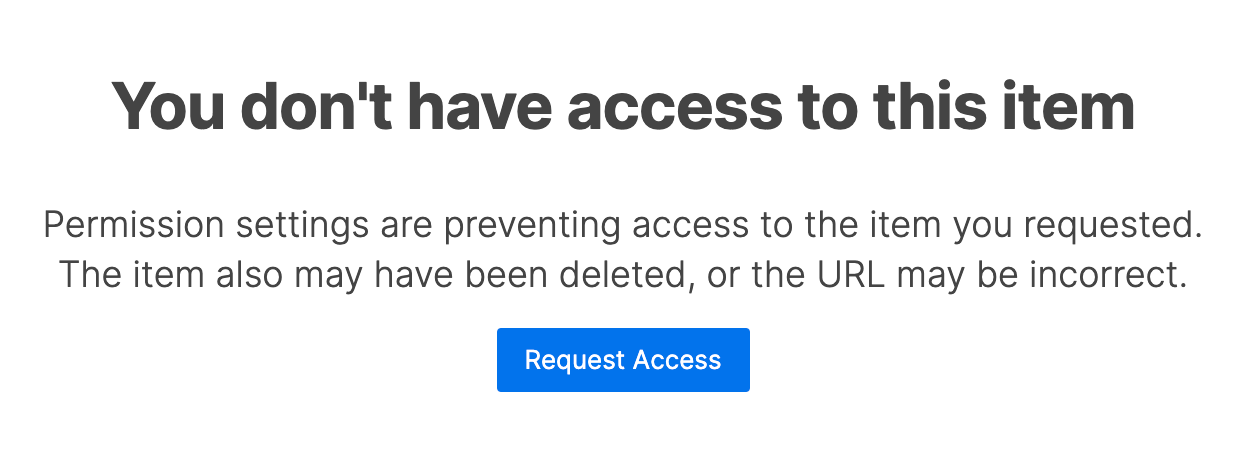
Это действие отправляет владельцу ссылку, по которой он может щелкнуть, чтобы выбрать уровень разрешения общего доступа. После того как владелец элемента или рабочего пространства выполнит этот процесс, вы сможете получить доступ к элементу.
Как платный пользователь, вы можете запрашивать доступ до 100 раз в течение 24 часов. Если вы не являетесь участником плана, вы можете запросить доступ не более 10 раз за один и тот же период времени.
Узнайте больше об уведомлениях о запросе доступа и модели владения активами Smartsheet.
Доступ понижен до уровня "только просмотр
Ниже перечислены некоторые распространённые причины, по которым ваши разрешения могли измениться.
- Кто-то изменил разрешения для таблицы или другого элемента.
- Кто-то переместил таблицу в другое рабочее пространство, доступа к которому у вас нет.
- Кто-то переместил таблицу в другое рабочее пространство, доступа к которому у вас нет.
Вы всегда можете запросить доступ к элементу снова. В зависимости от того, какой план использует владелец и скольким пользователям уже предоставлен доступ к активу, вам могут предоставить доступ ещё раз.
Запросите доступ в качестве администратора или редактора
Невозможно запросить доступ в качестве администратора или редактора. Чтобы получить эти уровни прав, обратитесь к администратору или редактору элемента.
Вы можете узнать, кто является администратором, открыв модальное окно совместного использования листов.