Learn how to create a loop in a Bridge workflow.
USM Content
Sometimes, you should create a loop in a Bridge workflow. Usually, you need to build a workflow that should be repeated for many items, such as many rows in a sheet or many records in another system.
Both can be solved in Bridge, but in different ways.
Create a loop in a workflow
A trigger can cause a workflow to run for multiple items at once. For example, a workflow should run regularly to update multiple rows in a sheet.
- Create a parent workflow triggered by the schedule and programmed to collect all the rows needed.
- Add the Run Child Workflow module.
- Enter the name of the workflow you want to run once for each row collected.
- In the Number of Runs field, specify the times to run the child workflow.
- If you leave this field blank, the child workflow runs once.
- If you enter the reference to an array of data, the child workflow will run once for each entry.
Reference array data in the child workflow
- Go to the Run Log.
Expand the Trigger data.
Brandfolder Image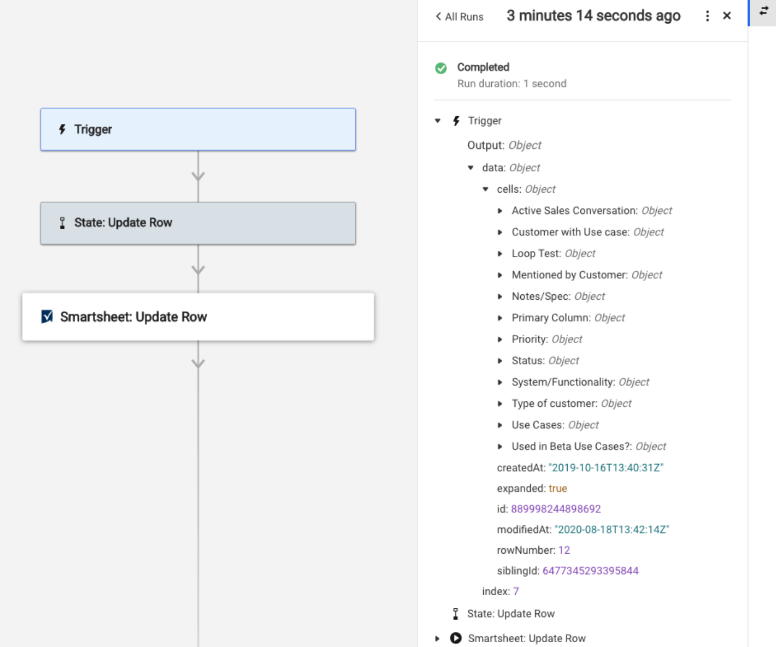
- Copy the data reference you need.