Quickly administer licenses to multiple users from a single window in Admin Center, granting your users the ability to create sheets, reports, and dashboards
This article applies only to plans using the Legacy Collaborator Model.
If you're unsure about your model type, learn how to determine the model your plan is on.
To grant or decline a license request
- Log in to Admin Center.
- Select the menu icon in the upper-left corner of the window.
Navigate to License Requests. You can see the email address and request date of any pending licenses.
If you don't see any email addresses here, you don't currently have any pending license requests.
Brandfolder Image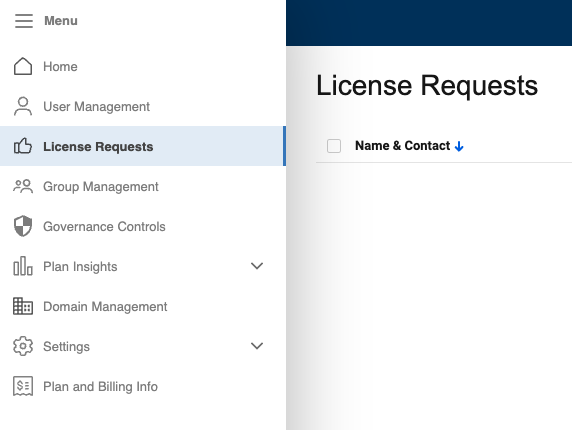
- Select Grant License to the right of each pending request for anyone who you want to give a license to in your Smartsheet plan.
- If you don’t want to give the requester a license, select Decline. The requester receives an email confirmation when the request is declined or accepted.

If you don't have enough available licenses in your plan, you're prompted to purchase more when you select Grant License. If you see this message although License Requests shows that you have available licenses, check the User Management window for licensed users that have not accepted your invitation yet and are listed as pending.
That's it! You've successfully fulfilled pending license requests and given people in your plan the ability to create and own sheets, reports, and dashboards.
License requests and free trials
Unpaid users can start a free trial while waiting for you to grant their license request. See more in the Access the Smartsheet trial plan article.
Some unpaid users can buy a plan once the trial expires. Whether you can purchase a plan depends on how your organization manages users. If you're on a plan that doesn't use UAP, EPM, SSO/SAML, or DI, you can purchase a plan when your trial expires.
Additional management tasks
If you need to add people to your plan or change their permissions, you can do that in the User Management window.

