Если вы являетесь владельцем или администратором объекта Smartsheet, вы можете добавить его в своё приложение WorkApps.
- Выполните вход в WorkApps.
- На домашней странице WorkApps наведите указатель мыши на приложение, которое необходимо изменить, и выберите Редактировать приложение.
- На панели инструментов слева выберите Страницы, а затем + Добавить страницы.
- Выберите Контент Smartsheet и укажите путь к объекту Smartsheet, который хотите добавить (или найдите его с помощью поиска).
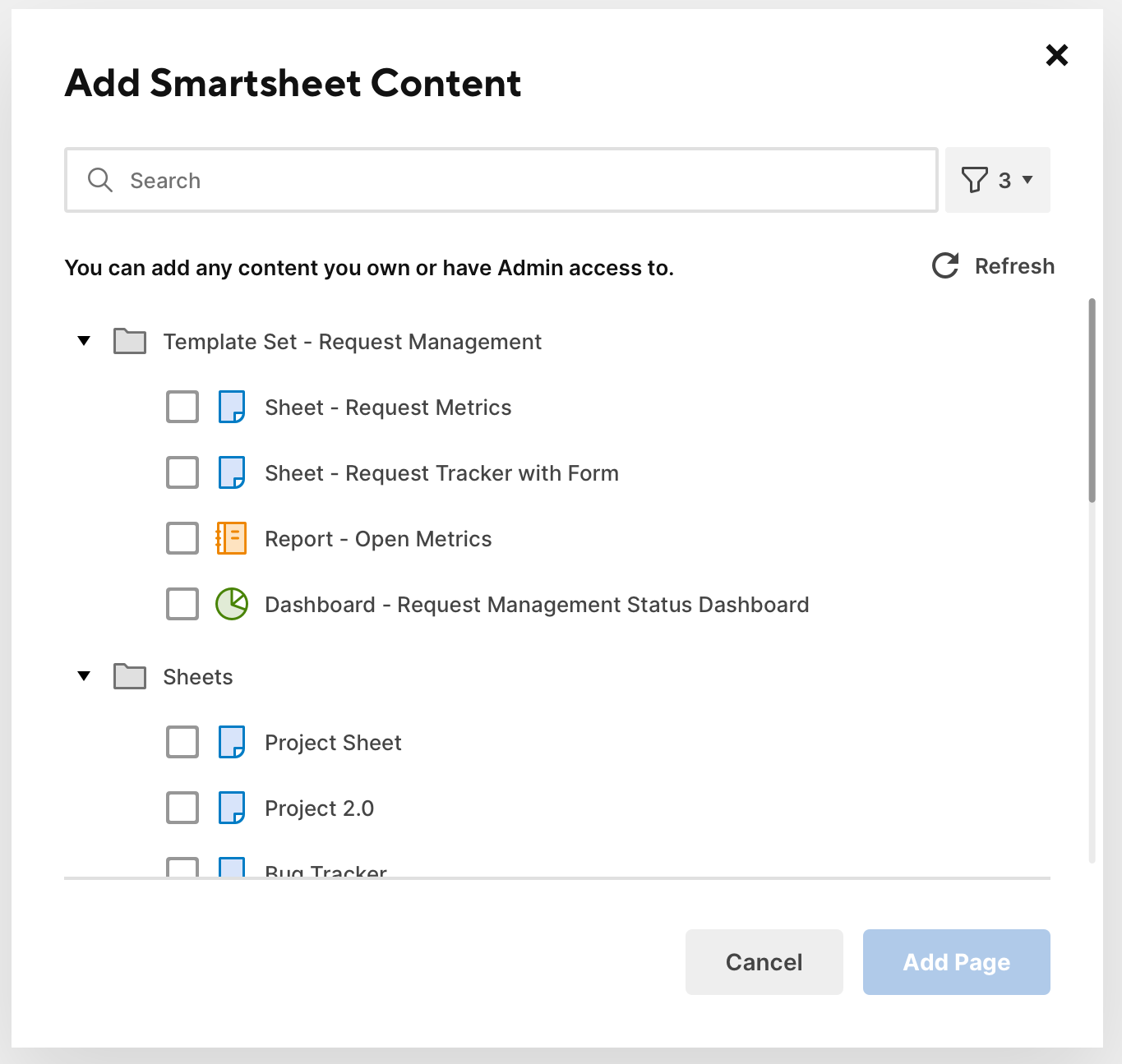
Если у вас есть доступ к нескольким объектам Smartsheet, вы можете отфильтровать результаты поиска так, чтобы в них отображались только таблицы, только отчёты или только панели мониторинга. Это можно сделать, нажав на значок фильтра в правом верхнем углу. Кроме того, вы можете использовать панель Поиск, чтобы выполнить поиск объектов Smartsheet по названию.
Советы по поиску
- Если критерии поиска слишком общие, загрузка результатов может занять некоторое время. Попробуйте указать точное название объекта.
- Если вы хотите добавить объект, который был создан недавно, он может не появиться в результатах поиска. Обновите страницу, и новый объект появится в результатах поиска.