The Filter Criteria allows you to add conditions that your rows must meet in order to be displayed in your report.
Adjust logical operators
Your report's filter is comprised of multiple filter groups, which contain the conditions that rows must meet. Each condition defines the acceptable values within a column for a given row.
- Select Add a Condition to add criteria to a filter group.
- To delete a condition, hover over it to expose the menu icon to the right, then select Delete Condition.
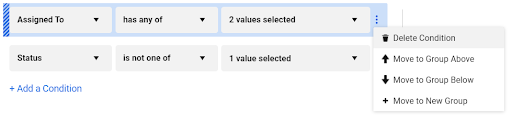
- To create a new filter group, select New Filter Group. You must add at least two filter criteria before you can add additional filter groups.
If you want to move a condition to a different filter group, you can use the menu or hover over the condition to select and drag it using the dark blue section to the left.
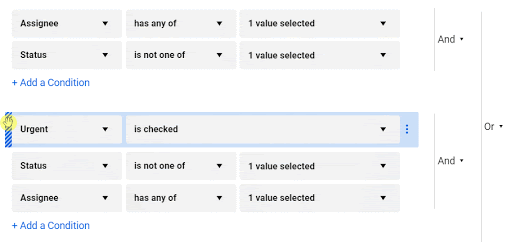
- To the right of your conditions and filter groups, select the And or Or buttons to control whether all conditions and filter groups must be met (And) or if only one of the conditions or filter groups must be met (Or).
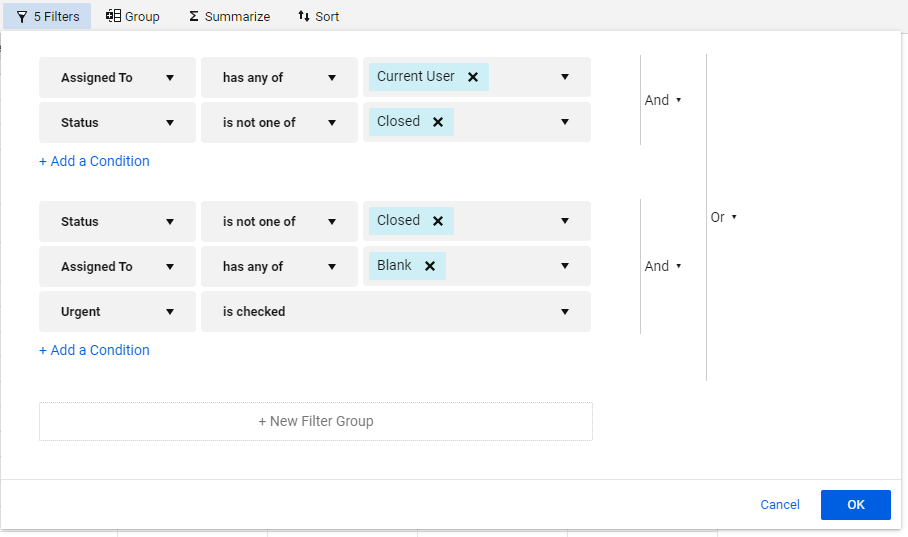
In the above example, the displayed rows show the assignee’s currently open tasks as well as any open and unassigned tasks that are marked as urgent.
- When working with complex filters, consider adding and removing conditions and groups one at a time, refreshing the report between changes to validate that the results appear as expected.
- If you're seeing more results than you think you should be, try turning your Or operator into an And. If you're seeing less results than you expect, then try turning your And operator into an Or.