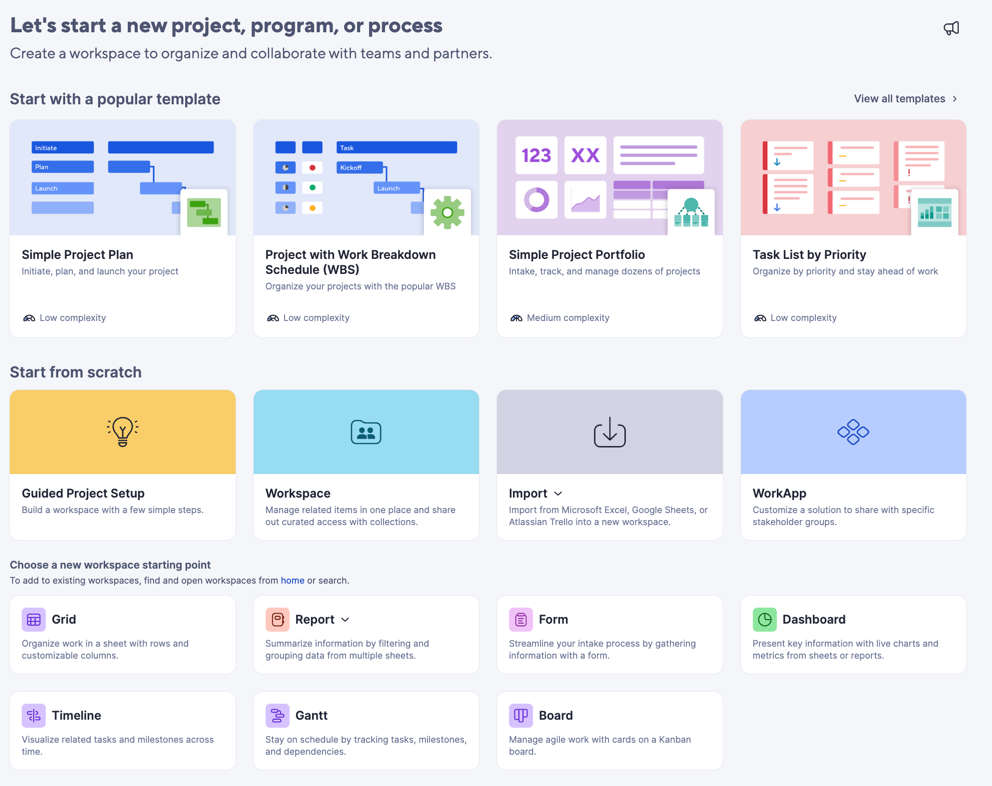Collaborating with others in Smartsheet is simple and secure. Learn how it works for you as a free collaborator, such as an unpaid Admin or Editor.
If you've been shared to a sheet in Smartsheet for the first time, just select the link in the sharing notification to create a Smartsheet password. You'll then be directed to the sheet.
If you don’t see the Request a license button, you either already have access to Smartsheet or are a Viewer or Guest on a subscription plan.
Smartsheet looks like a spreadsheet but has additional features to help people work together— attached files, discussions, date reminders, and notifications of changes to the sheet.
You may get permission to access sheets as Viewer, Commenter, Editor, or Admin. To learn more about these different permission levels, review our Help Center article on sharing.
To check your permissions for a Smartsheet item (a sheet, report, or dashboard), select the Share button at the top of the item.
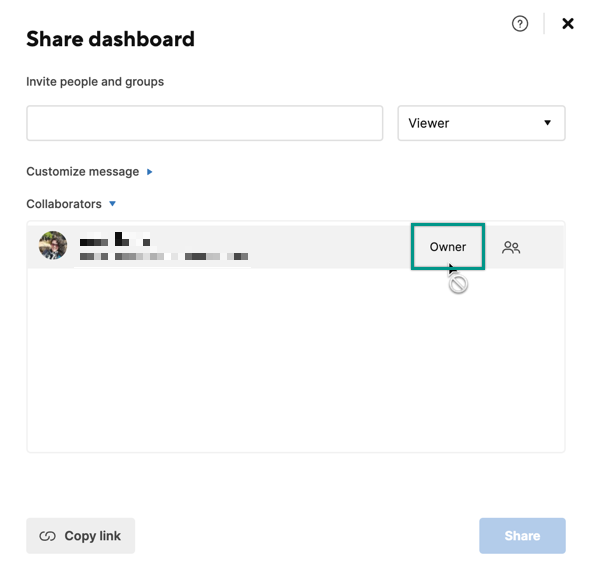
If you enjoy using Smartsheet and would like to use it to manage your own work, you can start a free 30-day trial by creating a new sheet. To create a new sheet, select the Start a new project, program or process (plus icon) button from the left panel, and then select if you'd like to use a template, start from scratch, or create a specific item in a new workspace.