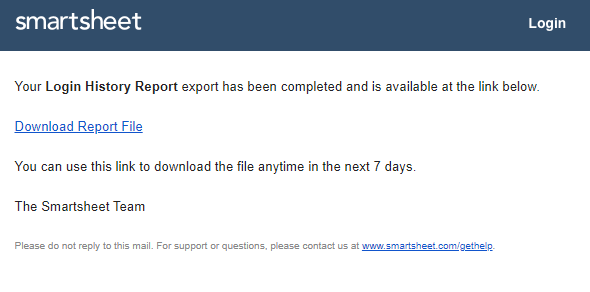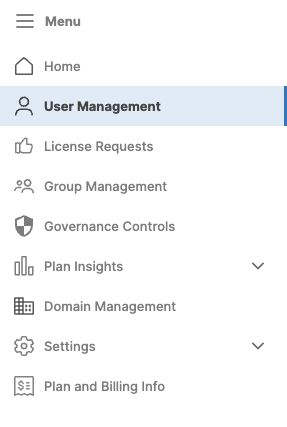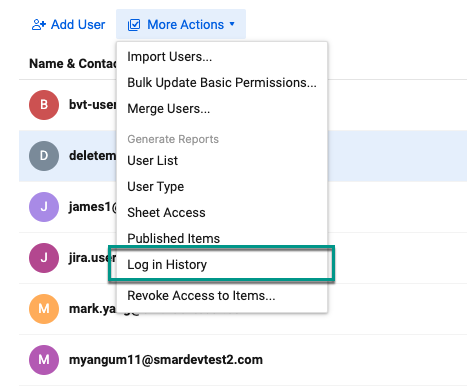Check out the Login History report to see which users in your account have logged in recently.
You can see the last six months of user's login history. To view the Log in history, you need to Log in to Admin Center. The next steps depend on the model your plan is on.
If you're unsure about your model type, learn how to determine the model your plan is on.
View log in history (Legacy Collaborator Model)
- Select the Menu icon at the top-left corner and go to User Management.
In User Management, select More Actions > Log in History.
- An automated email will be sent to your email address, which includes a downloadable link to an Excel file containing the following:
- Login Date/Time (UTC)
- Logout Date/Time (UTC)
- Login Result
- User Agent
Source IP
Brandfolder Image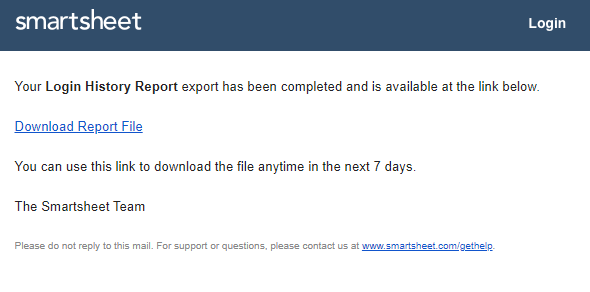
View log in history (User Subscription Model)
- Select the Menu icon at the top-left corner and select User Roles and Reports.
In User roles and reports, select More Actions > Log in History.
- An automated email will be sent to your email address, which includes a downloadable link to an Excel file containing the following:
- Login Date/Time (UTC)
- Logout Date/Time (UTC)
- Login Result
- User Agent
Source IP
Brandfolder Image