As a System Admin, you can configure security settings for your forms, allowing you to choose whether the form is accessible to anyone with the link or if submitters must log in and be part of your Safe Sharing List.
By default, all forms are anonymous and available to anyone with a link to them. However, you can limit form access to people with a Smartsheet login or people on your Smartsheet plan via the Safe Sharing List.
When you select these settings in the Admin Center, they apply as the minimum permissions for all forms on your plan, and you can't change them in the form builder.
To apply security controls to your forms, follow these steps:
- Log in to your account and access Admin Center
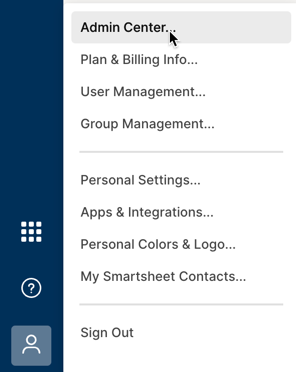
- Open the Menu icon in the top left corner
- Navigate to Settings > Security Controls
- Select an access control option for your forms:
- Anyone with the form link. Anyone who wants to access the form can do it as long as they do it through the form link.
- Only people with a Smartsheet login. Anyone who wants to access the form needs to log in to their account.
- Only people in your account via the Safe Sharing List. Anyone who wants to access the form needs to either create an account and log in or log in to their Smartsheet account using a domain that’s part of your Safe Sharing List.
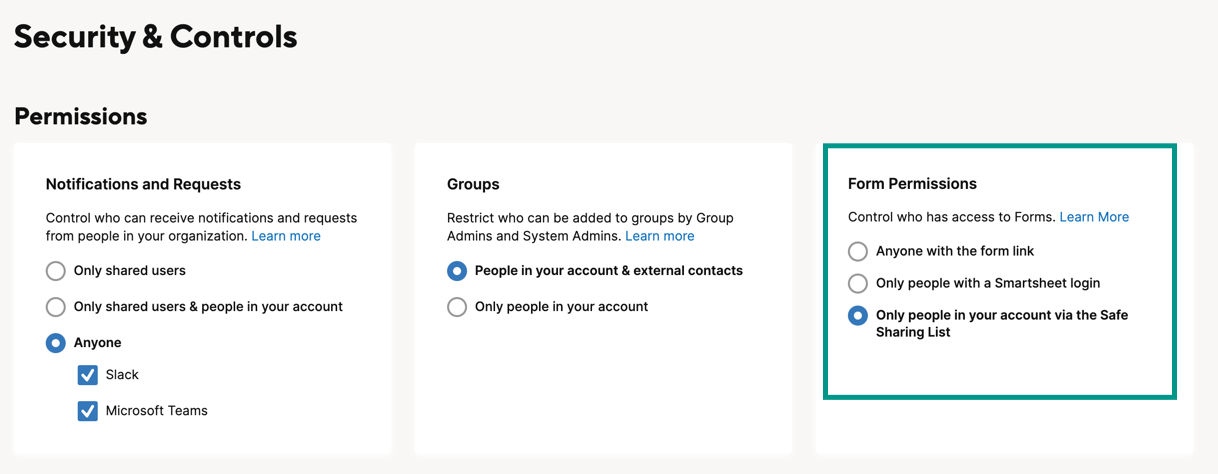
FAQ
If I turn this feature off and then back on, will it reference the original sheet, or will a new sheet be created?
It'll reference the original sheet.
How do I automate updating the Safe Sharing List?
The Safe Sharing List is a standard sheet, so you can use the sheet API to add and remove rows to the list. However, you can't use an API to activate or deactivate the feature.
Can I add workflows to the sheet?
Yes.
Can I add more columns to the Safe Sharing List?
It's best that you don't modify the columns in the sheet, including adding or removing columns. Doing this may break future enhancements. Never remove any auto-generated columns.
Can I bulk import a list for Safe Sharing?
Yes. You can add your list of trusted domains and emails in bulk by copying and pasting the list into the sheets.
Is the API support through our current API or is it separate?
Through our current sheet API.
What happens to my existing Safe Sharing List after I enable the policy?
Your existing Safe Sharing List is automatically added to both sheets.

