If you see a message saying you don't have access to a specific item, this is how you can request access.
Request access to an item
Common reasons for not having access include:
- You received a sharing link, but your email address isn't shared to the item.
- You're logged into Smartsheet with an email address different from the one the email was sent to.
- The Owner or another collaborator has removed your access to the item.
- The Owner or an Admin has deleted the item.
If you'd like to access a sheet, report, dashboard, or workspace that isn't shared to your email address, open the URL to access the Request Access button and the text box where you can provide context.
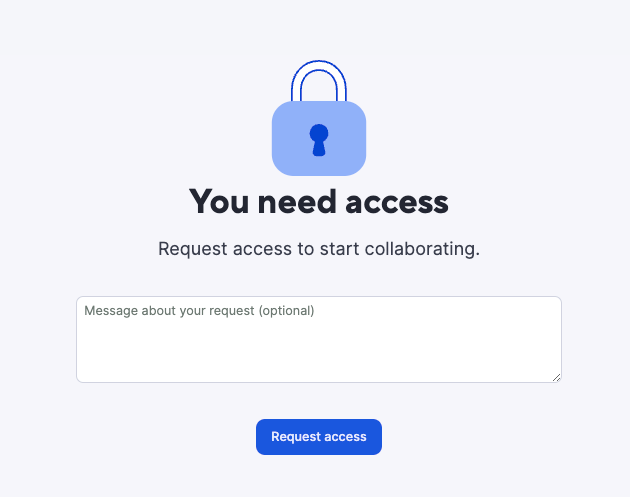
This action emails the owner with a link they can click to select a sharing permission level. They also receive in-app notifications and reminders. Once the item or workspace owner has completed this process, you can access the item.
When an Admin approves the request, you get a notification. However, if they deny your request, you don’t get a notification.
Learn more about access request notifications and Smartsheet's asset ownership model.
As a paid user, you can request access up to 100 times in a 24-hour period. If you're not part of a plan, you can request access up to 10 times in the same timeframe.
Access downgraded to view only
Common reasons your permissions may have changed are:
- Permissions to the sheet or other items changed.
- Someone moved the sheet to a different workspace, and you don't have access.
- The sheet is under a different plan, and you don't have access to that workspace.
You can always request access to the item again. Depending on their plan and the people already shared with the item, the owner can grant you renewed access.
Request higher permissions
If you’re shared to a sheet with Editor - cannot share, Commenter, or Viewer permissions, you can use the Share button to request higher permissions.
The Share button varies depending on your permissions:
- Viewer: Request to edit
- Commenter: Request to edit
- Editor - cannot share: Request to share
Users with Editor - can share permissions can share the sheet but can’t request Admin permissions.