Microsoft Teams alerts you when you receive requests or there are changes to Smartsheet items you're working with.
To approve the integration, you must be an Admin on Microsoft Teams. However, anyone can install and use the Smartsheet for Teams app.
Overview
Alerts on single-row updates appear differently than alerts on multiple-row updates.
Approval and update requests arrive as direct messages only. They can't go to a channel, only to a person. If the person you're requesting approval from has the Teams bot installed, they'll get the request in Teams.
Single-row updates
Single-row alerts and requests show:
- Type of change (for example, new row or updated row)
- Primary column name (for example, Purchase Order ID)
- Data from up to four cells, starting from the leftmost cell on the row
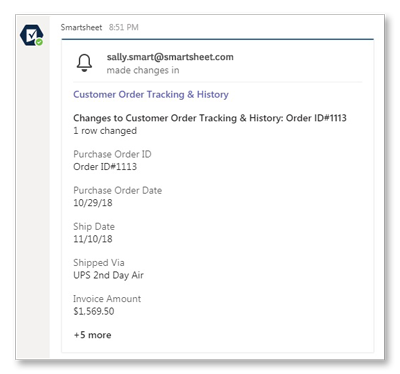
Select the sheet name to go to the row in Smartsheet.
Symbols and images in the grid are displayed as text values. This means an image filename is displayed instead of the image.
Multiple-row updates
Multiple-row alerts and request notifications show:
- Notifications only (the kind of change, such as new or updated rows)
- Number of rows affected
Select the sheet name to go to the sheet in Smartsheet.
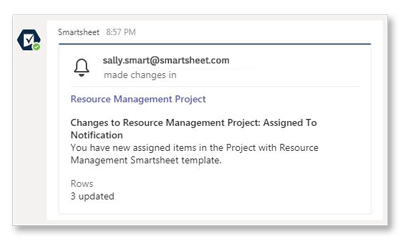
Approval and update requests
Approval requests and update requests from Smartsheet give you a button to open a Smartsheet form to complete the request.
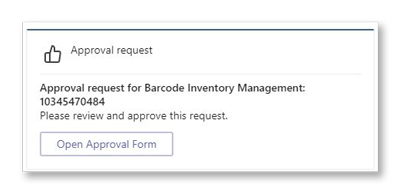
Unsubscribe from specific alerts or requests
You can change what kind of alerts or direct messages you receive.
- In Smartsheet, go to Profile > Personal Settings.
- In the Personal Settings window, select Notifications.
Uncheck the boxes under Messaging Apps. This unsubscribes you from alerts in all messaging apps.
Brandfolder Image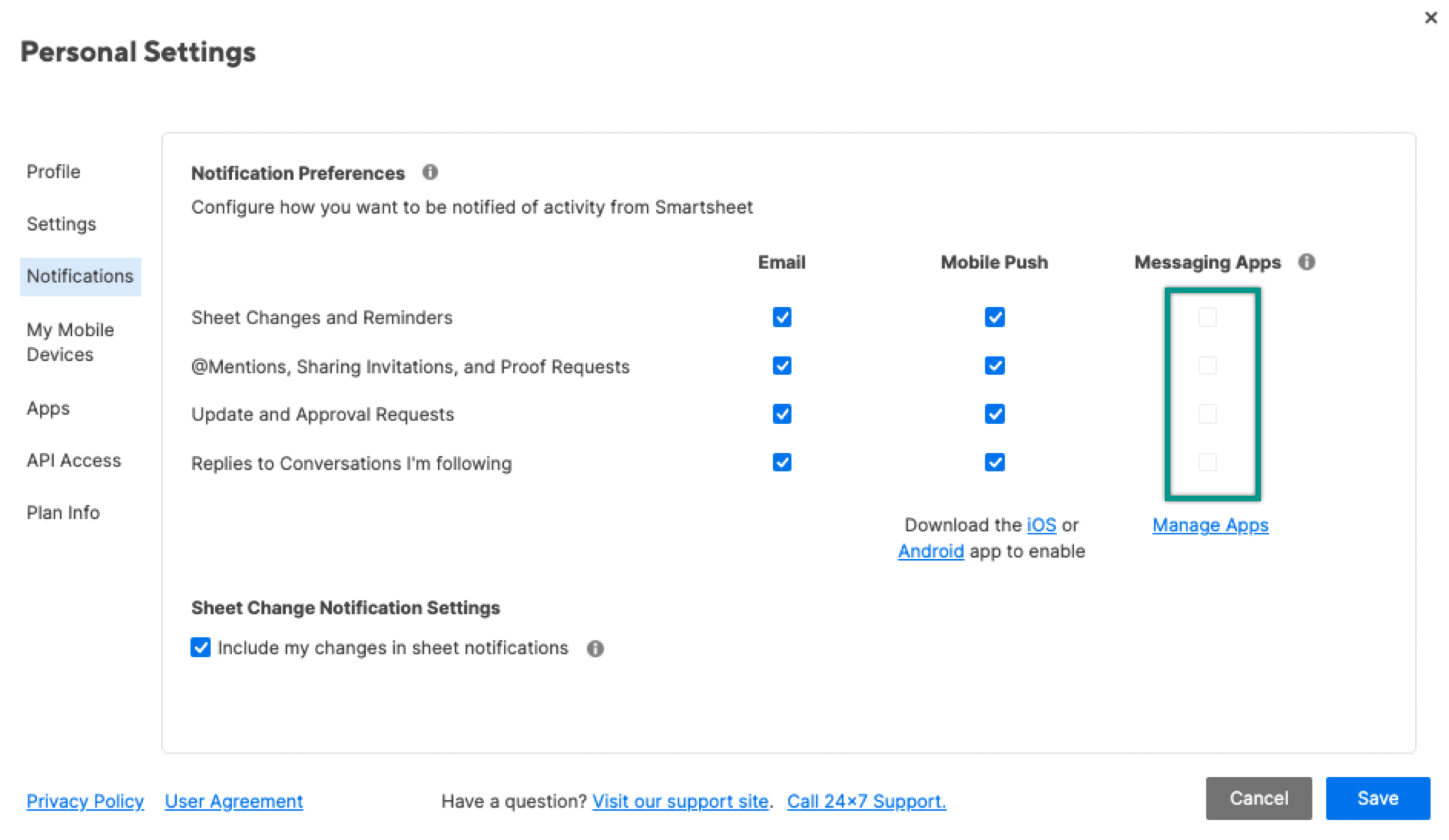
If you want to stop receiving alerts in Microsoft Teams but want to receive alerts in a different messaging app, check out Uninstall the Smartsheet Bot.