Budget reports show how much time or money has been incurred on a project and how much remains.
Budget reports pull data for the entire project and give you a complete overview of the project status. You can view a budget report in hours, days, or amounts
Budget reports include time entries for projects outside the time frame of the report. Budget reports always show the total budgets for projects that have any data within the time range you have selected. This is intentional, as budget reports are designed to give you a holistic, high-level overview of how your projects are tracking against their entire time/fee budget. Otherwise, your project might appear to be on track because you’re not counting hours for that time frame.
If you only want to see hours for a selected time frame, switch to a time and fees report.
Create a Budget report
- Select Reports.
- Select New Report.
- On the right sidebar, select View, then Budget.
Select Time Frame and the appropriate option
If you select a time frame relative to today, then the report is dynamic and will continue to show data with respect to the current date. If you want a set time range, select Custom Date Range.
- Set your first and second group by options if needed.
- Set any necessary filters.
- Select Run report.
The projects visible vary by permission level. For example, Project Editors can only see projects they own.
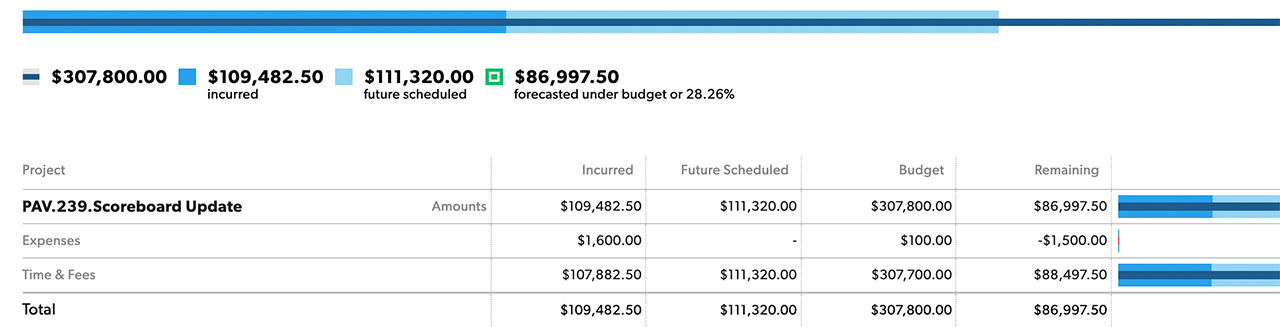
Budget report columns
| Column | Description |
|---|---|
| Column Project Name | Description The names of the Projects that fit in the grouping and filters. You can select the project name to see the individual entries or expenses. |
| Column Incurred | Description The actual amount of time already worked or money expensed for the project. Expenses with a future date will still appear in the Incurred column because the money for the expense has already been set aside. |
| Column Future Scheduled | Description The amount of time or money scheduled in the future. |
| Column Budget | Description Project budget. It is a fixed amount predetermined in project settings. |
| Column Remaining | Description The amount of time or money still available for the project. |
| Column Chart | Description The chart shows you the incurred and remaining amount compared to the total budget. |
Example uses for budget reports
Project status budget report
- View: Budget: Amounts
- Time Frame: Custom Date Range
- First Group By: Project
- Then Group By: Team Member
- Show: Project: Project Name / Client: Project Client
Advanced reports
If your organization has a Business or Enterprise Smartsheet plan and uses Smartsheet authentication, then you can further analyze and share the data from your budget report in Smartsheet. When you create an advanced report from a budget report, multiple Smartsheet assets are created for you, including:
- Source sheet
- Budget report
- Dashboard
Learn more about the advanced report and the associated Smartsheet assets.

