A personal profile makes it easier for others to identify who you are as you collaborate in Smartsheet.
View someone’s personal profile card
Hover your pointer over their name or email address in the following locations:
- Contact list columns in the sheet
- The sharing form
- Card view
- Your Smartsheet contacts list
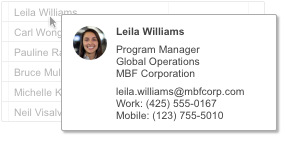
Edit your personal profile
You can only make changes to your personal profile on the web app. If you're using the Smartsheet mobile app (Android or iOS), sign in to Smartsheet on a desktop browser.
Aside from your name and email, you can add or edit your profile photo, job title, department, company name, and work and mobile phone numbers.
To add or update personal profile details
- On the left navigation bar, select Account.
- Choose Personal Settings.
- In the Personal Settings dialog, select Profile.
- Make the desired changes to your profile.
- Select Save.
Control how others see your personal profile information
If you're on a Business plan or Enterprise plan, you can set up the privacy of your profile information. You can control whether people from inside or outside your organization can see your photo, profile information, or both.
To customize your profile visibility
- On the left navigation bar, select Account.
- Choose Personal Settings.
- In the Personal Settings dialog, select Profile.
- In the Visibility section, select Customize.
- The Profile Visibility dialog will appear. In this dialog, you’ll see two sections: Inside: [Your organization], and Outside: [Your organization].
- In either Inside: [Your organization] or Outside: [Your organization], select or clear these options:
- Show Photo
Show Details
Can't select the options? It's likely your System Admin (SysAdmin) has limited or changed profile visibility at the organization level. If that's the case, you won't be able to change these visibility settings.
- Select Save.
When others see your personal profile card, they’ll see only the level of detail (photo, details, or both) that you specify. Your SysAdmin will be able to view your profile information, regardless of your personal settings.