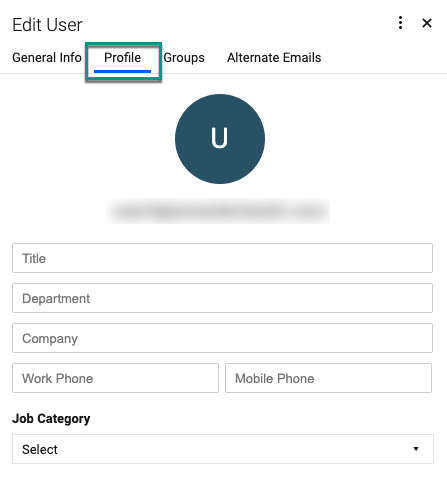Будучи системным администратором, вы можете управлять видимостью профиля пользователя в Smartsheet.
USM Content
Если вы являетесь системным администратором, вы можете контролировать уровень детализации профиля, который отображается для людей в вашей организации, по сравнению с тем, что показывается людям за пределами вашей организации.
- Войдите в Центр администрирования.
- Выберите значок Меню в левом верхнем углу экрана.
- Перейдите к Настройки > Брендинг и персонализация > Видимость профиля.
- В разделе Внутренняя видимость и Внешняя видимость используйте переключатели, чтобы активировать или деактивировать параметры Контактные данные и Фото профиля.
Когда другие видят карточки личных профилей, они видят только тот уровень детализации, который вы разрешаете, например, фото, детали или и то, и другое.
Brandfolder Image
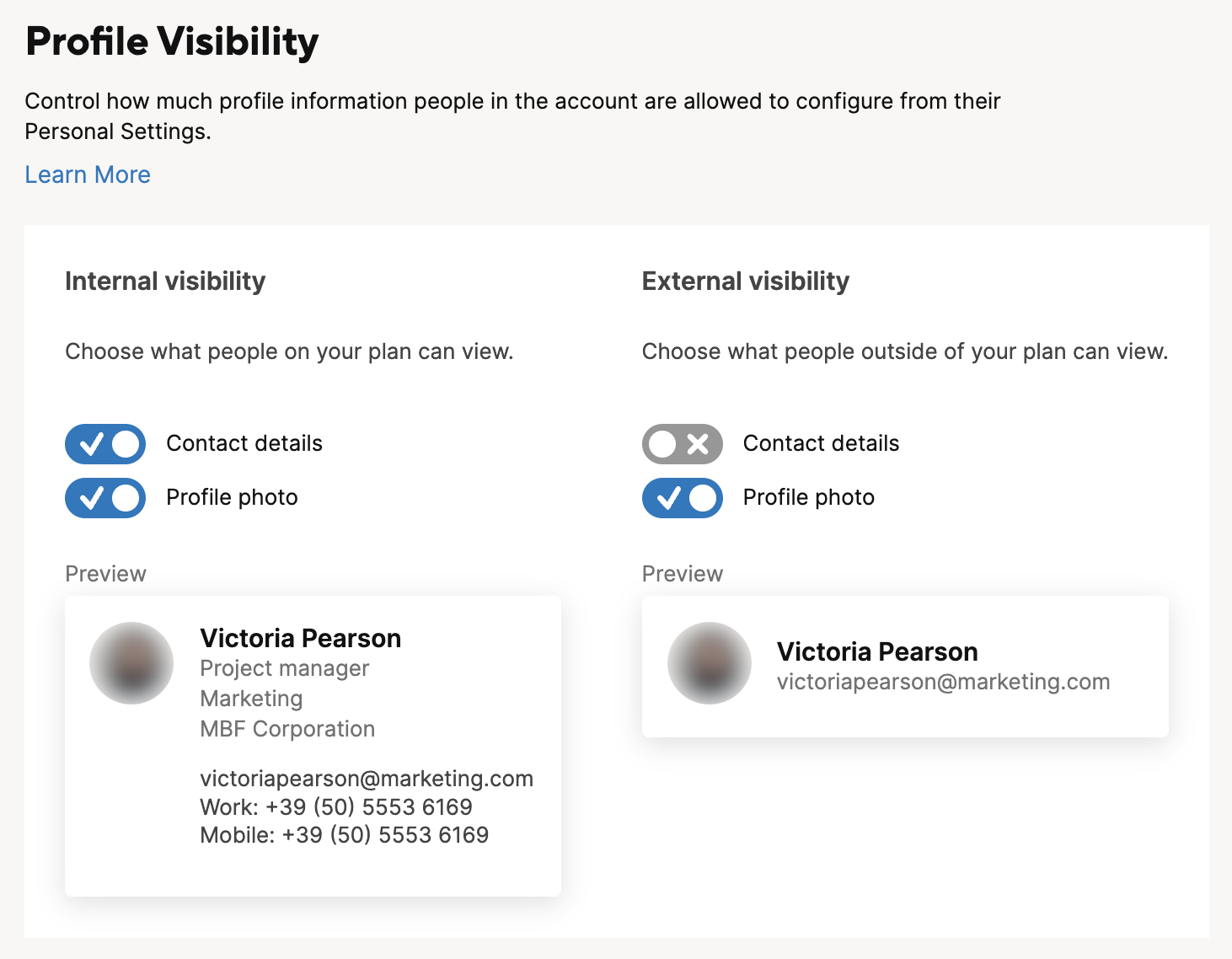
Редактировать данные профиля пользователя
- Войдите в Центр администрирования.
- Выберите значок Меню в левом верхнем углу экрана.
Nавигируйте к Пользователи и группы > Роли пользователей и отчеты.
Страница Управление пользователями отображается.
- Наведите курсор на имя человека, чей профиль вы хотите редактировать, и выберите
- Перейдите на вкладку Профиль, чтобы редактировать информацию о профиле этого человека. Вы не можете выполнять массовые обновления информации о профилях пользователей.
Brandfolder Image