Use this function to find and display the value of the parent for the specified cell.
Syntax
PARENT([reference])
- reference—[optional][optional] This is the specific cell for which you want to identify the parent. If no cell is specified, it returns the parent of the current cell.
Sample usage
PARENT([Task Name]@row)
Examples
The examples reference the following sheet information:
Brandfolder Image
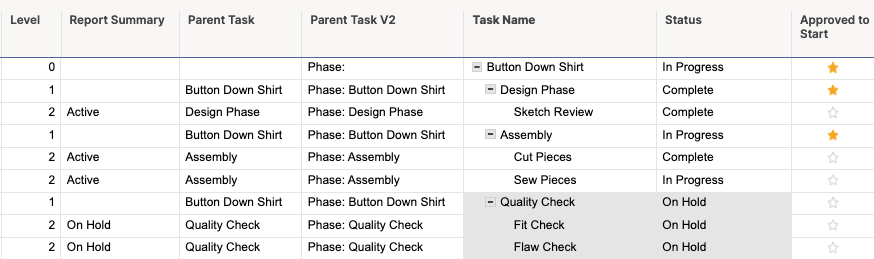
Based on the table above, here are some examples of using PARENT in a sheet:
| Formula | Description |
|---|---|
| Formula =IF(Level@row < 2, "", IF(PARENT([Approved to Start]@row) = 1, "Active", "On Hold")) | Description This formula uses the PARENT value in an IF to identify if the parent phase is approved to start and marking task-level items as either Active if approved or On Hold if not approved. |
| Formula =PARENT([Task Name]@row) | Description This column shows the parent task value for the current row, which is useful for showing in reports or filters when the parent rows are not included. |
| Formula ="Phase: " + PARENT([Task Name]@row) | Description This column is a variation where text is added to identify what the PARENT value represents using a concatenation |
Still need help?
Use the Formula Handbook template to find more support resources, view 100+ formulas, review a glossary of every function that you can practice working with in real time, and find examples of commonly used and advanced formulas.
You can find examples of how other Smartsheet customers use this function or ask about your specific use case in the Smartsheet online Community.

