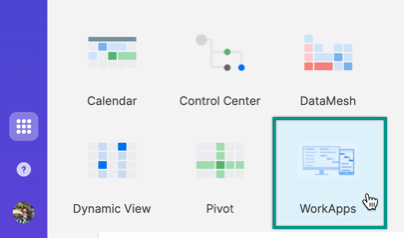Access WorkApps and Portfolio WorkApps from your mobile device.
You must have a Smartsheet Advance plan or Smartsheet Advanced Work Management to create and edit WorkApps. Anyone who's been invited can use a WorkApp.
On the left navigation bar, open Launcher > WorkApps to access a gallery of all the WorkApps shared to you.
In Android, you can pin WorkApps to your home screen.
Access Portfolio WorkApps
When you access the WorkApps tab or folder, you can identify the Portfolio WorkApps as the ones with the word Portfolio above their name.
You can access all existing WorkApp functionalities, the Project List page, and the project WorkApps within that list.
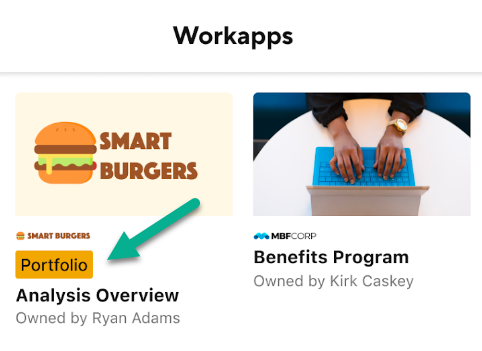
Navigate a WorkApp
When opened, WorkApps displays the default page configured by the builder. To view and access other pages in the app, tap the menu icon in the upper-left corner of the app.
If the app builder has assigned you to multiple roles, you can find them listed at the top of the menu under the app name.
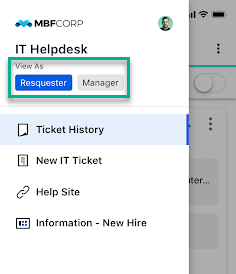
Tapping a role updates the list of pages available to you within the WorkApp.
You can switch to a different app page by tapping on the page name on the list.
If you have multiple WorkApps shared with you, you can switch between them by tapping the View Other Apps menu option to open the WorkApps gallery.
If you’d like to return to the main Smartsheet app, tap Open Smartsheet.