Create new Smartsheet sheets directly from Google Drive.
These are the Smartsheet-Google Drive integration points available for installation from the Chrome Web Store:
- Smartsheet Merge: Strategically import Smartsheet data into your Google Document.
- Smartsheet Sync: Store responses to Google Forms in a new sheet in Smartsheet.
- Create new sheets from Google Drive: New sheets are stored in Smartsheet, but a link is also created in Drive so you can easily open them from there.
In addition, several integration points with Google don't require installation. See Smartsheet integrations with Google.
You must use the Chrome browser to install any Smartsheet app or add-on initially, but after the installation, you can access the Google Drive-Smartsheet features in any browser.
Create new sheets from Google Drive
This integration point enables you to create new Smartsheet sheets from within Google Drive.
- To get started, install the app from the Chrome Web Store. If you're a Google Apps user, you can also install a fuller integration from the Google Apps Marketplace that includes this functionality.
- Login to your Google Drive account.
- Select the New button in Google Drive, then select More > Smartsheet.
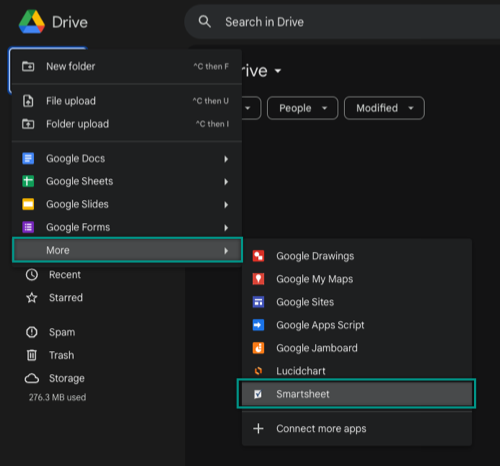
- Name your sheet and choose whether to start with a project sheet, task list, cards, or blank sheet. A link to the new Smartsheet is created in Google Drive.
- You can also open any Google Sheet, Microsoft Project (.mpp), Microsoft Excel (.xls, .xlsx), or CSV file as a new sheet in Smartsheet by right-clicking on the file in Google Drive, selecting Open With, and then selecting Smartsheet. The file is imported into Smartsheet, creating a new sheet, and a link to it is saved in Google Drive.
If you see an error that you can't use the integration because your domain has deactivated third-party apps, your Google domain admin can resolve this using these instructions on Google's support site.
The links in Google Drive launch the sheet within the Smartsheet application. You can move links into any of your Google Drive folders, including those shared with others. However, team members must be granted access to Smartsheet to open the Google link.
Currently, there isn't a method to create links for existing sheets.
Uninstall apps and add-ons
Use the instructions on Google's Support site to uninstall apps from Google Drive.

