Applies to
- Pro
- Business
- Enterprise
Capabilities
Who can use this capability
- System Admin
Asset ownership overview
Sheets, dashboards, reports, forms, and workspaces are assets you can create using Smartsheet. Your plan owns these assets to mitigate potential hurdles related to accidental deletions, orphaned assets, or lost access requests.
When you create an asset, you automatically gain Owner permissions on it. You can then share that asset with other collaborators and grant them access by assigning Admin, Editor, Owner, Viewer, or Commenter permissions.
However, it’s important to note that assets you create are primarily owned by your plan. This ownership model facilitates managing access requests and avoids the risk of losing valuable assets when an individual leaves your company’s Smartsheet plan.
How do access request notifications work?
Our ownership model ensures that access requests don’t get lost or unattended. For example, if a collaborator has Owner or Admin permissions on the asset and goes on vacation or is out on leave, someone who is available and has the right permissions on the asset can still get notified and review the access request, allowing for uninterrupted service.
The logic is as follows:
Is there an active Owner or Admins on the asset?
- If yes, the notification is sent to all of them.
- If not, are there any Plan Asset Admins?
- If yes, the Plan Asset Admins receive the notification.
- If not, the System Admins receive the notification.
Plan Asset Admins
Plan Asset Admins serve as the backstop to ensure that access requests go to someone other than the System Admin in instances where no Owner or Admin is assigned to an asset.
System Admins can assign the Plan Asset Admin role to any user. Plan Asset Admins receive access request notifications if there isn’t an Owner or Admin defined on the asset.
Keep this in mind
Plan Asset Admins can’t arbitrarily grant themselves, or anyone else, access to any asset. To get access, they need a link to the asset, and then they must request access from the Owner or Admin of the asset. If the Owner is deactivated and no other user has Admin permissions on that asset, the access request redirects to the Plan Asset Admin; only in this scenario can the Plan Asset Admin grant access to themselves.
What are Plan Asset Admins allowed to do?
Plan Asset Admins manage access requests on items where no other user has Owner or Admin permissions. They don’t have asset Admin or Owner-level permissions like the ability to rearrange columns, lock/unlock rows, create forms, add dependencies, etc. unless they’re also granted asset Admin permissions on that asset.
By default, Plan Asset Admins don't have access to view the contents of an asset. Learn more about sharing permissions levels and role capabilities.
To assign the Plan Asset Admin role
- In Admin Center, navigate to User Management.
- Hover over the user and select them. The right panel displays.
Check the Plan Asset Admin checkbox.
Brandfolder Image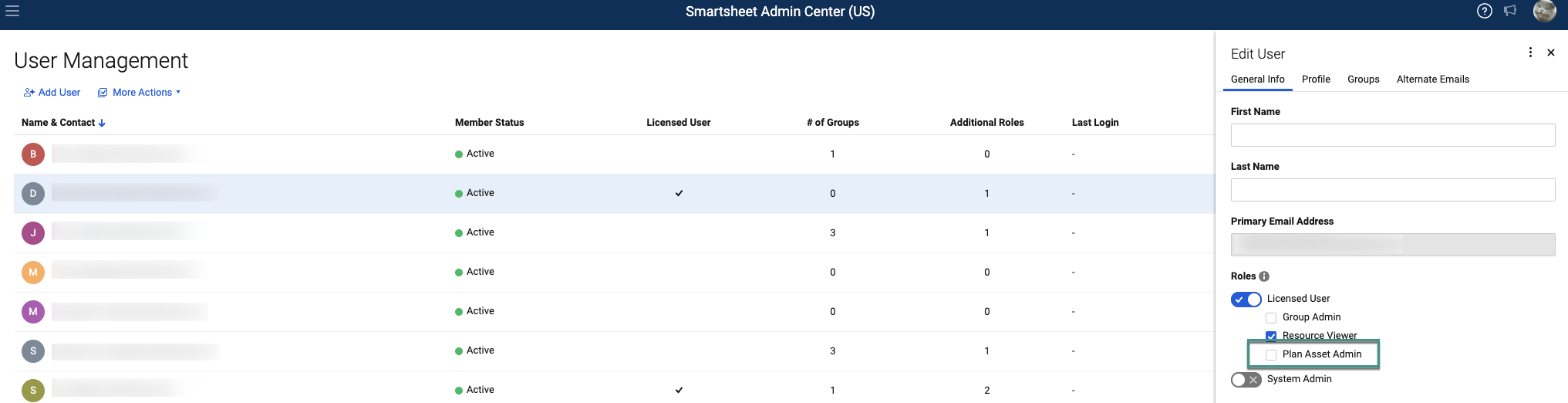
System Admins
Similar to Plan Asset Admins, System Admins can’t arbitrarily grant themselves, or anyone else, access to any asset. To get access, they require a link to the asset and must then request access from the asset’s Owner or Admin. If the Owner is deactivated and no other user has Admin or Plan Asset Admin permissions on that asset, the access request routes to the System Admin; only in this scenario can the System Admin grant access to themselves.
- By default, System Admins can’t open assets to view them.
- Any permissions granted for assets are logged and auditable through Event Reporting in plans where the feature is active. Learn more about monitoring how your organization uses data.
- To ensure existing System Admins can’t access specific assets, you may need a separate plan and not grant access to any other users.
Other things to know
- As System Admin, you can create a sheet access report in Admin Center to get a list of all assets within your plan.
When someone deletes an asset, it’s stored in the recycle bin for 30 days. The asset can be retrieved from the recycle bin during that period.
Deleted assets can only be restored by the Admin who deleted them.
- System Admins and Plan Asset Admins can’t see the content of an asset if they don’t have Viewer or greater permissions on the asset.
Why do I need a Plan Asset Admin?
The Plan Asset Admin serves as the backstop to ensure that access requests are sent to someone other than the System Admin in instances where no Owner or Admin is assigned to an asset.
I'm getting way too many access requests because I’m an Admin on multiple sheets and workspaces. What should I do?
We recommend lowering your access to the Editor permission on the asset. If you need Admin access to use specific features, request to be upgraded to an Admin temporarily, perform your task, and downgrade your access back to Editor.
I’m concerned System Admins can assign permissions to anything. What do I do with confidential data that System Admins shouldn’t have access to?
- Assets are managed by the company and, by default, System Admins can’t open the assets to view them. When a System Admin assigns themselves permissions to an asset, the event is logged and auditable.
- To ensure existing System Admins can’t access specific assets, the team requiring special confidentiality may consider using a separate plan that they manage on their own, and not grant access to any other users.
How do I get a list of all my assets in a plan?
System Admins can create a Sheet Access Report in the Admin Center to get a list of all the assets in their plan.