There are different settings for privacy and sharing your projects in Content Automation.
Grant project access
There are two ways to grant users and guests access to your project:
- Sharing your project with your team.
- Inviting people as External Contributors.
Share your project with your team
To allow a team to view and edit your project's documents:
- Open the desired project by selecting the thumbnail from the Projects menu.
- Select the Settings tab to open the Project Settings.
Within the Basic Information section, select the Team drop-down menu and select a team you want to share your project with.
Brandfolder Image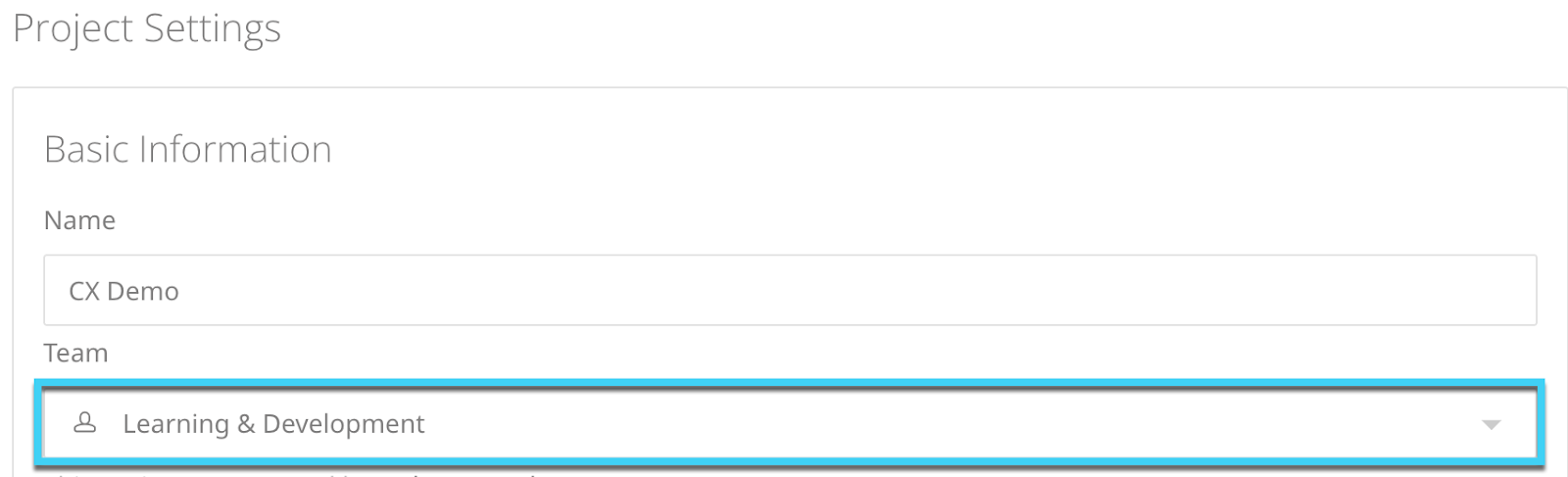
- The team members can now access your project by going to the All Projects tab in the Projects menu.
Restrict project access
If you would not like users in a team to view or edit your documents, you can set your project as Private. To do this:
- Open the desired project by selecting the thumbnail from the Projects menu
- Select the Settings tab to open the Project Settings.
Scroll down to the Permissions section and toggle the Private Project checkbox.
Brandfolder Image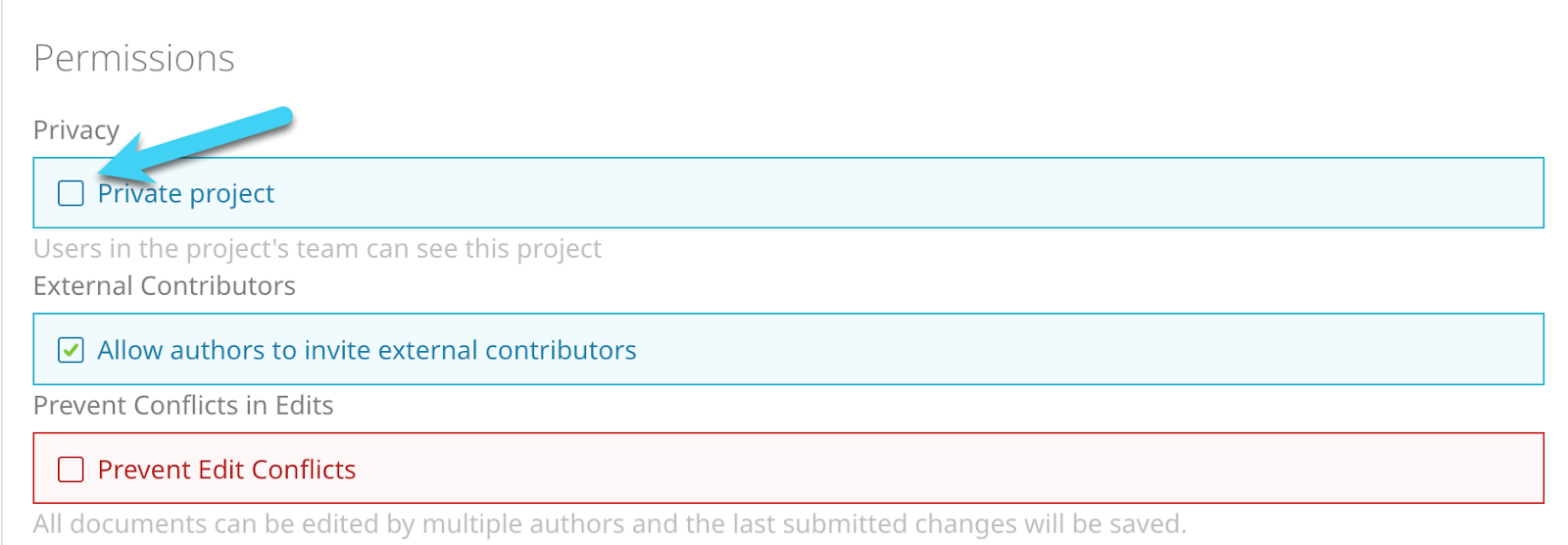
- Once ticked, your project is only visible to you. However, account administrators may still be able to access private projects to view, edit, or approve documents.
Frequently asked questions
Can I invite multiple teams to access a single project?
No, only the one team selected in the project settings can access the project.
Can I share my project with a select number of users in my team rather than sharing it with the entire team?
No, unless your project is private, every user within the selected team can access your project. Inviting individual users as External Contributors is the only way to add individual users to your project.