After you publish a Smartsheet item as a tab in teams, you can modify the settings and rename or remove the tab.
Anyone can install and use the Smartsheet for Teams app, but you must be an Admin on Microsoft Teams to approve the integration.
Select the down arrow to the right of the tab name.
Brandfolder Image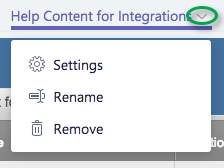
Modify tab settings
Select Settings to modify how people in the channel interact with the Smartsheet item. You can set the item to:
- Read Only - Full Version: Anyone in the Teams channel can view, but can't edit the Smartsheet item.
- Editable by Anyone: Anyone in the Teams channel can view and edit the sheet. This option isn’t available for reports or dashboards.
- Show in Full Tab View: See more of the Smartsheet item in the tab. This option hides your custom branding.
- Post to the channel about this tab: Uncheck this option to prevent messaging the channel about the new tab.
There isn't a way to use the current user filter criteria in a sheet added to a Microsoft Teams channel. See Create a filter to show or hide data for details on filters.
Rename or remove a tab
- Select Rename to change the name of a tab. This changes the tab name only. It doesn't rename the Smartsheet item.
- Select Remove to clear a tab from the channel. This can't be undone. This deletes the tab only, while the item remains in Smartsheet.