The summary path helps you identify tasks that impact the end date of a parent task.
Use the summary path on a collection of tasks to identify the subtasks impacting the end date of their summary (parent) task.
The summary path is a variant of the critical path. It provides a more detailed critical path for a parent task and its subtasks rather than showing the critical path for the entire sheet. The summary path considers all child tasks within its hierarchy.
Before you use the summary path, you need to activate dependencies on the sheet.
Brandfolder Image
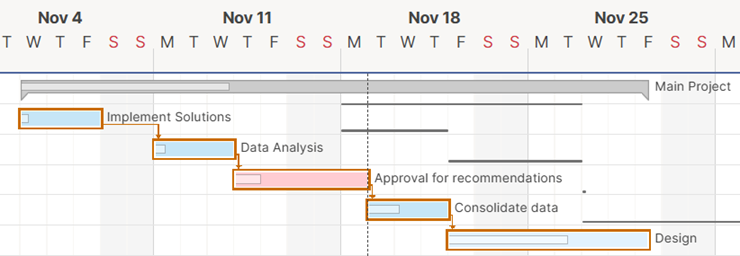
Show or hide the summary path
To show or hide the summary path in Gantt view:
- Right-click a parent task.
- Select Show Summary Path or Hide Summary Path.
Brandfolder Image
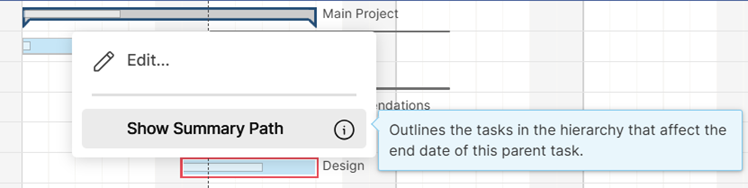
When shown, the orange outlines that appear are your summary path task bars.

