See which other tasks affect a task’s start date with driving path.
The driving path is based on predecessor relationships. You can enable it to quickly identify the tasks that affect the selected task’s start date.
Before you use the driving path, you must activate dependencies on the sheet.
Brandfolder Image
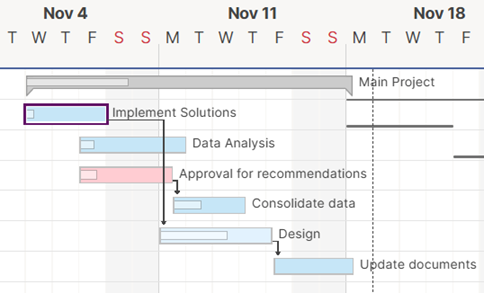
Show or hide the driving path
To show or hide the driving path in the Gantt chart:
- Right-click a subtask.
- Select Show Driving Path or Hide Driving Path.
Brandfolder Image
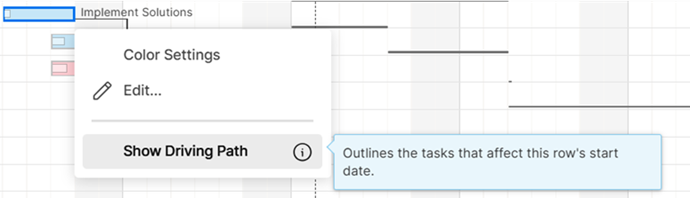
When shown, the driving path's taskbars are outlined in navy blue.

