You can concatenate cell values or combine them with a delimiter to create a series.
Users on an Enterprise plan can use AI to generate formulas. Learn more.
Users with Editor sharing permissions on a sheet can only create and edit formulas in the sheet's unlocked cells.
Create a simple formula to concatenate text
If you want to combine text from two or more cells into a different cell (concatenate the values), you can do this with a simple formula.
- Click on the cell in which you want the result.
- Press = (the equal sign).
- Click the first cell you want to refer to in the join and press + (the plus sign).
- Click the second cell you want to refer to (to join the values together) and press Enter.
See the examples below to get a sense of the possible ways you can combine cell data.
Alternatively, you can use the JOIN function to combine cell values (including numbers) into a text string. Learn more about the JOIN Function.
Concatenation formula examples
The following examples concatenate the Task Name values from the sheet shown in the following image.
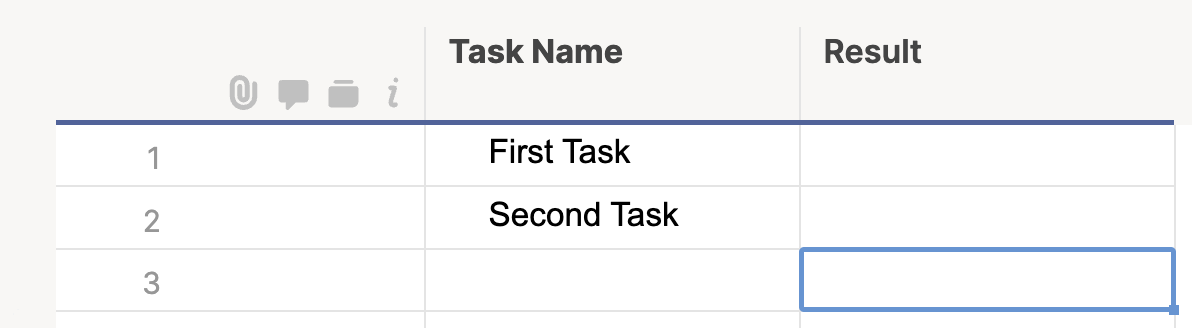
Concatenate the Task Name value from row 1, a space, and the Task Name value from row 2:
= [Task Name]1 + " " + [Task Name]2
Result: First Task Second Task
When you join cell values, you can use delimiters to separate the values in the range:
= [Task Name]1 + "-" + [Task Name]2
Result: First Task-Second Task
= [Task Name]1 + "," + [Task Name]2
Result: First Task,Second Task
If no delimiter value is included, the values from the range will be joined without spaces:
= [Task Name]1 + [Task Name]2
Result: First TaskSecond Task
Still need help?
The Formula Handbook describes 100+ formulas and includes a glossary of all Smartsheet functions. Use it to practice working with popular and advanced formulas and functions in real time.
Find examples of how other Smartsheet customers use this function or ask about your specific use case in the Smartsheet online Community.