Applies to
Capabilities
Who can use this capability
Resourcing Administrators
Set up approvals
You can enable approvals for time, expenses, or both.
Who can use this?
Plans:
- Resource Management
Permissions:
Resourcing Administrators
Find out if this capability is included in Smartsheet Regions or Smartsheet Gov.
Activate the approvals workflow
Resourcing Admins can set up approvals for time and expense entries for their organization.
Set who approves time and/or expenses in the person's profile settings.
Open Account Settings, then navigate to the Approvals Workflow section.
Here you can:
- Enable the approval workflow for time and expenses
Lock entries upon approval
You need to have this setting activated to ensure users cannot add any additional time or expenses after entries have been approved. Without this setting enabled, users cannot edit any approved time or expenses, but they can add additional time or expenses to approved entries.
- Allow project owners to approve time and expenses for projects they own.
- Automatically includes project owners as approvers for people assigned to their projects
- Project owners can only see and approve time or expenses on their projects
- Set up email notifications for time and expense approvals
- Sends an email notification to the approver(s) when time or expenses are submitted
Sends a notification and notes to the submitter when time or expenses are approved or rejected
This setting is separate from activity notifications.
- Allow the approver to unlock any submitted time and expense entries
- When deactivated, only Resourcing Admins will be able to unlock time
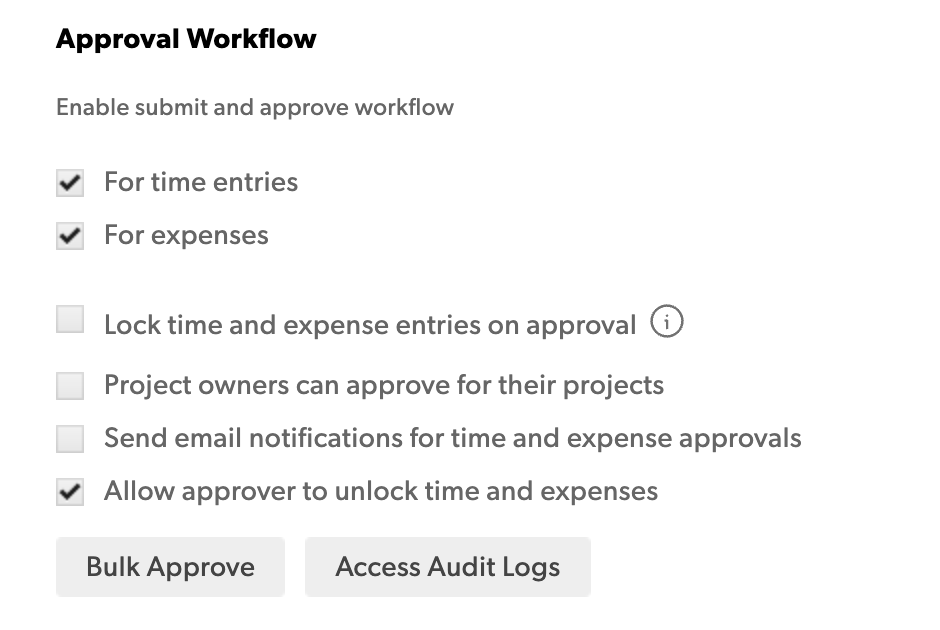
Project-based approvals
When the project owners can approve for their projects setting is enabled, project owners can only approve time and expense entries logged for their projects.
Team, department, or other managers can still be approvers in a person’s profile to provide backup managers and to approve leave time. Existing approvers will remain in place when project owners can approve time for their projects is activated.
How approvals audit incurred hours and amounts
Activating approvals for time entries adds approved hours only to Account Settings > Incurred Hours and Amounts.
When you track approved hours only, Resource Management limits incurred project hour calculations to approved time only and applies a default approval status filter to reports. Only approved hours appear as incurred by default.
Changing the approval status filter allows you to filter reports on unapproved hours.
How approvals impact incurred expenses
Activating approvals for expenses adds approved expenses only to Account Settings > Incurred Expenses.
When you track approved expenses only, Resource Management limits incurred project expenses to approved expenses only.
Bulk approve past time and expenses
- Open Account Settings.
- If you're working in Resource Management in Smartsheet, select the kebab menu in the top right corner, then select Account Settings.
- If you are working in standalone Resource Management, select Settings > Account Settings.
- Scroll down to the Approval Workflow section and select Bulk Approve.
- Select Save and Continue.
- On the bulk approve page, select the options you want to use. You can approve all time entries, expense entries, or both up to and including a date you choose. You can also set to lock all approved time or expense entries which prevents users from adding any additional expenses or time entries.
- Select Approve all.
Double-check your selections; you cannot undo bulk approve.