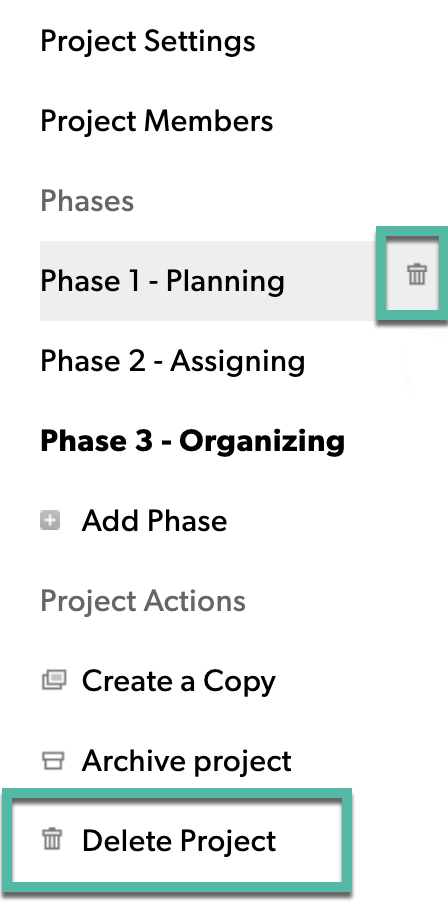Applies to
Capabilities
Who can use this capability
Resourcing Administrators, Portfolio Editors, Project Editors, Project Members
Delete a project or phase in Resource Management
Deleting a project permanently removes all data for that project or phase.
Who can use this?
Plans:
- Resource Management
Permissions:
Resourcing Administrators, Portfolio Editors, Project Editors, Project Members
Find out if this capability is included in Smartsheet Regions or Smartsheet Gov.
If you’re working on a connected project in Smartsheet, you can only add, edit, and delete phases in Smartsheet. Learn more about integrating phases with Smartsheet.
When you delete a project or phase, you delete all assignments and time and expense entries. For projects, you also delete any phases associated with the project.
You can't undo this action.
Delete a project
Resourcing Administrators and Portfolio Editors can delete any project. Project Editors can delete projects they own. Project Members can delete projects they're a part of.
- Open a project. Select the Project Settings button in the to go to the Project Settings page.
- On the left sidebar select Delete Project.
- Select the check box, and then select the Delete forever button.
Delete a phase
- Go to the Project Settings page.
- On the left sidebar, hover your cursor over the phase name you want to delete.
- Select the trash can icon to delete the phase.
- Select the check box, and then select the Delete forever button.