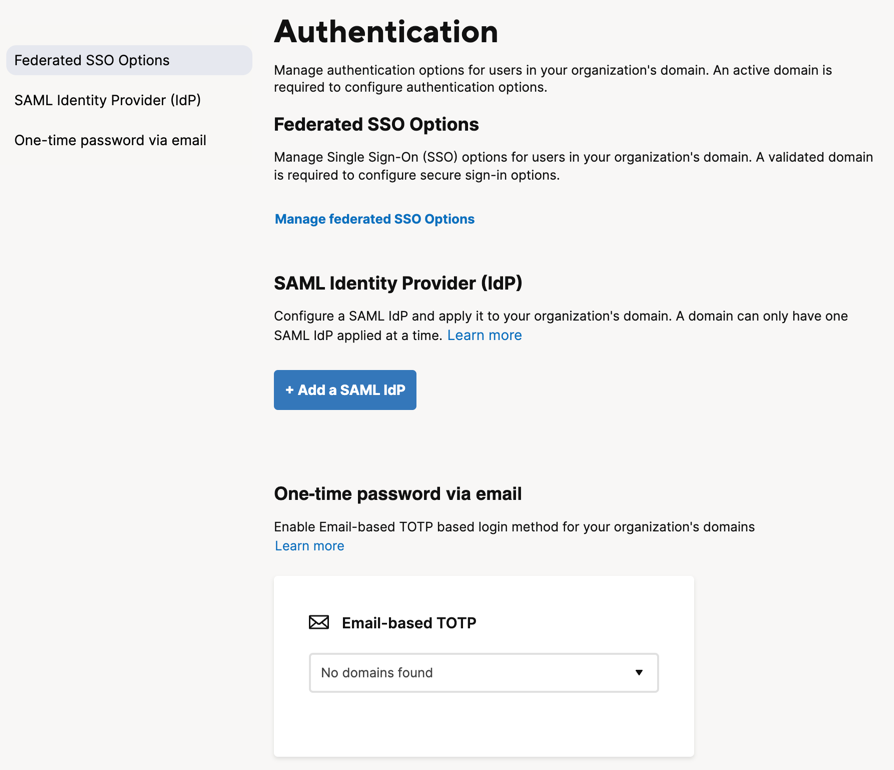Configure authentication options for users in your organization's domain. You need an active domain to do so.
All Smartsheet customers can log in using their email address and password or choose from a number of single-sign-on options. System Admins can deactivate any of these login options as desired.
To modify how people sign in to Smartsheet:
- Log in to your account and access Admin Center
Brandfolder Image
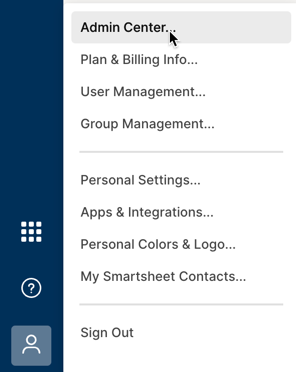
- Open the Menu icon on the upper left corner
- Select Settings > Authentication
- Select the method you want to use:
- Federated SSO Options: Manage single sign-on (SSO) options for users in your organization's domain.
- SAML Identity Provider (IdP): Configure a SAML IdP and apply it to your organization's domain.
One-time password via email: Enable email-based TOTP login method for your organization's domains.
Brandfolder Image