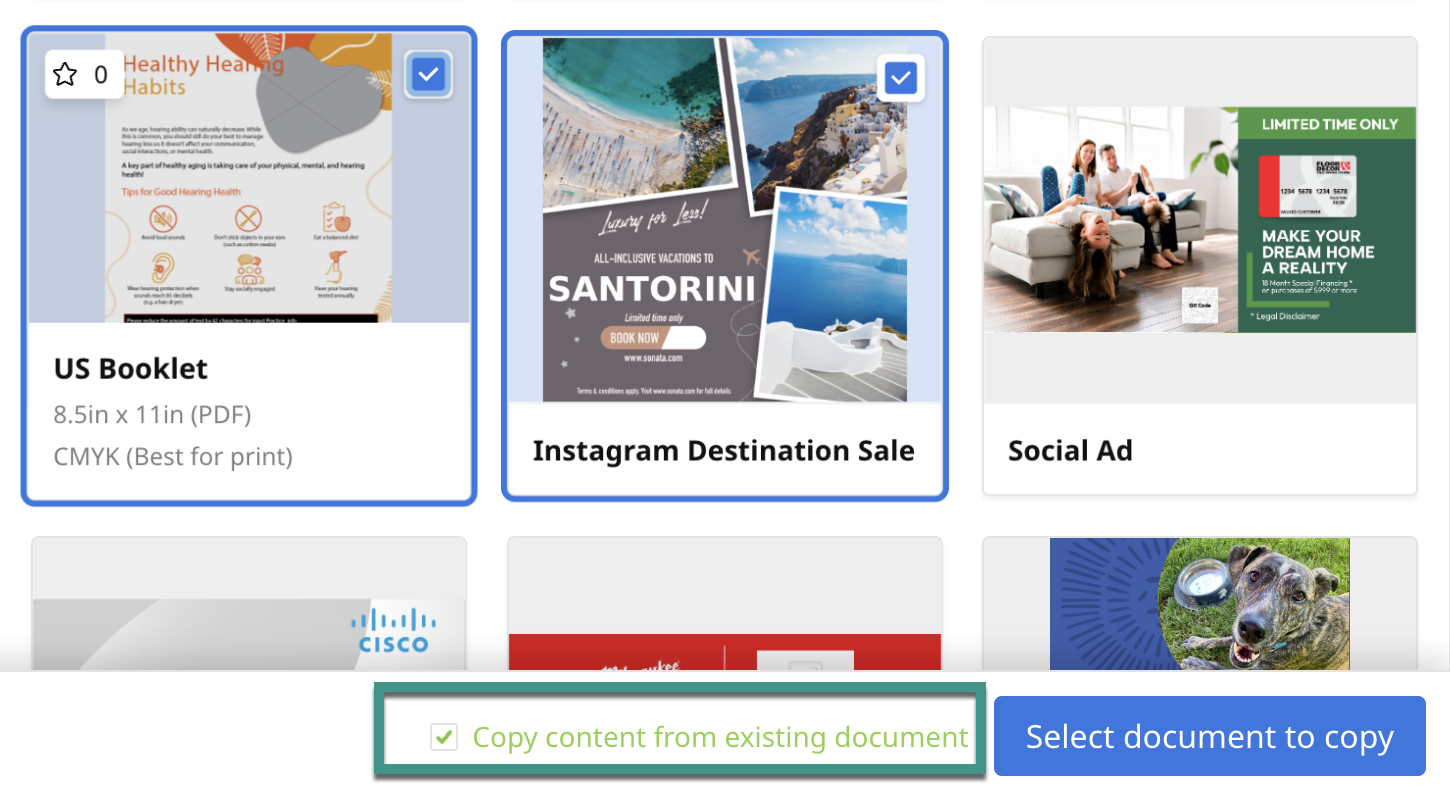Review how to copy content from one document to another.
Inside a project, select the + New document button on the left corner to create a new document and open the template library.
You can duplicate a document if you want to use the same template variation. However, you will always need to create a new document to copy the content to a similar template.
In the template library, find the template that you'd like to create.
This should be similar to or under the same template group as the document's template that you'd like to copy content. For example, if you're copying content from a Business card template, use another similar template or in the same group as the Business card template. You can filter the library using keyword searches or using the labels on the left-hand side.
- Once you have found the correct template, select that template by checking the box in the right corner.
- Select Copy content from exisiting template.
- Select Create # documents.