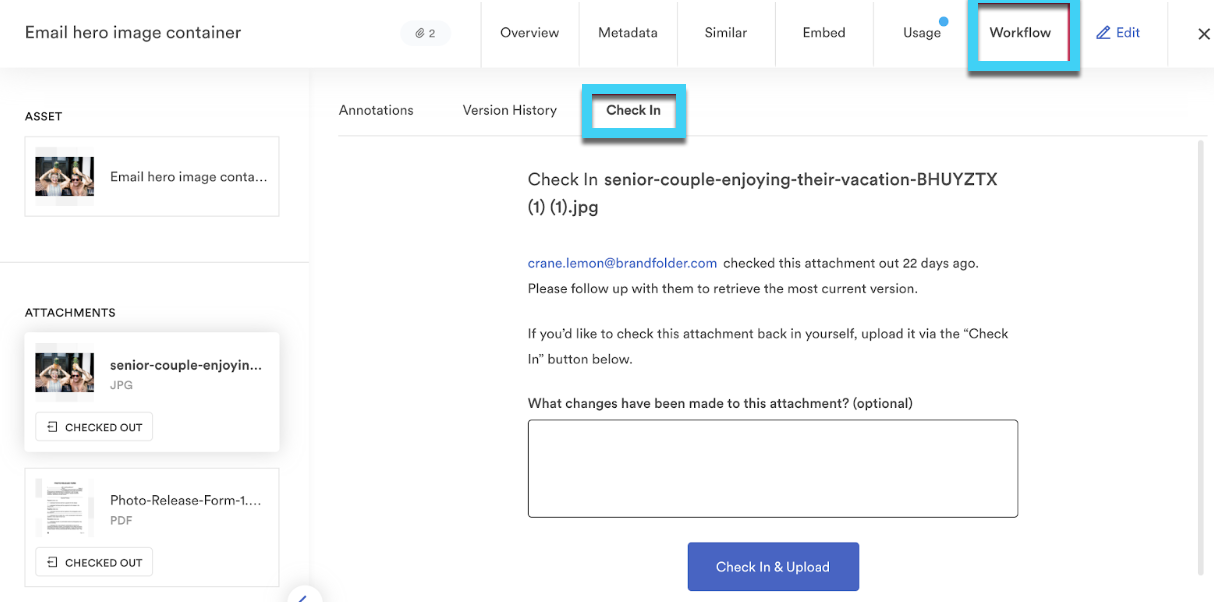Versioning workflow helps to maintain the consistency of your current assets by easily enabling your users to check out assets when they are being worked on, update those attachments as well as track their different versions.
Version timeline and check out/in functionality can be found in the Workflow tab of the asset modal.
Version history
You can view older versions of attachments, revert to previous versions, and even upload a new version on the fly within the Workflow tab of an asset. All of these options can also be done without checking out the asset.
You can then choose the attachment on the left bar to see its version timeline, upload a new version, or revert to an old version.
Another way to add an updated version of an attachment would be to do so from the Edit tab, hovering over the ellipses and selecting Replace.
Check out an attachment
Checking out an attachment lets editable users know that updates are being made and to not use or work on the selected attachment. An optional comment can be added to the check-out, check-in process so that users are made aware of exactly why this attachment is being edited.