Custom workflow and approvals guarantee that no asset will be able to be consumed before it has the necessary approval from the administrator(s).
Within Brandfolder an Administrator is able to set custom approvals on asset uploads before it is available to all users within the Brandfolder. This feature guarantees that no asset will be able to be consumed before it has the necessary approval from the administrator(s).
When assets are in a pending state, only Admins or Collaborators (who uploaded the content) will be able to see them within the Brandfolder. Once assets have been approved the pending indicator is removed and other Collaborators and Guests can now see the asset.
Managing approvals
To edit your account approvals settings navigate to Settings > General Settings > Approvals tab.
Account administrators can choose from three different presets when configuring approvals on their account. The three options are:
- Require asset approval from any administrator - This option allows any user with admin privileges on the Brandfolder to approve assets.
- Require asset approvals from only the following administrator - This option allows you to choose a single admin who will need to approve assets. When selected there will be a dropdown of all admin users allowing selection of a single admin.
- Require asset approval from each of the following selected administrators - This option allows you to select multiple admins who must approve each asset.
After making changes to your account approval settings select Update Approvals to save the changes.
Since this is a paid feature of your Brandfolder approvals cannot be disabled from the user interface. Please reach out to your account's point of contact at Brandfolder or support@brandfolder.com to disable the approvals workflow.
Managing unapproved content
Your profile
Navigating to Hi, [Your Name] and then selecting Approvals Requested will bring you to the Action Required tab of your My Profile page.
From the Action Required tab of My Profile assets can be approved one at at time by selecting the Approve button. The button will change to Approved to confirm your approval
Advanced filters and searching
If you're managing large amounts of unapproved assets, you can use advanced filters or the search bar and the bulk action toolbar to approve assets in bulk.
When you open the advanced filters drawer selecting Unapproved from the Asset Status dropdown will show you all your content that is pending approval. The same results can be found by entering the syntax approved:false into your search bar.
From this view, you can quickly select multiple assets using the checkboxes and approve them using the Thumbs Up icon in the blue bulk action toolbar.
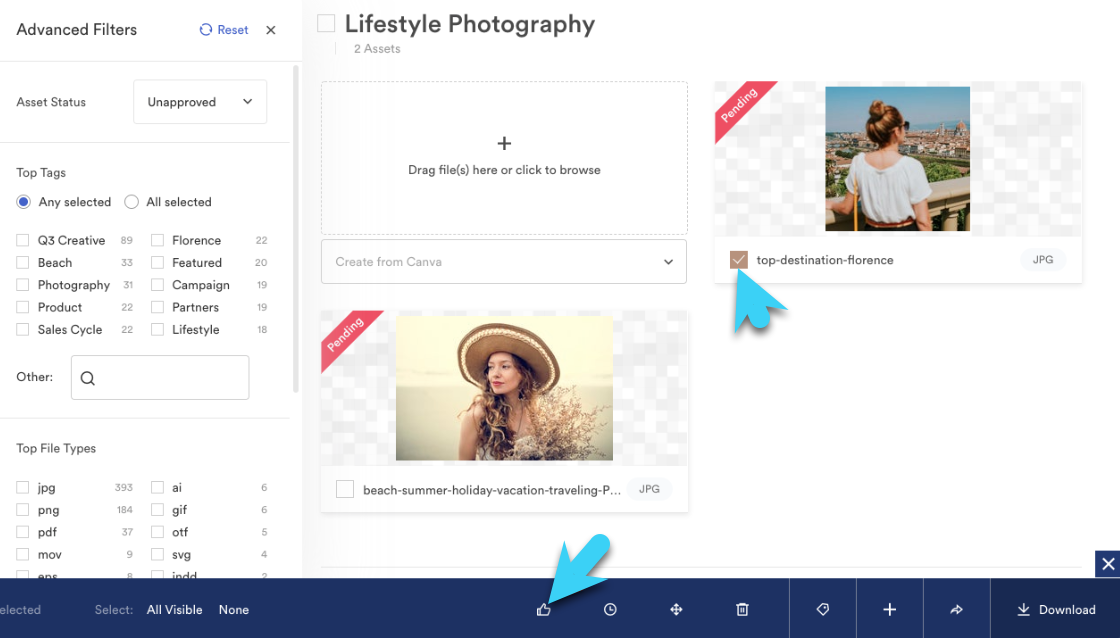
To unapprove assets, select them using the checkbox and use the Thumbs Down icon on the bulk action toolbar. This icon will automatically update based on the selected assets' current approval state.