Use comments to collaborate with your team members in Content Automation.
You can only add comments inside a document when you're editing it. From the edit screen, select the speech bubble icon next to Inputs.
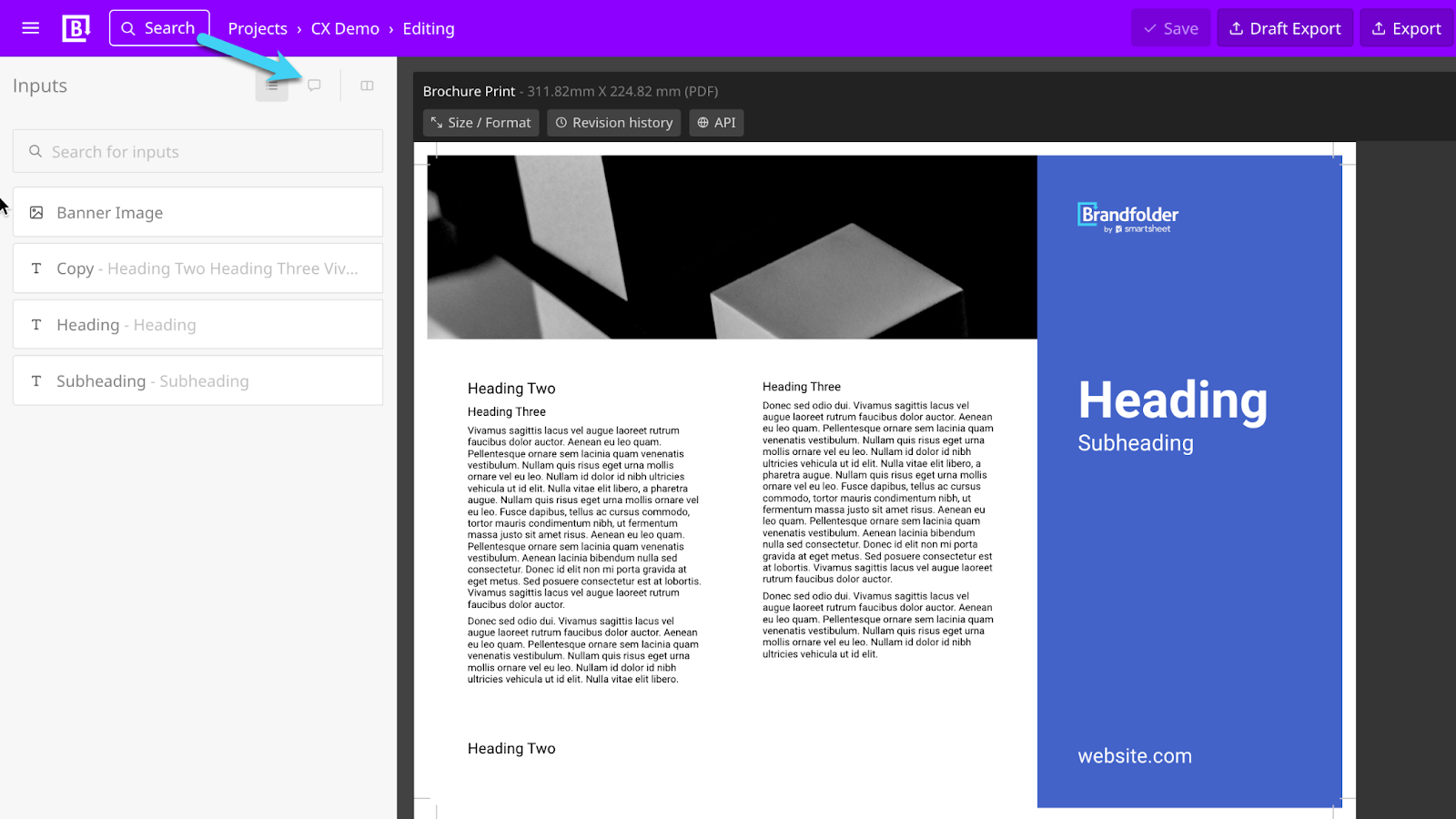
Inside the Conversation view, see current comments added by other users (if there are any) and interact with these comments or add new ones.
Select the Write a comment, and type in your comment. Select Send when complete. You can tag a specific input you referring to or assign the comment to a user. Assigning a comment to a user ensures they are notified about your comment.
You can also view and add input-specific comments by editing the input and selecting the speech bubble. Input-specific comments have a blue input labeled tag under them.