Upload and manage your CSV metasheets for batch asset updates.
The Upload CSV area in Bulk Management allows you to upload and manage your CSV metasheets for batch asset updates.
Brandfolder Image
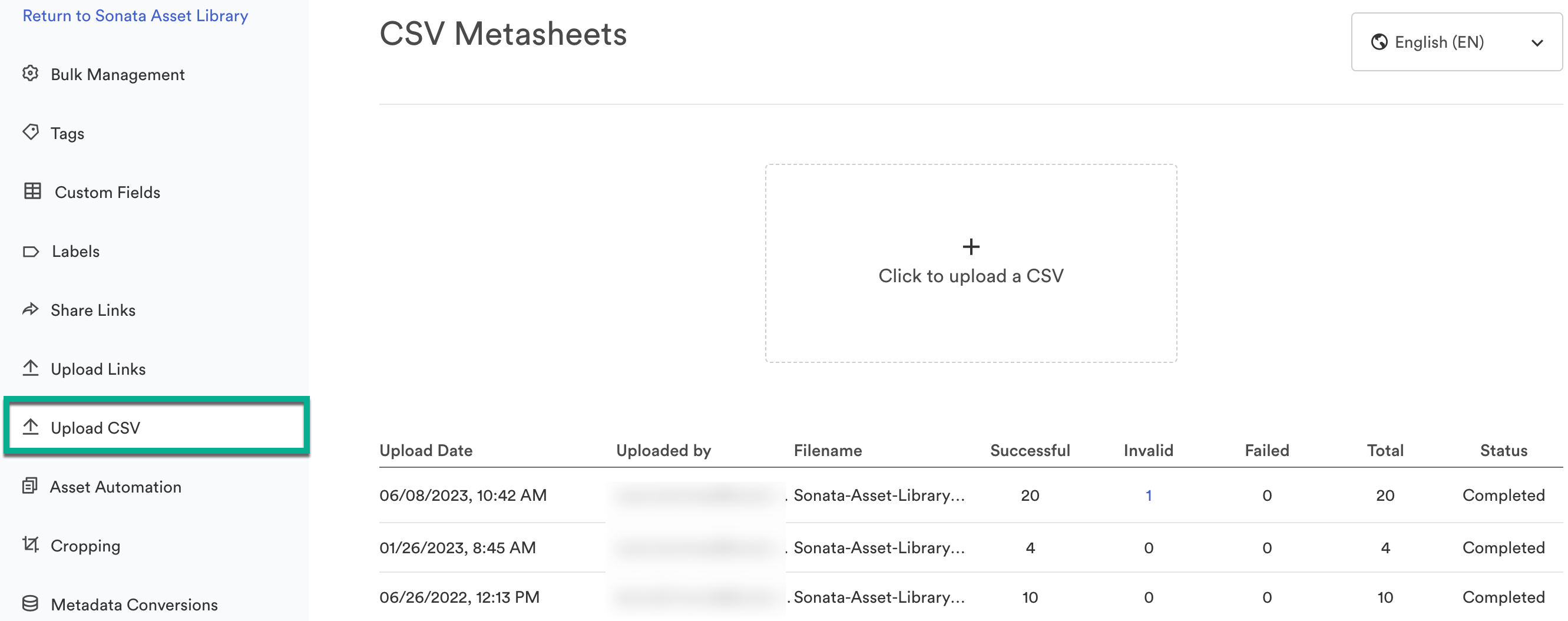
The columns in the table on this page allow you to:
- View the upload date
- See who the CSV was uploaded by
- The filename
- Successful edits
- Invalid edits
- Failed edits
- Total edits
- Status
Upload the new metasheet within the import box. After the CSV is processed, the latest updates will be visible within Brandfolder.
Processing time is dictated by the number of assets and information updated. Allow a few moments for processing. We recommend updating no more than 40,000 rows at once.
Take into consideration the following:
- The file you upload into Metasheets must be in CSV format.
- > < ( ) { } [ ] &" *: are reserved characters and cannot be used in any of the pieces of information you are updating.
- When adding multiple values for a key, the values must be separated by a semicolon”;”. For example, for the key Channel, you must list the values as Direct Mail; E-mail; Website. Only keys that support multiple values recognize the semicolon-delimited format. This ensures that Keys cannot accidentally be assigned more than one value.
- Beginning and trailing semicolons are ignored. Comma delimiting do not work.