Comments and annotations on assets help users communicate within a specific asset module.
Users can create and review comments within an asset. You can tag other users (with the proper provisions) so that they are notified when you comment on the asset. Comments and annotations are only visible on the resource they were created on. This means that if a user comments on the asset on the Brandfolder level, the comment will only show up on the Brandfolder level (not Collection or share link level).
Comment on an asset
1. Open the asset you would like to comment on, then navigate to the Workflow Tab.
2. On the left-hand side select an Attachment, then click Leave a comment in the Version Timeline.
3. To annotate the asset directly, select on the image where you would like to direct attention, leave a note, and choose Post.
The annotation will appear in the comments, as well as on the image when the corresponding number is selected. Annotations will automatically show up numerically. You can also filter by oldest, author, and type.
Multiple-page documents can only be annotated on the first page of the document. If you would like to have annotations on each page then they would need to be uploaded as separate files.
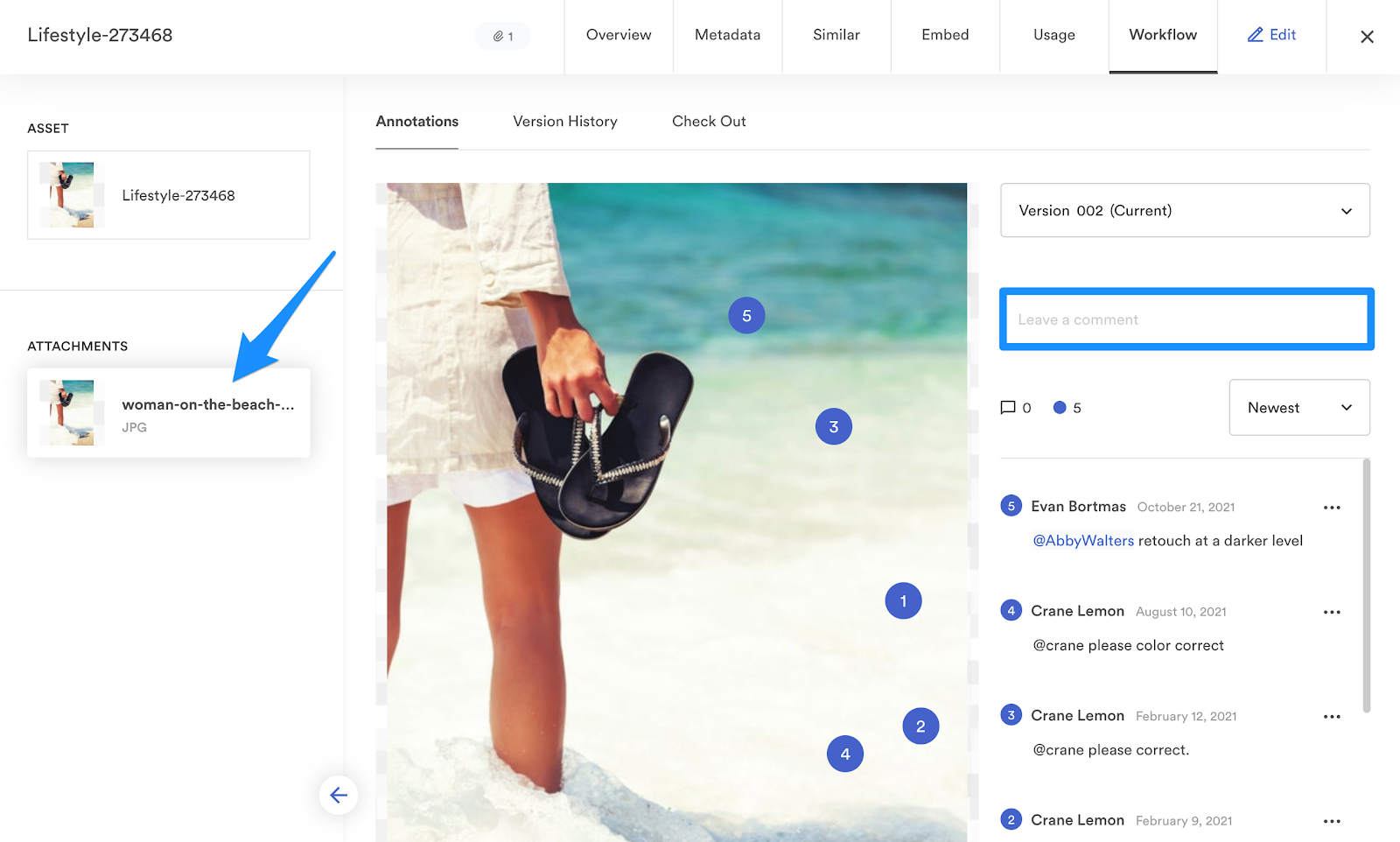
Guest commenting
Guest users can also make comments and annotations on attachment versions and users will be able to mention guest users in comments. To allow guest commenting, an admin user will be able to toggle this option through Settings -> General Settings -> Advanced -> Allow guest commenting (Applies to Brandfolders and Collections)