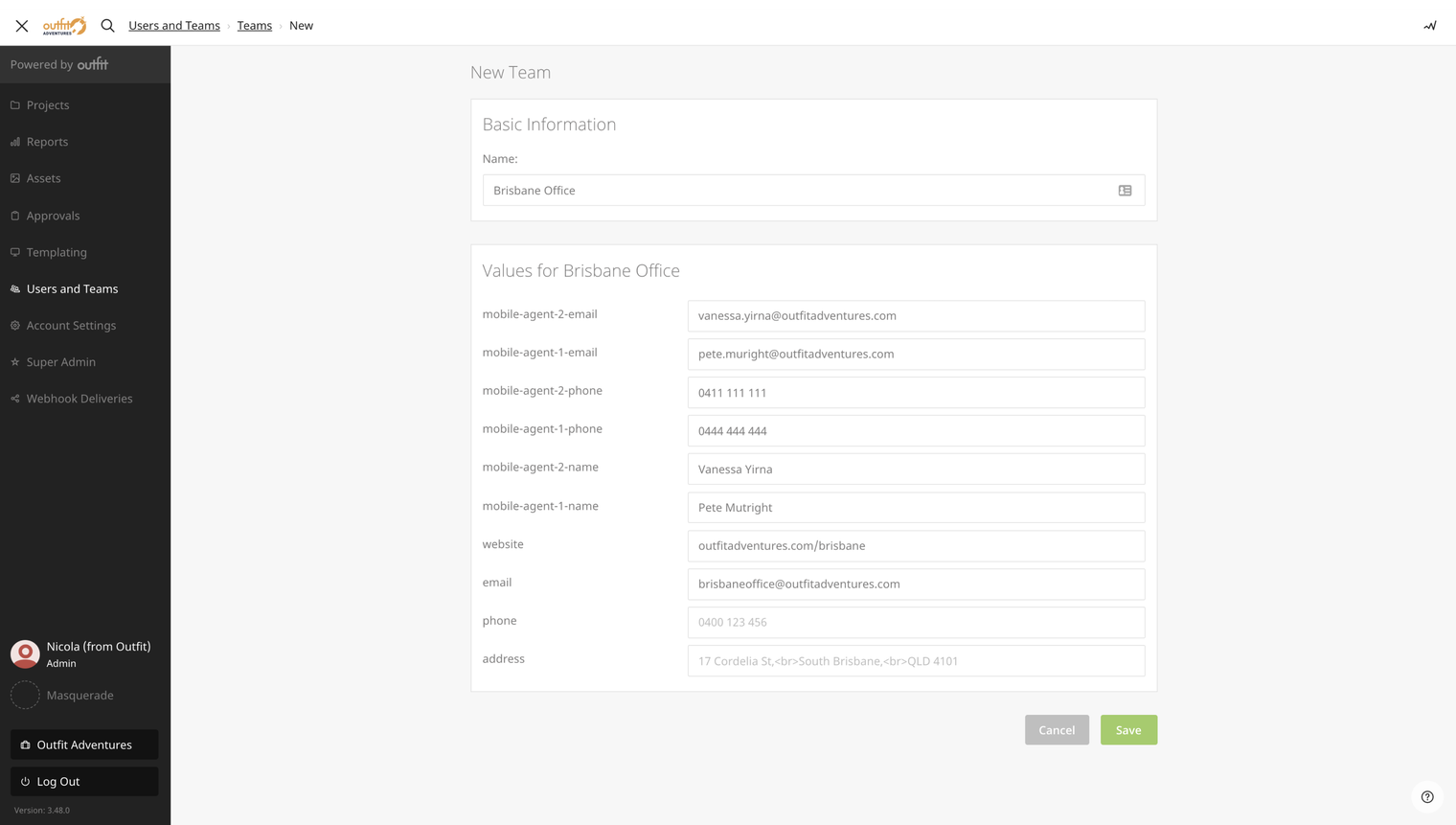Teams allow authors to see documents that are only relevant to them.
In Content Automation, an account can be comprised of several teams based on your organization’s needs. For example, teams might represent individual offices, retail locations, organization departments, or geographical zones.
Teams allow authors to see documents that are only relevant to them. Authors can only access projects and documents that belong to their team.
You can also decide what resources each team can access based on your organization's needs. Admins can restrict access to resources like project kits, Content Automation assets, and template variations to only relevant teams.
Create a new team
- Navigate to the Users and Teams page from the main menu and select the Teams tab.
- Choose Add Team
- Give your team a unique name, and fill out the relevant team data. This data is used to automatically populate smart inputs. For example, a team can be assigned a business email that automatically gets added to all marketing collateral.
- Save your team. This redirects you to the Users tab where you can begin adding members.
- In the Settings tab, you can assign a team tag to automate permissions or set a default reviewer. You can also update the team data if required.
You can't delete a team with active projects. Before deleting the team, you must archive or reassign all team projects.