Team libraries enable team members to access and share imagery relevant to the team/s they are part of.
What are team libraries?
Team asset libraries are where you and your team members can access and share imagery relevant to the team/s you are part of. Where allowed, this shared imagery can be used in documents you and your team members create.
Accessing a team library
- Select Assets in the side navigation menu.
- This brings up another side of the navigation menu. From this menu, select the drop-down arrow next to Team Libraries.
- Then, all team libraries available to you are visible in alphabetical order. By default, the first ten teams are visible, with the option to Show more.
You also have the option to search team libraries. If you search for a team, all teams you are part of will be searched regardless of what teams are currently visible on the page.
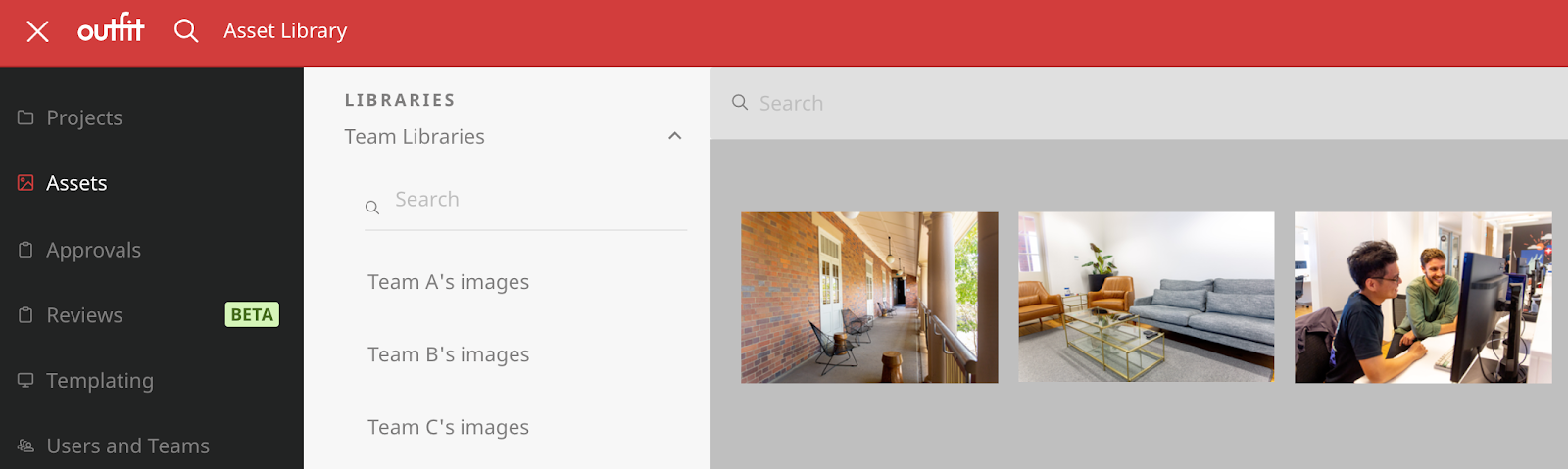
If you can’t access a library you believe you should be able to, speak with your Administrator, who can verify your profile configurations.
Upload to a team library
- Select the relevant team library that you’d like to upload your imagery into.
- (Optional) Select the relevant tag if you’d like to tag the image upon upload. Account administrators manage tags.
- Next, select Upload.
- Select a file from your computer or drag and drop an asset onto the upload window. You can also paste in an image URL.
- Select Upload to confirm.
Assets you’d like to share with your team members need to be uploaded directly to the team library. Assets previously uploaded to Your Images cannot be moved into a team library.
Remove an asset from a Team Library
As assets in a team library are shared amongst the team and can be inserted in team members’ documents, removing an asset from the team library can impact your team's work.
Given the potential flow-on effect of deleting a shared asset, only Administrators can remove images from a team asset library.
Frequently asked questions
Can I upload one asset to multiple team libraries at once?
Assets must be uploaded to one team library at a time.
Can I move existing assets from other libraries (your images or brand images) into team libraries?
Existing assets need to be downloaded from their original location and then uploaded into a team library.
Who can create/name/rename/delete tags in team libraries?
Admins can manage tags. Designers and authors can upload to a tag, but only Admins can create, rename, and delete tags.