There are multiple ways to download assets in bulk from within the Brandfolder.
Select assets individually by selecting the checkbox in the bottom left-hand corner of the asset tile, or select entire sections by checking the box next to the section name. You'll see a drop-up appear when you click on the Download option in the bulk action toolbar.
Guest users can download individual assets if their organization’s settings enable downloading.
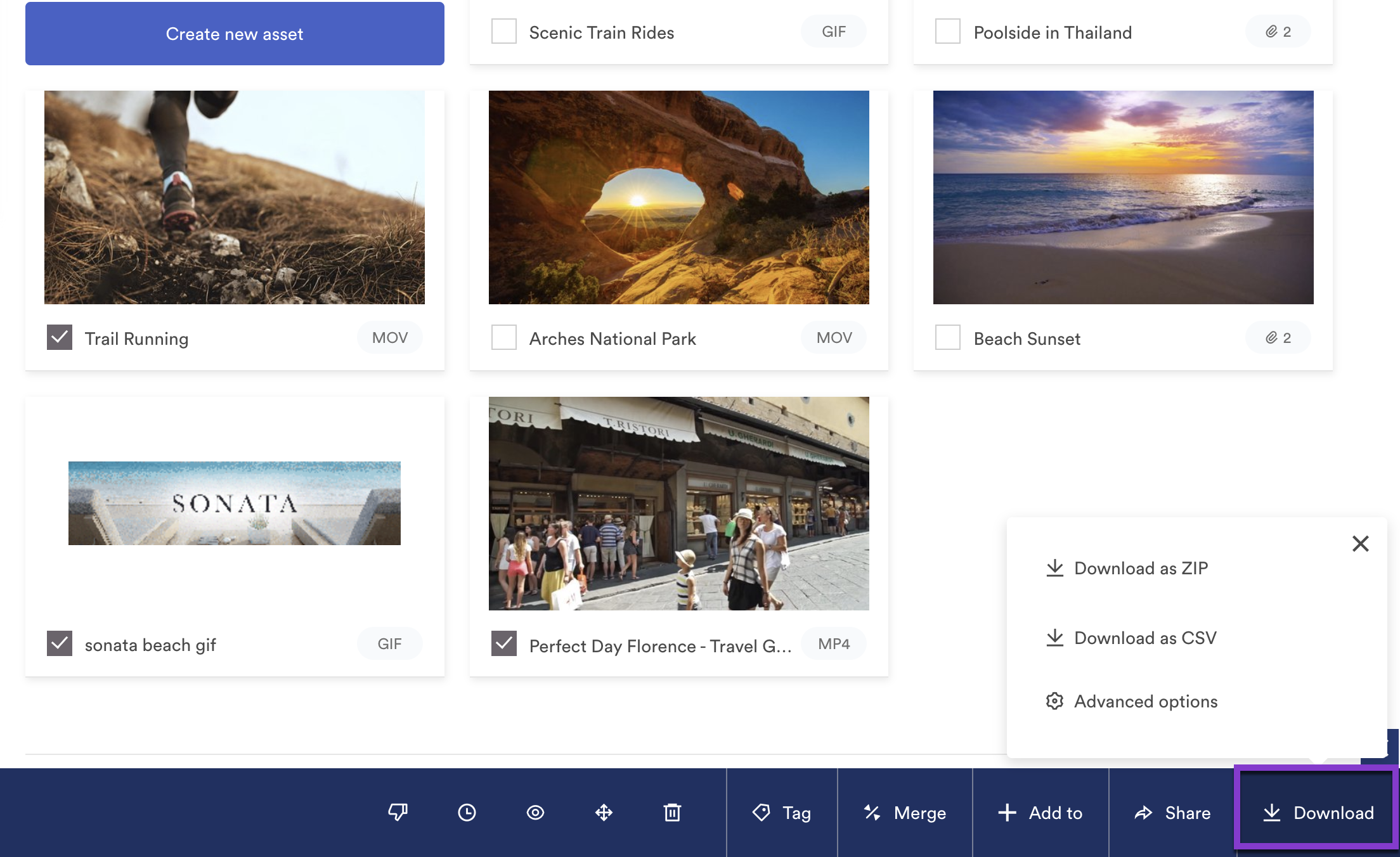
Download as ZIP
Once you select all your desired assets, select Download as ZIP from the bulk action toolbar. A ZIP file is downloaded with all of your selected assets.
Download as CSV
Selecting Download as CSV prepares a download of a metasheet containing critical asset information such as; the asset name, description, tags, etc.
You can make bulk edits to the asset information on the CSV, then upload through bulk management to make bulk updates. Learn more about bulk updates with CSVs.
Advanced Options
Selecting Advanced options will bring up the Bulk Download & Sharing modal. From this modal, you can choose specific assets or attachments to be included in your download.
This option allows you to download select attachments for scenarios such as:
- Only the PNG file types
- Only images with 2200px widths
- Only images smaller in file size
- Only specific versions