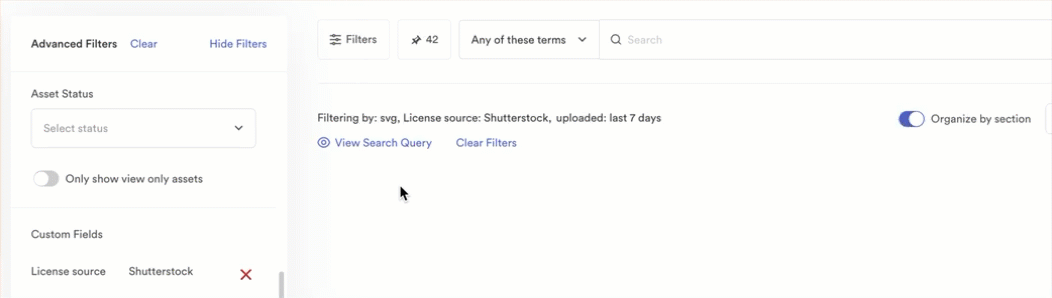Brandfolder's advanced filters enable point-and-click discovery of assets, all based on your unique taxonomy.
Filters are available for all your users and are handy as your asset and taxonomy volume scales.
Access filters by selecting the Filters button to the left of the search bar.
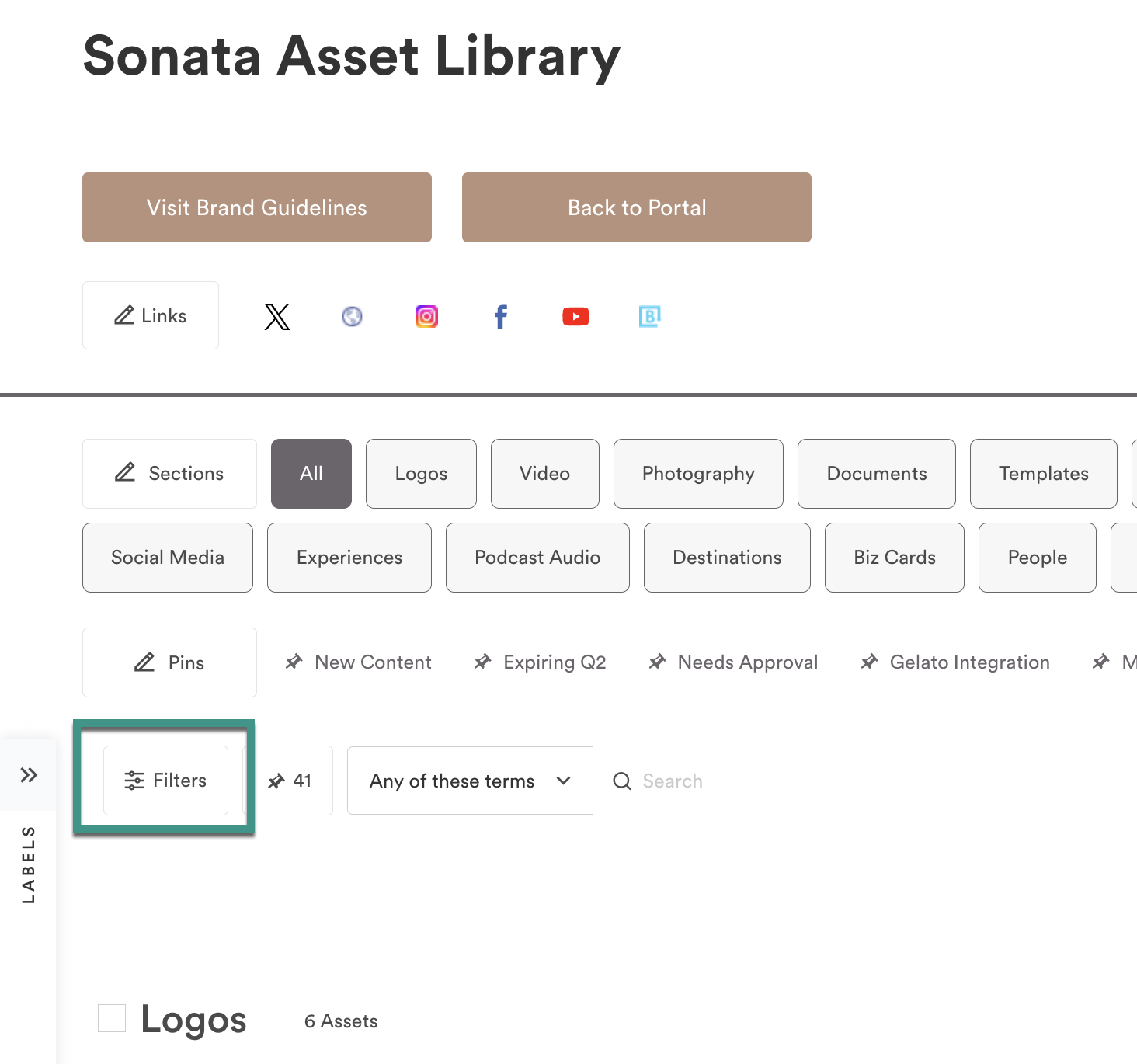
Search results in the advanced filter drawer are cached, so they may be out of date / not synced.
Supported filters:
- Prioritized custom fields - enable users to select multiple values for a prioritized custom field key. For multi-value custom fields, the user can toggle Any / All if two or more values are selected. This specifies whether the asset contains any of the values. Prioritized custom fields appear at the top of the advanced filter drawer.
- Asset Status - Filter down to unapproved, approved, draft (i.e. not yet published), and expired assets from a drop-down menu.
Custom fields - Select all custom field keys from a drop-down menu. The value field then automatically updates to only values for the selected key.
You can use custom fields to search for SKUs, by creating a custom field for SKUs and using it in the Advanced filter or a search query like custom_fields.Product Name.strict:("SKU4583") in the search bar.
- File types - Brandfolder surfaces your most common file types in the filter list. You can search across all file types in your Brandfolder. Searching a particular file type adds that file type to the options displayed above the search box.
- Tags - You can search across all tags in your Brandfolder. Searching a particular tag will add that tag to the options displayed above the search box.
- Upload date - Filter to assets that have been uploaded in the last 24 hours or last week.
- Orientation - Filter by your assets' image orientation. Brandfolder supports Horizontal, Vertical, Square, and Panoramic orientation types.
- SKU search - A separate search mechanism designed specifically for SKU numbers. (Available until March 13th, 2025)
Tips for advanced filters
To clear your search results, select Clear at the top of the advanced filters drawer. View Search Query shows you how Brandfolder filters create a search.