The custom fields bulk management page allows you to rename, prioritize, or delete Custom Field keys and values belonging to your assets.
Navigate to Settings > Bulk Management > Custom Fields.
On this page you have the ability to
- Search custom field keys
- Filter custom fields by language
- Sort custom fields by Name, Asset Count, Value Count, Priority, and Preferred Order
This page includes a table with columns that allow you to
- See all of your custom field keys
- See the # of Values associated with each of your keys.
- See how many assets are associated with it by referencing the # of assets column.
- Set up to 5 Prioritized custom fields.
- Update the name by using the pencil icon.
- Delete values from multiple assets at once by using the trash can icon.
Custom field sort order
Use the drop-down box to select the sort by type. You can sort by name (alphabetically), asset count, value count, priority, or preferred order.
The preferred order sort lets you define the order in which custom fields are displayed in the asset modal and guest upload links. Drag and drop your custom fields into your preferred order.
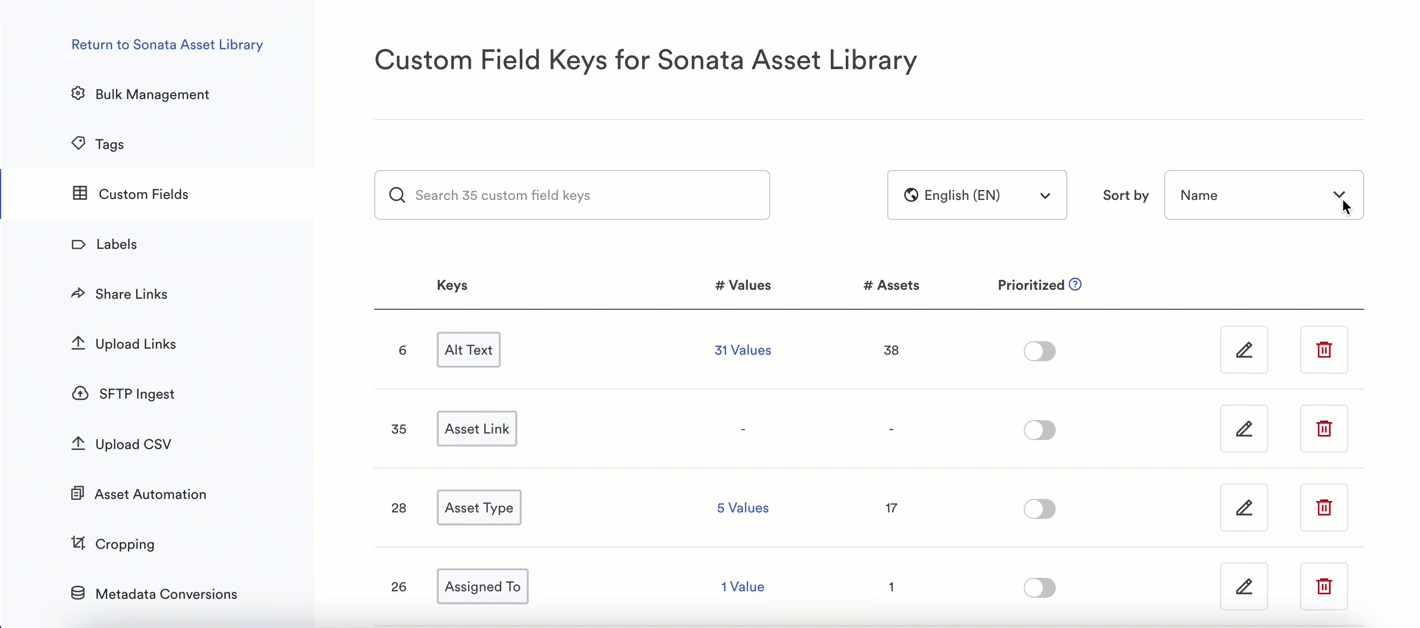
Custom fields prioritization
Prioritized custom fields are a way for Brandfolder admins to indicate which custom fields are the most important for end users.
In the bulk management custom fields page, toggle on prioritized next to the custom field key you want to select. Only 5 custom fields can be prioritized.
Prioritized custom fields display in the advanced filters drawer, in contact sheets, and in grid/list view at the Brandfolder and Collection level when toggled on in view options.
Removing multi-value custom fields
- From the # Values column select the value next to the key you want to clear.
- A new page will appear.
- Select the red trash can icon next to each value you want to delete.
Once this process is complete at Settings > General Settings > Custom Fields you can deselect allow multiple values.
Dependent custom fields
The dependency tab is where you set up cascading custom field relationships.
Learn more about the dependency tab on the Custom Field Bulk Management page.