There are multiple ways to download an individual asset or attachment from within the Brandfolder.
Guest users can download individual assets if their organization’s settings enable downloading.
Downloading from the Brandfolder view
When viewing a Brandfolder you can download individual assets by hovering over the asset and clicking the ellipses. From the dropdown menu select Download. If a file has multiple attachments - noted by the attachment count in the bottom right-hand corner of the tile - downloading from the Brandfolder view will download a ZIP file with all the merged attachments.
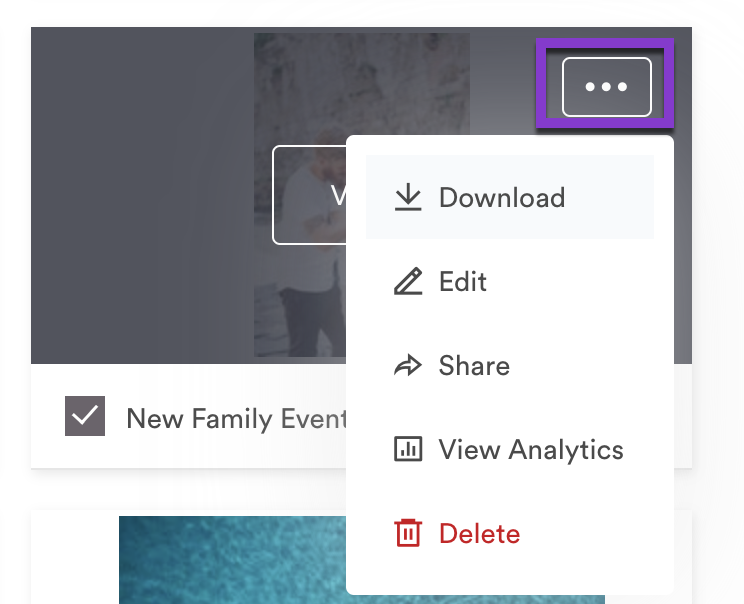
Downloading from the asset modal
When you are viewing an asset you can choose to download all the attachments within the asset or an individual attachment. To download all attachments select the Download [#] in the bottom right-hand corner. To download an individual attachment select the download icon from the attachment list.
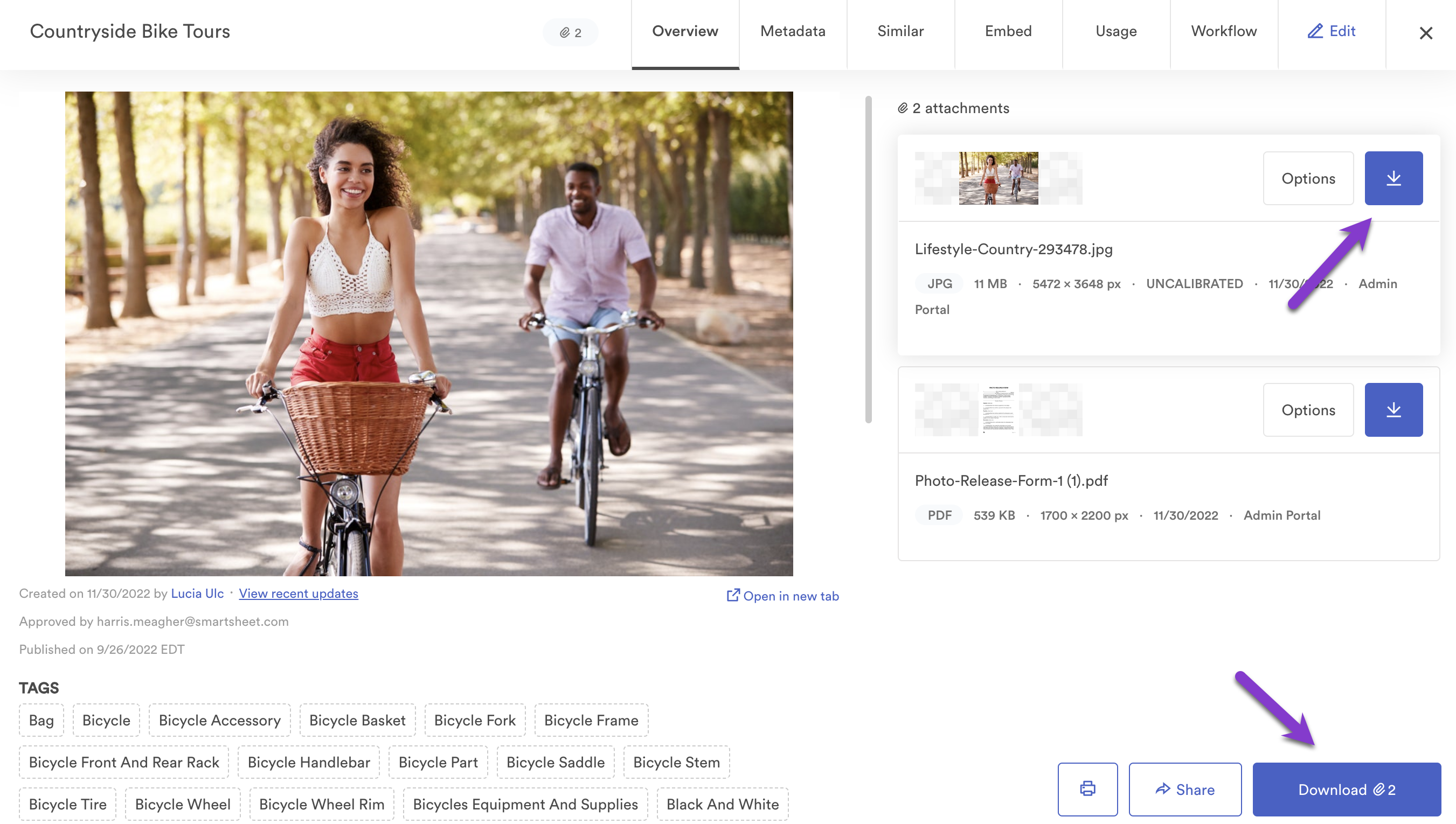
Formatting and resizing
To change the format or size of an image, select Options to the left of the attachment download icon. This will open a menu to select your desired file type and size options.
Brandfolder always respects the original aspect ratio. When entering a width or height, the other will update automatically.
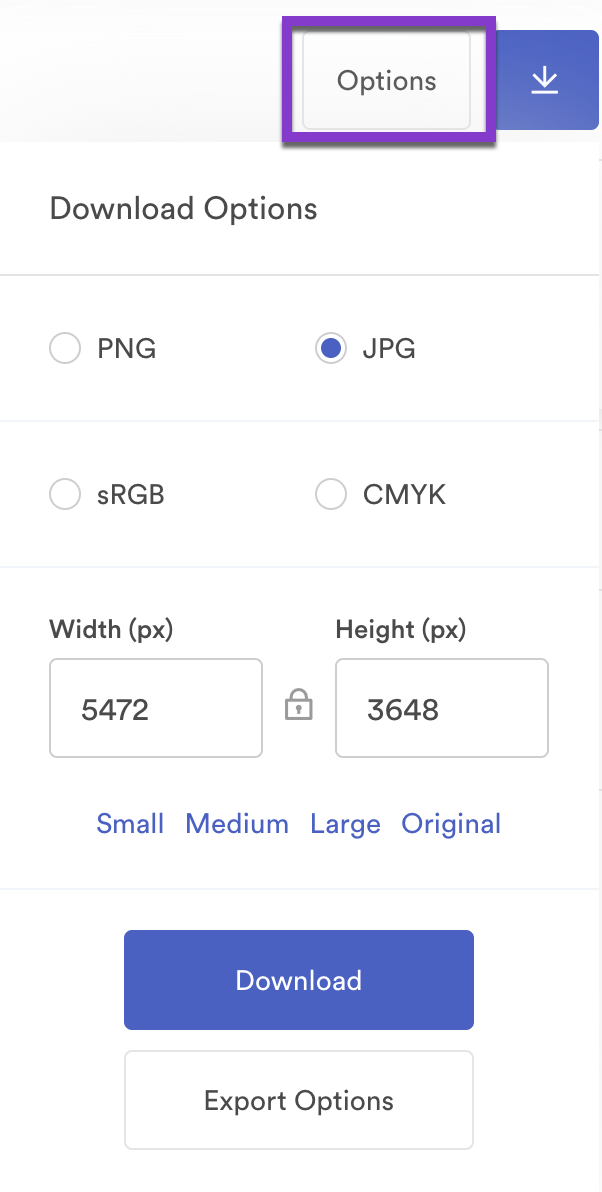
Cropping
If the Brandfolder you are visiting has cropping enabled, selecting Export Options brings you to the cropping interface.
Brandfolder Administrators can choose to enable preset crop types or prevent users from unlocking the aspect ratio when utilizing freeform cropping. Depending on the Brandfolder settings, Guest users can crop or zoom the image as you would like. Guest users can also select an output file type of their choosing.
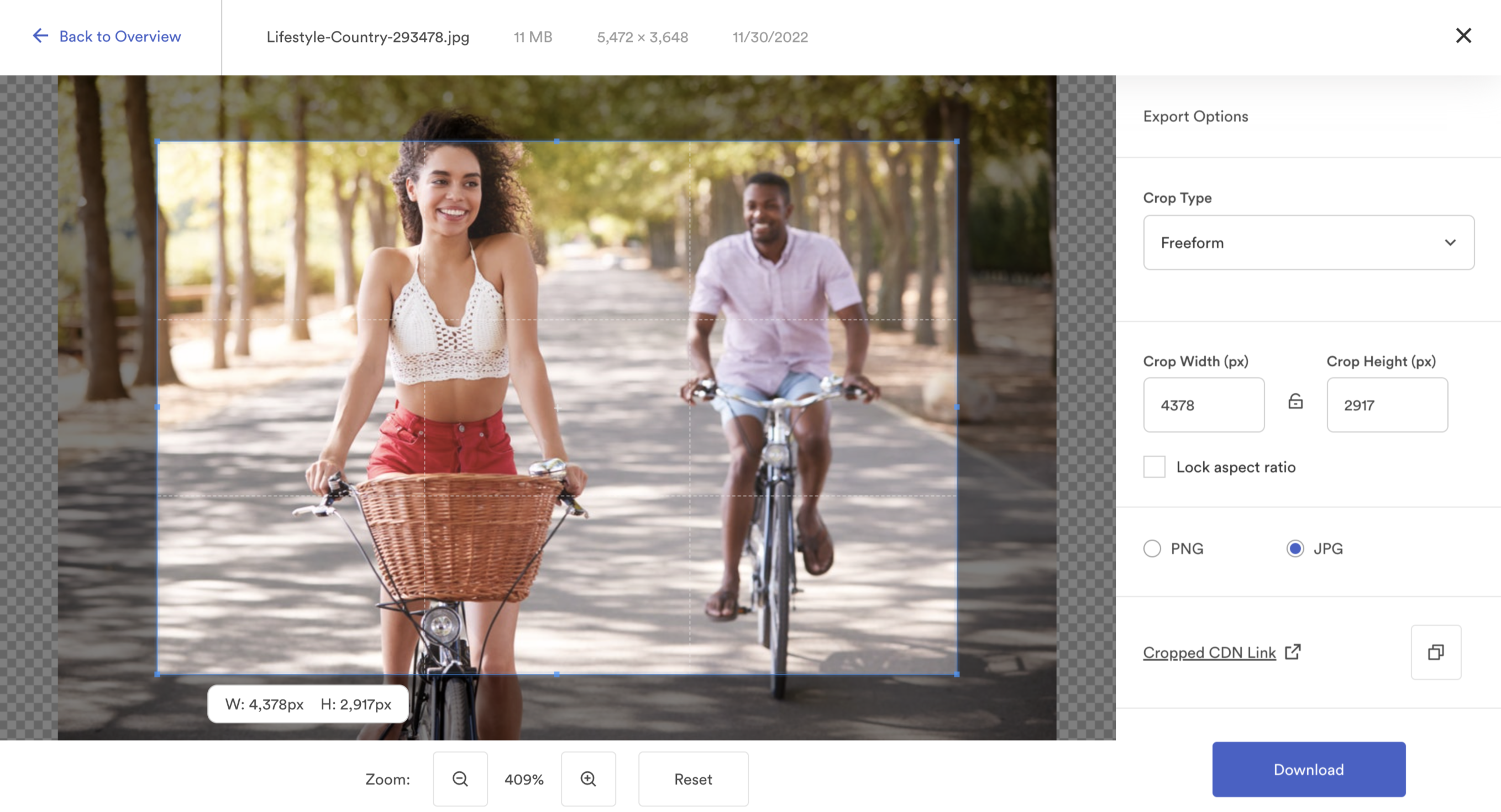
Download Alerts
Admins can enable the download alert setting in General Settings so that each time a user downloads an asset they will see a personalized message. The personalized message allows you to add agreements, usage guidelines, or directions each time an asset is downloaded. This setting can be set at the Brandfolder and Collection level. By default, if a Brandfolder has a download alert, its collections will have the same download alert enabled.
If an Organization has the download alert enabled on a Brandfolder or Collection then users will not be able to use the Organization level search.