From the Organization level, select Settings at the top right-hand corner. Then, select Manage Subscription.
This brings you to the subscription page.
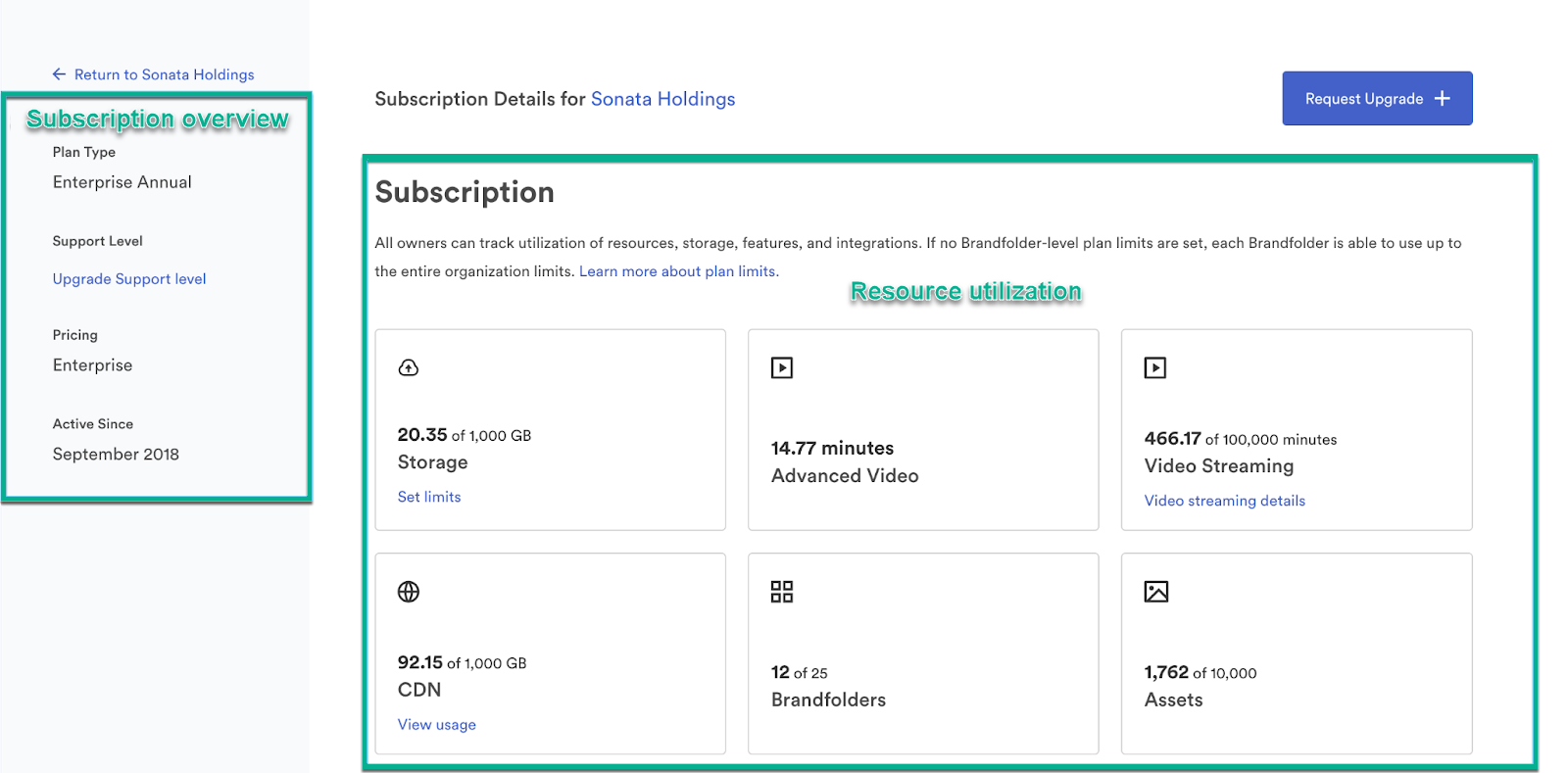
Subscription overview
The left side of the page provides an overview of your subscription, including plan type, support level, pricing package, and account age.
Resource utilization
At the top of the page, you find boxes that track the utilization of resources and storage. Depending on your account, the following are tracked:
- Storage
- Advanced Video
- CDN
- Brandfolders
- Assets
- Collections
- Workspaces
- Brandguides
- Administrators
- Collaborators
- Video Streaming
- Templates
- Portals
Video streaming details
As part of your subscription, you receive a number of video streaming minutes.
Select Video streaming details to see the minutes streamed, the % of limit used, the start date, and the reset date. You can also see:
- The minutes' usage by month shows data from the reset date until the current day.
- The bandwidth and top assets by minutes used in the charts show data from 90 days ago until today. However, if the reset date is within 90 days, then the data starts there instead.
- Top assets by minutes used in the last 90 days.
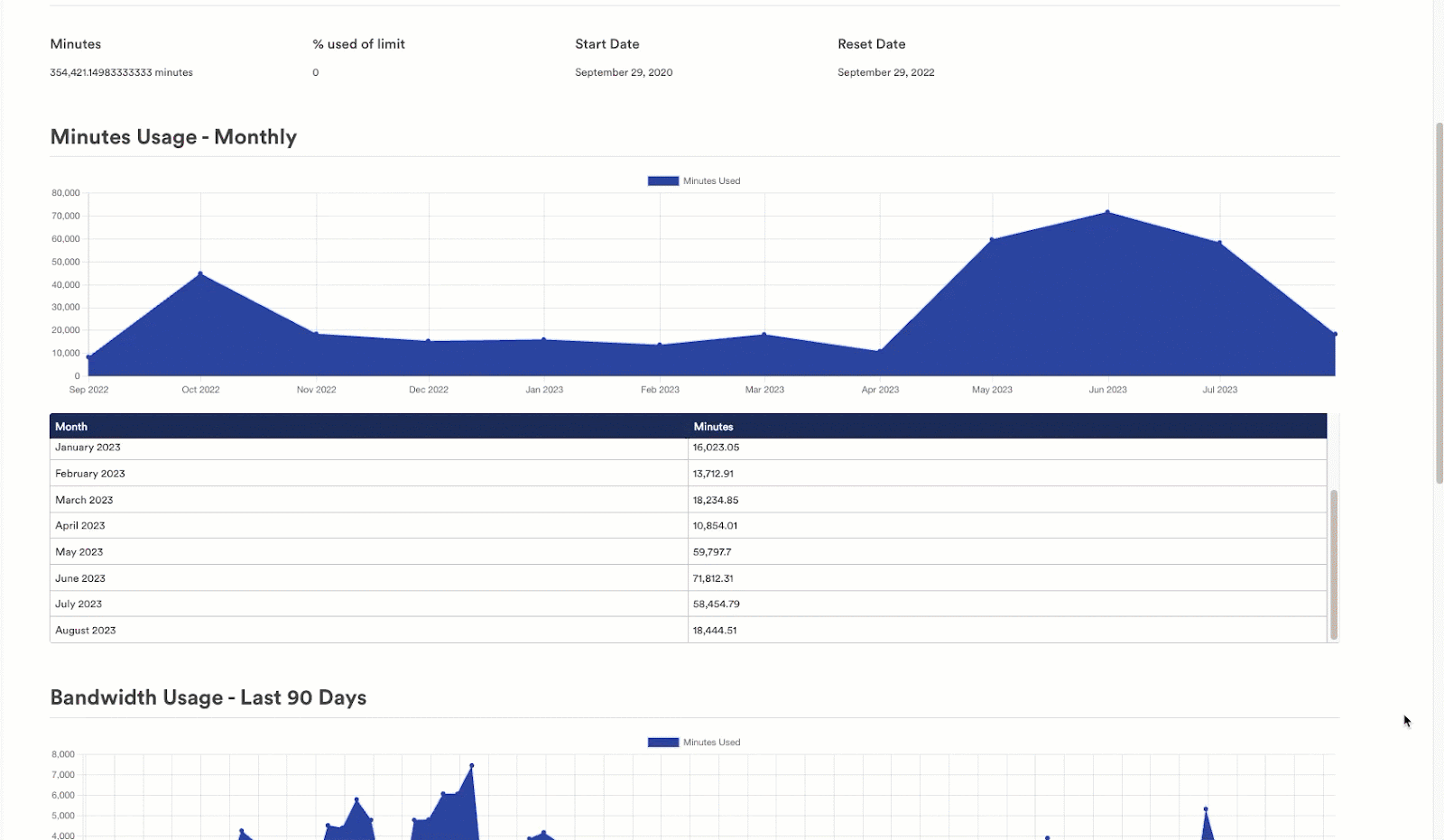
CDN usage
Account owners can see additional details on CDN usage by selecting View usage in the CDN box.
On the CDN usage page, you find your overall bandwidth, limit, % used of limit, and start and reset date. The year start date is the subscription_start date. This page also includes information on the following:
- Bandwidth Usage - Monthly
- Bandwidth Usage - Last 90 Days
- Usage by Referrers - Last 90 Days
- Top Assets/Attachments - Last 90 Days
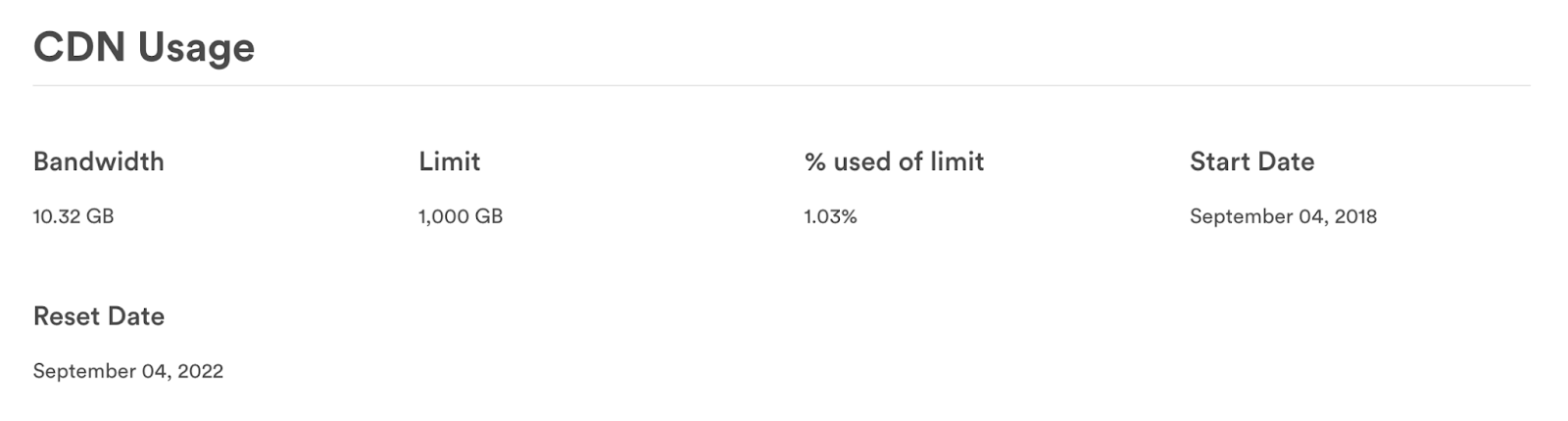
You can also export a CSV of the data.
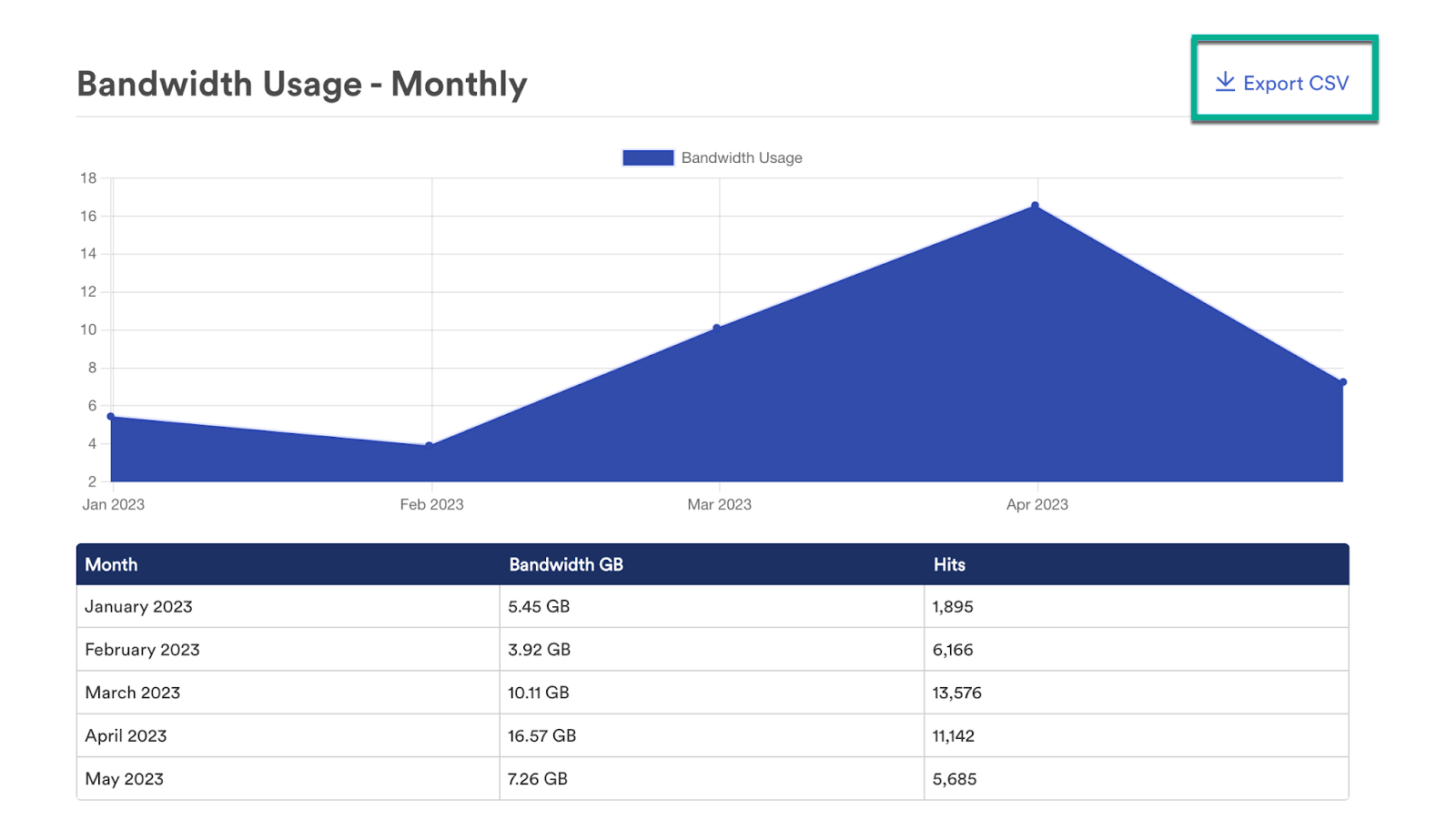
Set limits
On the main subscription page, you can set limits on administrator seats, collaborator seats, and asset storage for each Brandfolder.
Enabling limit setting allows large enterprises and Brandfolder resellers/partners to control how they plan limits. For administrator and collaborator seats, limits can be set at the Organization, Brandfolders, Portals, and Brandguides levels. Asset storage usage can be placed on the Brandfolder level.
Users will not have multiple accounts, but if they are administrators or collaborators on multiple Brandfolders, they take a seat for each Brandfolder.
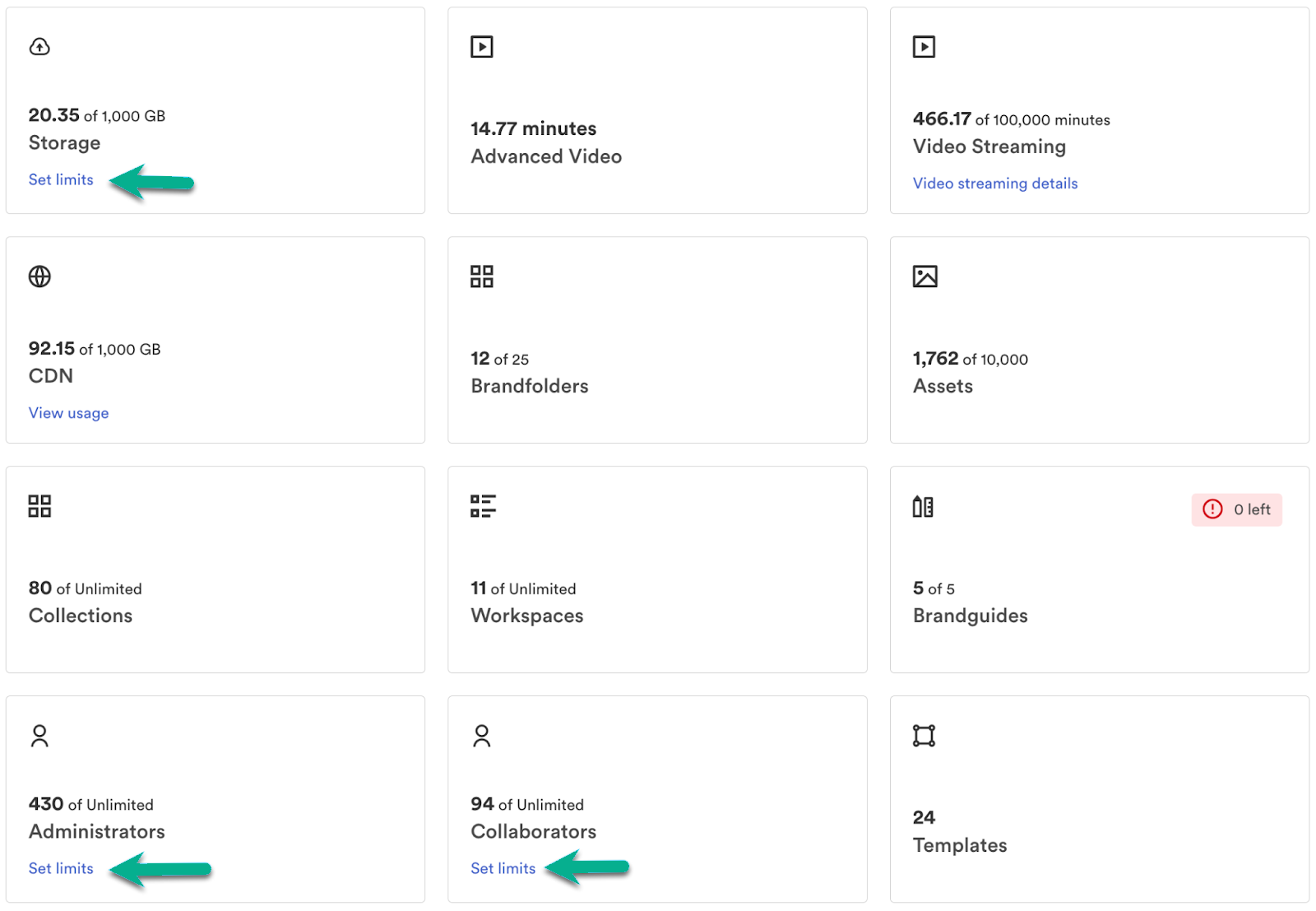
To set limits, select Set limits in the Storage, Administrators, or Collaborators box.
This brings up a new modal where you can view current usage and set limits.
You can adjust limits and then select Update Limits.
There are a few things to note when setting limits.
- Must exceed current usage error message. It appears when you input a limit smaller than currently used. For example, if a Brandfolder currently uses 525 GB, you can’t adjust the limit to 500 BB.
- You allocated less than your current limit. It shows up when the sum of all Brandfolder limits is lower than the organization’s limit plan. For example, if you have 20 Admins, you must allocate each Admin seat. You can’t assign only 15 of them.
- You allocated more than your current limit. This message displays when the sum of all Brandfolder limits exceeds the Organization’s plan limit.
Features
On the main subscription page, below the overview of your utilization of resources, you find a list of features. Next to each feature, you see if the feature is enabled, is pending configuration, or is not included in your plan.
Available integrations
At the bottom of the page, you see an extensive list of all Brandfolder's integrations.