Applies to
Create a record in ServiceNow from a Smartsheet row
Use Smartsheet to track the status of internal requests across your organization.
Overview
You can use Bridge to move specific requests into ServiceNow for more in-depth triage/progress while tracking at a high level in Smartsheet.
For example, you can create an intake form in Smartsheet for capturing issues with a suggested severity level. The Bridge template automatically converts any high-severity rows to records in ServiceNow.
Systems in use
- Smartsheet
- ServiceNow
Workflow Trigger
- Smartsheet - When Column Values are Changed
Workflows in this template
- Convert High-Severity Requests to ServiceNow Records
Permissions needed
The Bridge workflow builder must ensure both integrations are authenticated. They must also have the following permissions in both apps:
- Smartsheet: The user building the workflow in Bridge should have at least an Editor permission on the sheet
- ServiceNow: The user building the workflow in Bridge should have the ability to add records to the table they're targeting
Authenticate the ServiceNow and Smartsheet integrations
Read the following articles on how to authenticate both apps:
Set up the sheet
Smartsheet requirements to use this template
Create a new sheet with these required columns, or add them to your existing sheet:
- The Sheet ID - To find this, on your sheet, select File > Properties
- A Dropdown (Single Select) column - Enter Severity as the column name and add these as the list options:
- Low
- Medium
- High
- A Text/Number column - Enter ServiceNow Record ID as the column name
Depending on how your ServiceNow table is set up, the columns in your sheet should correspond to fields for your records. In the example sheet below, the Request, Severity, and Details columns are used in the workflow.
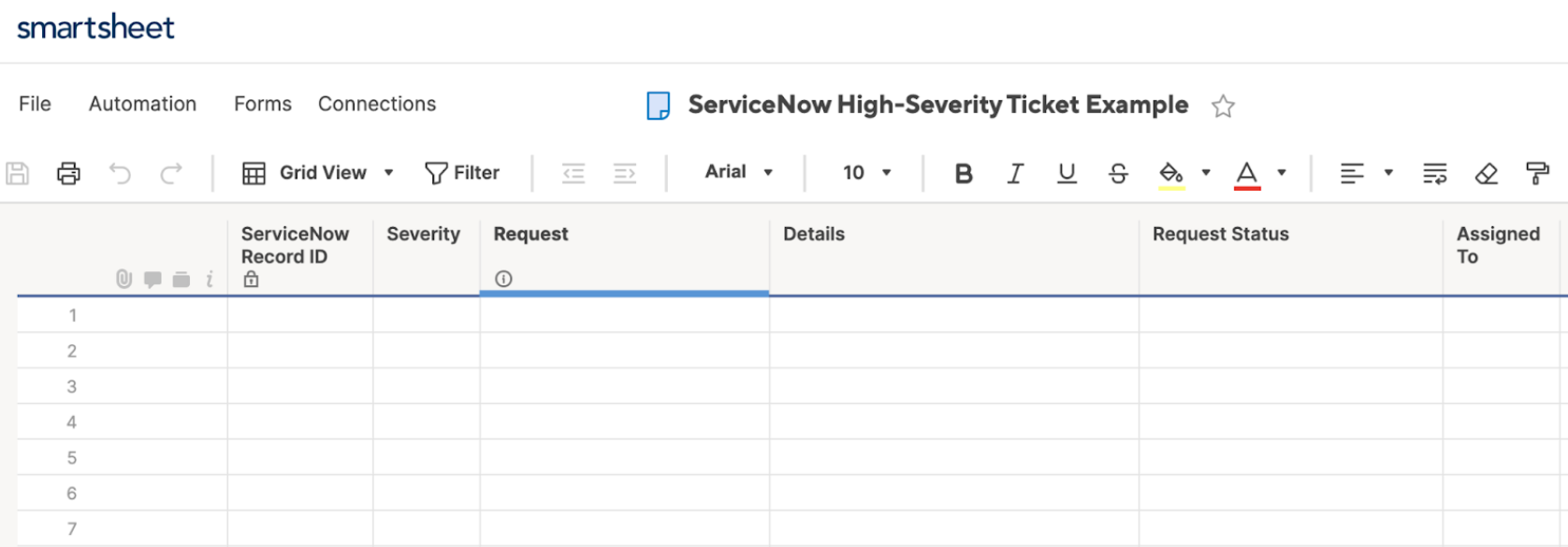
Deploy the template
- Log in to your Bridge account.
- In the Solution Center, find and select the Convert High-Severity Requests to ServiceNow Records template.
- Give your workflow a name.
- To add your workflow to the list of workflows, select Deploy.
- Select which workspace you want to deploy to. Your new workflow becomes available in the list of workflows in that workspace.
- To open the workflow you create, select the name.
Set the record fields
ServiceNow requirements to use this template
You need the following:
- The name of the table in ServiceNow where you want to add records
- The names of the fields you want to populate from Smartsheet into your ServiceNow record
To move data from the Smartsheet row into your new ServiceNow record, you need to map the fields.
Some mapping is prefilled for you, and just needs you to adjust the Key field values to match the fields on your record.
In the photo below, you can see the Key and Value fields. Replace the Key field values to match the fields available in your ServiceNow record (this is specific to your ServiceNow setup).
- In the workflow, select the ServiceNow: Create Record module.
- Add the name of your ServiceNow table in the Table Name field.
- Expand the Columns section.
- In the Key #1 field, replace the value with the field name in the ServiceNow record where you want the Details column data to appear.
- In the Key #2 field, replace the value with the ServiceNow record field’s name for where you want the Request column data to appear.
- To bring in the Severity column value, in the Key #3, replace the value with the appropriate field name.
If you want to bring in more data to your record, in the next Key field, add the record field’s name. Then include the data reference in the Value field.
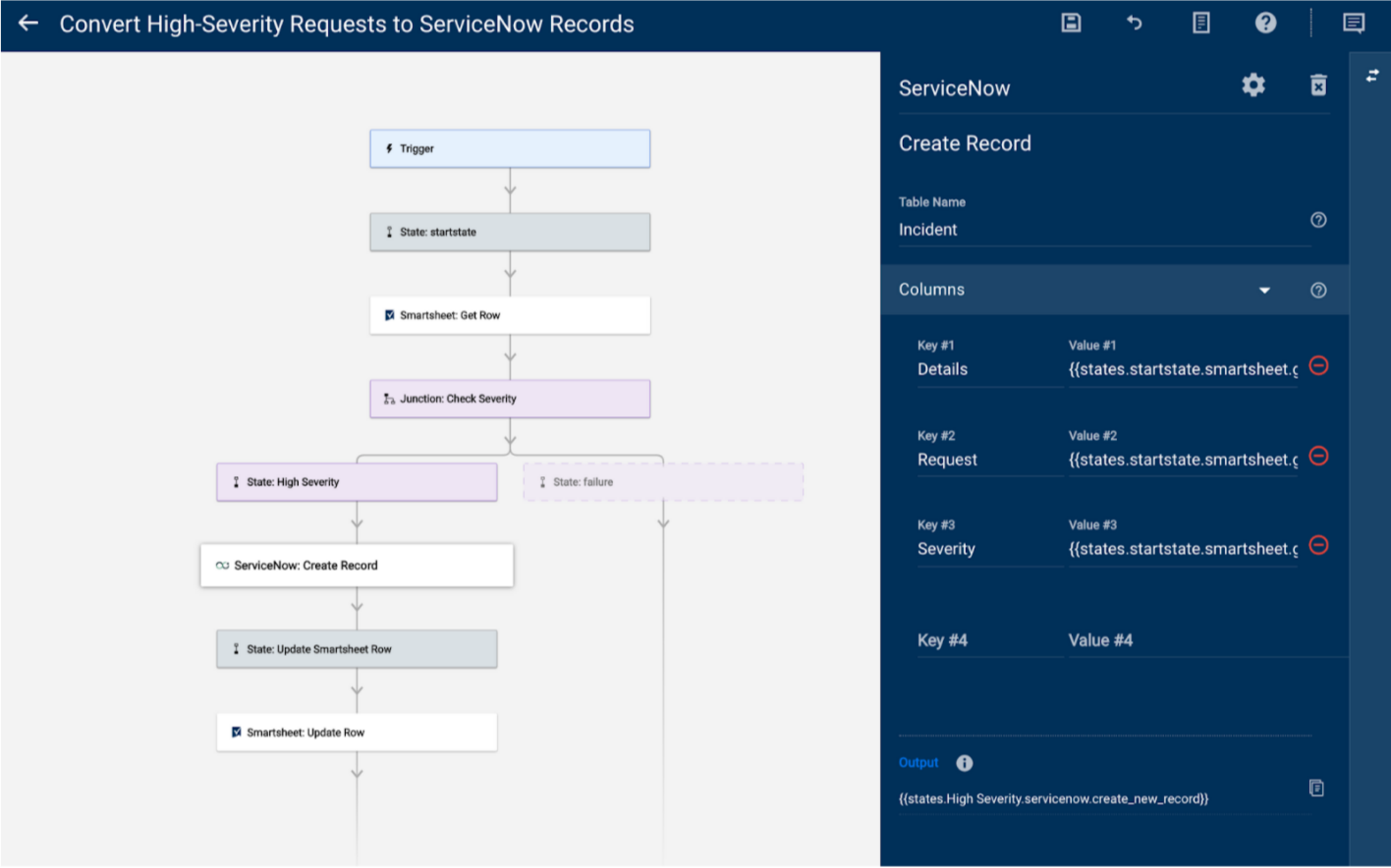
Set up the trigger
The trigger you set up runs your new workflow every time the value in the Severity column changes.
To set up the trigger
- Once authenticated, select the Triggers tab, and expand the Triggers section.
- Select Add to Triggers.
- In the Trigger Name field, add a unique name for your trigger.
In the Sheet ID field, enter the unique ID of the sheet.
To find this in your sheet, select File > Properties.
- In the Event Type field, select the When Column Values are Changed trigger.
- In the Column Name or ID field, type Severity.
- In the Workflow list, select your new workflow.
Workflow breakdown
Learn about what each element of the workflows is doing in this template below.
Most of the modules in this list use data references.
- Smartsheet: Get Row - When the workflow detects the change in the Severity value in your Smartsheet sheet, the Get Row module grabs the data from that row.
- Junction: Check Severity Column - Checks the value in the Severity column, which compares a static value (e.g., High) with a data reference (i.e., the cell value in the Severity column from the Get Row module). If the value in the data reference matches the static value, the workflow follows the path to create a ServiceNow record. Any other value results in the opposite path, which stops the workflow.
- ServiceNow: Create Record - Creates a record on a specific ServiceNow table. You need a table name to direct where the record should be created. The Key and Value fields in this module pull references from the Get Row module and put the column values for the Details, Request, and Severity columns into your ServiceNow record fields. You must rename the Key values in this module to match where you want that data to appear in your ServiceNow record.
- Smartsheet: Update Row - Uses the number in the data reference from the created record. Then, it inserts the value into the ServiceNow Record ID field in the Smartsheet sheet. Once this value appears in your sheet, it means the workflow has run successfully and has the ID to locate your record in ServiceNow.
Customize this template
Below are some ways to customize this template:
- Use a checkbox column and have the Update Row module select the box if the row has been converted to a ServiceNow record
- If a specific team only works in ServiceNow, convert all rows assigned to that team into ServiceNow records instead