Applies to
Bridge utilities: Utility Functions
Utility functions in Bridge contains Data Storage modules and more.
Who can use this?
Plans:
- Bridge by Smartsheet
Add Entity
For example, if you have a workflow where status data can be returned as a value in an array or not in an array, and you must reference that value elsewhere in your workflow, you have to reference both.
Instead, use only two references in Add Entity and reference the state's output throughout the workflow.
- Find the Add Entity module in your left navigation panel in Utilities > Utility functions.
- Drag a new state into the workflow and give it a name, e.g., status. The state must be above any modules that need to use the status returned.
- Below the module, your workflow gets the value to reference drag in the module Add Entity. The Add Entity utility requires you to fill in the following fields:
- State Name: Name of the state you just added.
- Entity Value: Reference the values you want to set the state to, {{||}}. This sets the value of the state using the reference that isn't empty.
- Name on Entity: Name of the entity you want to set.
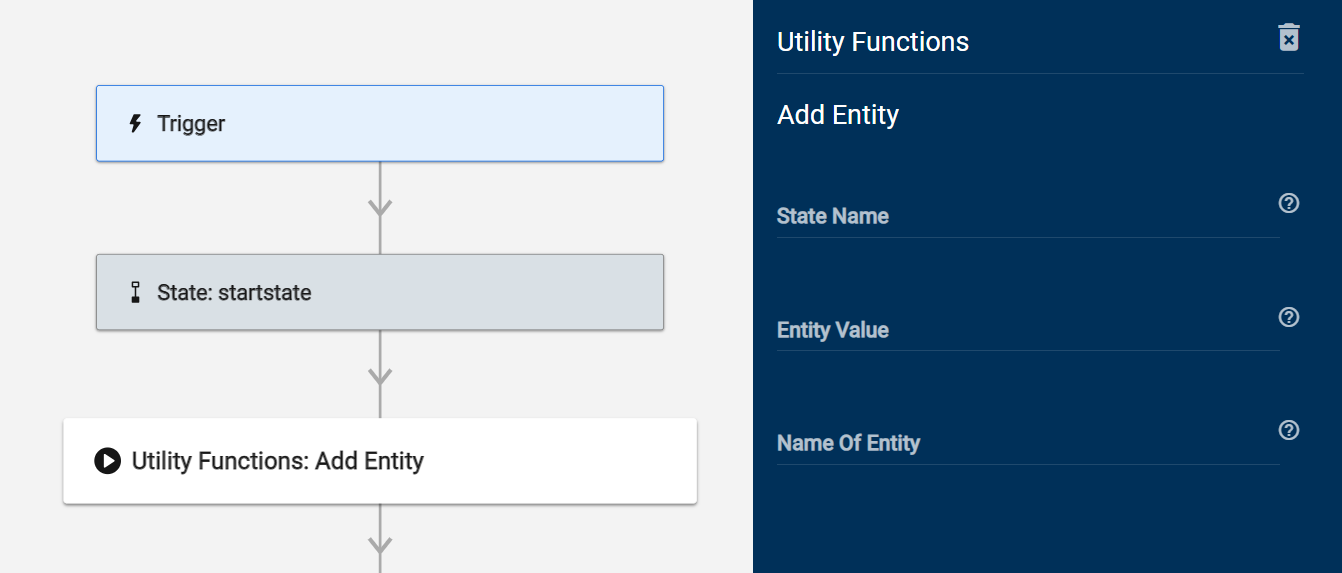
In subsequent modules where you need to reference the status, use the output of the state you created instead. You can find it by selecting the state and copying the value under Output in the panel for the state.
Store data
Specify these three values when storing data:
- Storage location: Where to store the data against. Valid options are user, request, or global.
- Name of DataStore: What key to store the data.
- Data To Store: The data to be stored.
If you are looking to store simple key-value pairs, use the Key Management functions. Data Storage is mainly for storing JSON Objects.
Retrieve or Delete data
Specify these two values when retrieving or deleting data:
- Storage location: Where to store the data against. Valid options are user, request, or global.
- Name of DataStore: What key to store the data under.
Check data
Check if data exists and can redirect different ways through a junction if it does or doesn't exist. Specify these two values when checking data:
- Name: Name of the state.
- Storage location: Where the data is stored, valid options are user, request, or global.
- Name of DataStore: What key the data is stored under.
Module
The Delay module requires you to enter one of the following fields:
- Delay: the seconds you want to wait until Bridge executes the next step of your workflow.
- String: a string from which Bridge calculates the delay according to its length.
You can specify a delay in seconds or reference a text, and Bridge automatically calculates a delay based on the string length.
Alternatively, you can leave both of those options blank and have Bridge pick a random delay between 0 and 60 seconds.
The maximum delay possible is 60 seconds. If a longer time, or longer string, is specified, the delay will still be just 60 seconds.