Define conditions to filter which rows to include in an alert or action by using the trigger block and action blocks in your automation workflows.
You must have Owner, Admin, or Editor-level permission on the sheet to create workflows. Users with Editor-level permissions can only create, edit, or delete alerts or reminders with themselves as the recipient. Learn about workflow permissions.
Between trigger blocks and action blocks, you can define conditions to filter which rows to include in the resulting alert or action. You can also add conditional paths to handle different automating actions in one workflow based on the criteria you specify.
Create conditional logic in a condition block by clicking and to toggle between the two states:
- Needs to meet only one condition (or)
- Needs to meet all conditions (and) when firing the subsequent actions
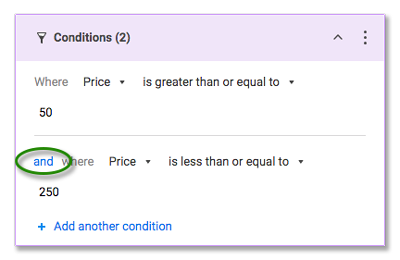
For example, when a new IT request ticket comes in through a form, you can send different alerts and requests to specific recipients depending on the department, priority, and request type specified in the ticket.
Use and-logic or or-logic on condition paths
If you want to mix and-logic with or-logic conditions, add multiple condition blocks, on the same condition path. For example, one for your and conditions and another for your or conditions.
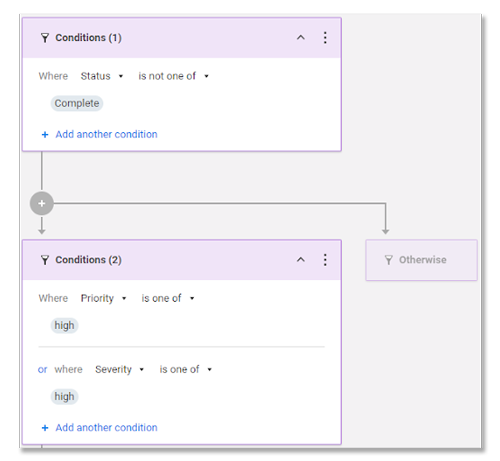
For this example, the criteria needs to meet Conditions (1) before the system evaluates the criteria for Conditions (2).
Overlap condition paths
You can configure condition paths that overlap when they have similar or the same conditions. In these situations, Smartsheet evaluates conditions from left to right and runs actions for the leftmost condition path. Smartsheet doesn't run all actions for all parallel paths that don't meet the conditions.
For example, if you have an automated workflow with two condition paths, Conditions (1) and Conditions (2):
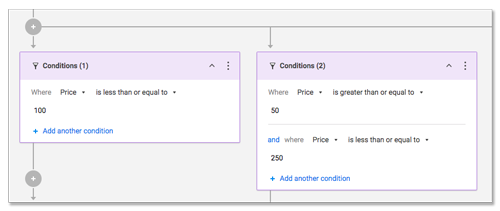
- Conditions (1) is the leftmost path and its condition is that Price is less than or equal to 100. This triggers an alert straight to the Finance Manager.
- Conditions (2) is to the right of condition path A, and its condition is that Price is between 50 and 250. This triggers an approval request to key stakeholders who are in a Contact cell of the sheet.
When row with a Price of 100 or less triggers the workflow, the system runs the action for Conditions (1) because it meets the conditions, and it is the leftmost of the two overlapping conditions. The system doesn't run the action for Conditions (2) unless the Price is between 101 and 250.

